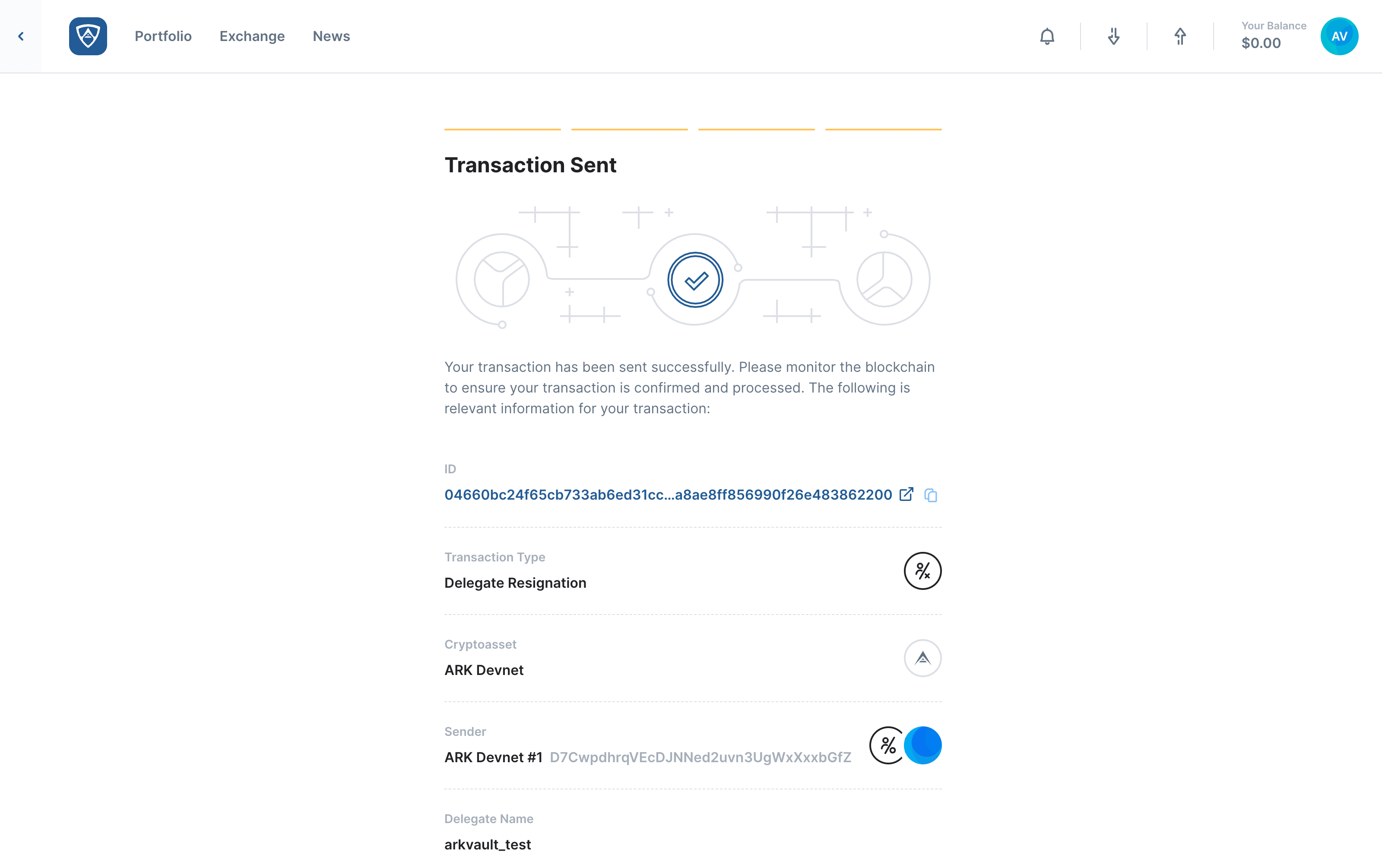Register and Resign a Delegate
Individuals and organizations can register their addresses in order to become Delegates and secure the network by participating in consensus. It is also possible to resign as a delegate at any time by creating a resignation transaction and paying a nominal resignation fee. The following information will explain how to:
Register a Delegate
Watch this helpful tutorial video on How to Register a Delegate in ARKVault
Registering as a Delegate allows you to open up your wallet address so that it can accept votes from other wallets. While viewing the wallet you wish to use for your Delegate, click the kebab menu (three dots) that appears in the upper right corner of the page and select Delegate from the dropdown menu.
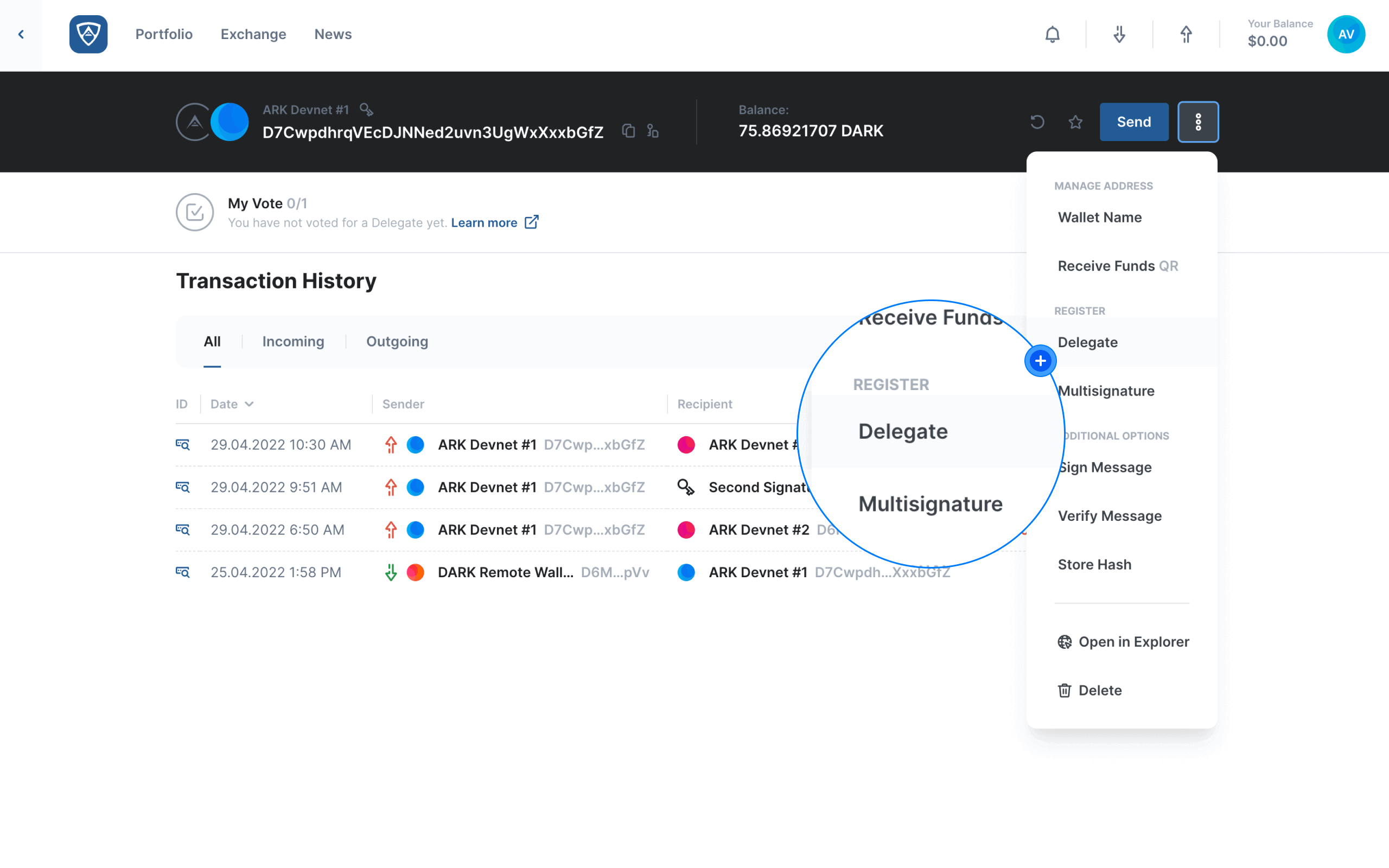
Information
It is only possible to vote for a wallet address that has formally registered as a Delegate.
Enter Your Delegate Name
The Register Delegate screen will then appear. Here you will need to enter the name of your Delegate in the Delegate Name field. This name is important as it will appear in the relevant block explorer as well as other wallets on the network. This is also how people will find and vote for your Delegate on the network. A Delegate Name must abide by the following conventions:
- It must contain a minimum of 1 and a maximum of 20 characters
- It can contain the following special characters:
!,@,$,&, and/or_ - It may not contain spaces or any other special characters
Help
You can view the list of active, standby, and resigned Delegates via the Delegate Monitor located within ARKScan.
Upon entering your desired Delegate Name, click the Continue button to proceed. Alternatively, if you wish to cancel the transaction, click the Back button.
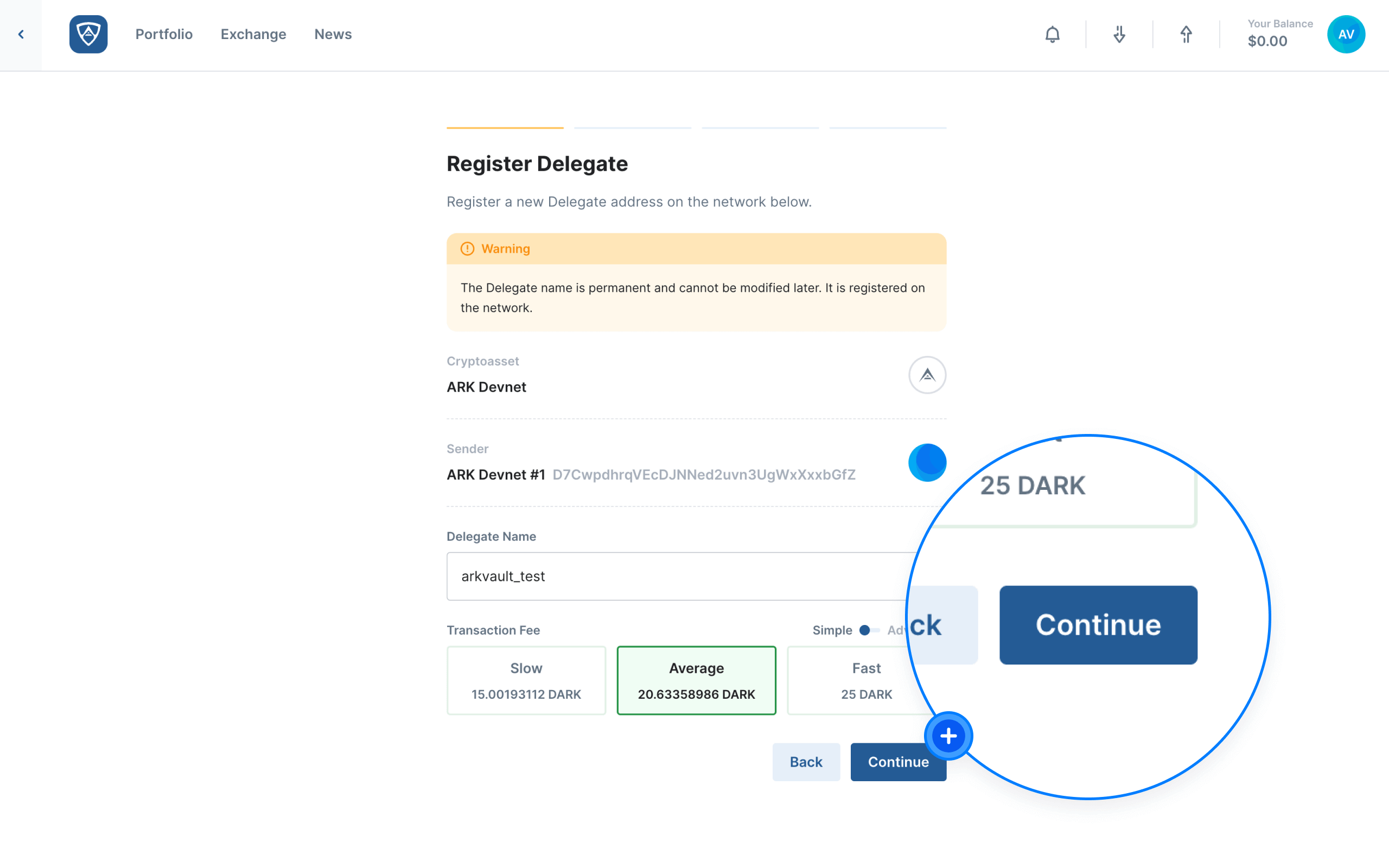
Help
Learn more about ARK transaction fees by visiting the Fees page.
Review Your Registration
The Transaction Review page will then appear. Verify the registration details and click the Continue button if everything is in order. Alternatively, if you need to make adjustments, click the Back button.
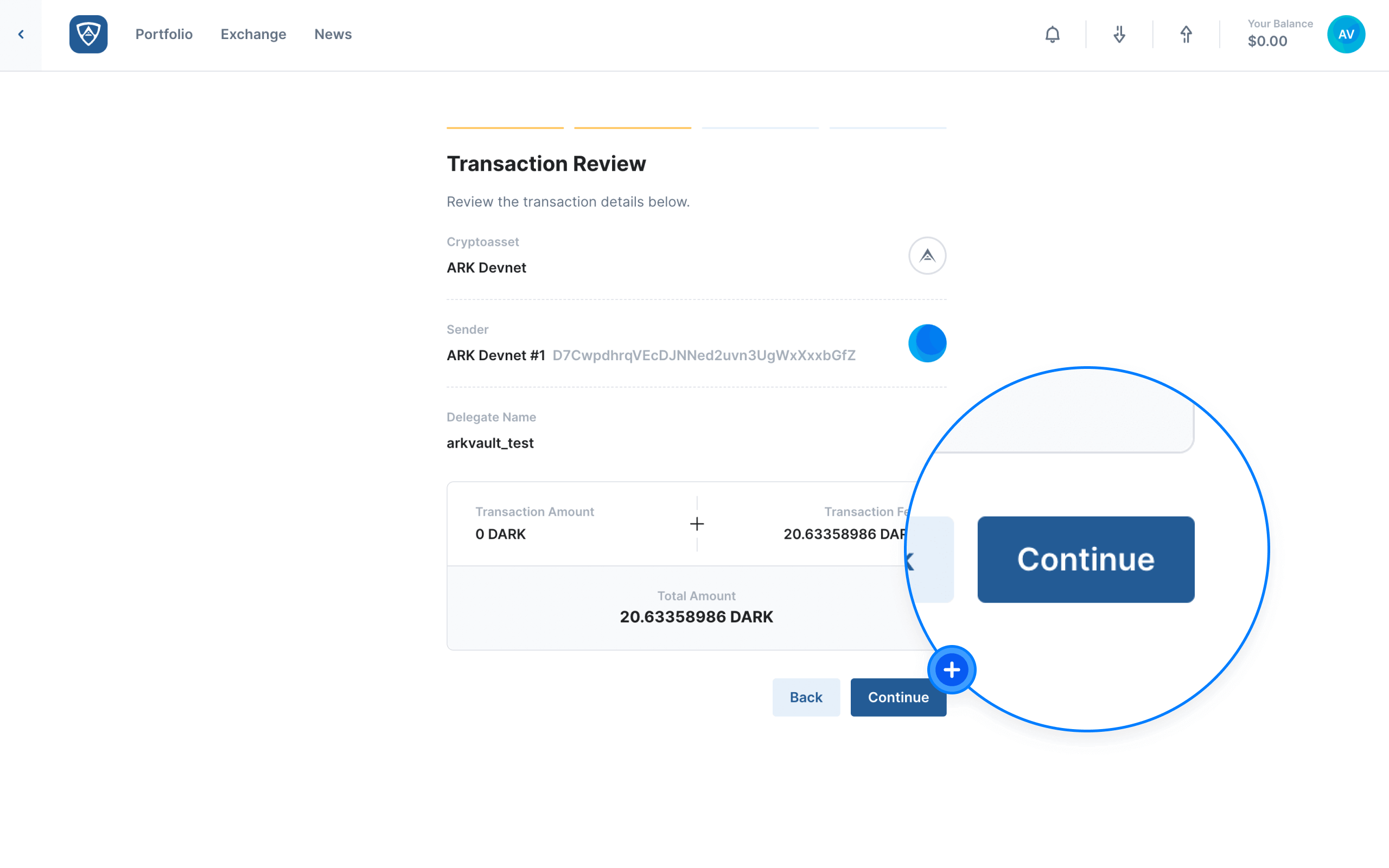
Authenticate Your Registration
The Authenticate screen will then appear prompting you to verify the transaction using your wallet’s credentials, such as a mnemonic passphrase or encryption password for example. Upon entering your credentials, click the Send button to complete the registration process. Alternatively, if you need to make adjustments, click the Back button.
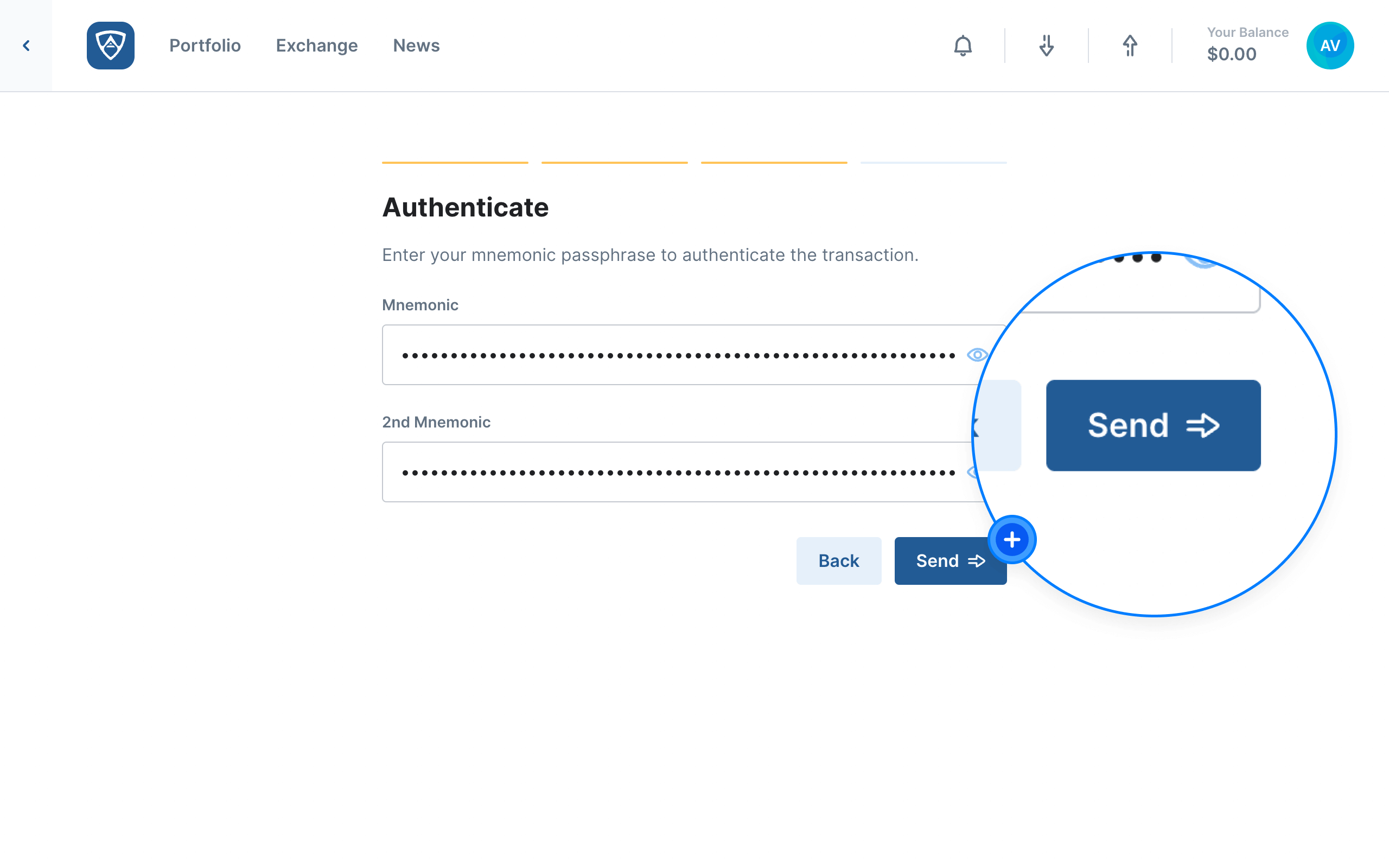
Complete the Registration
The Transaction Sent screen will appear informing you that your transaction completed successfully and that your Delegate is registered. After reviewing the details, you may continue or terminate your session accordingly.
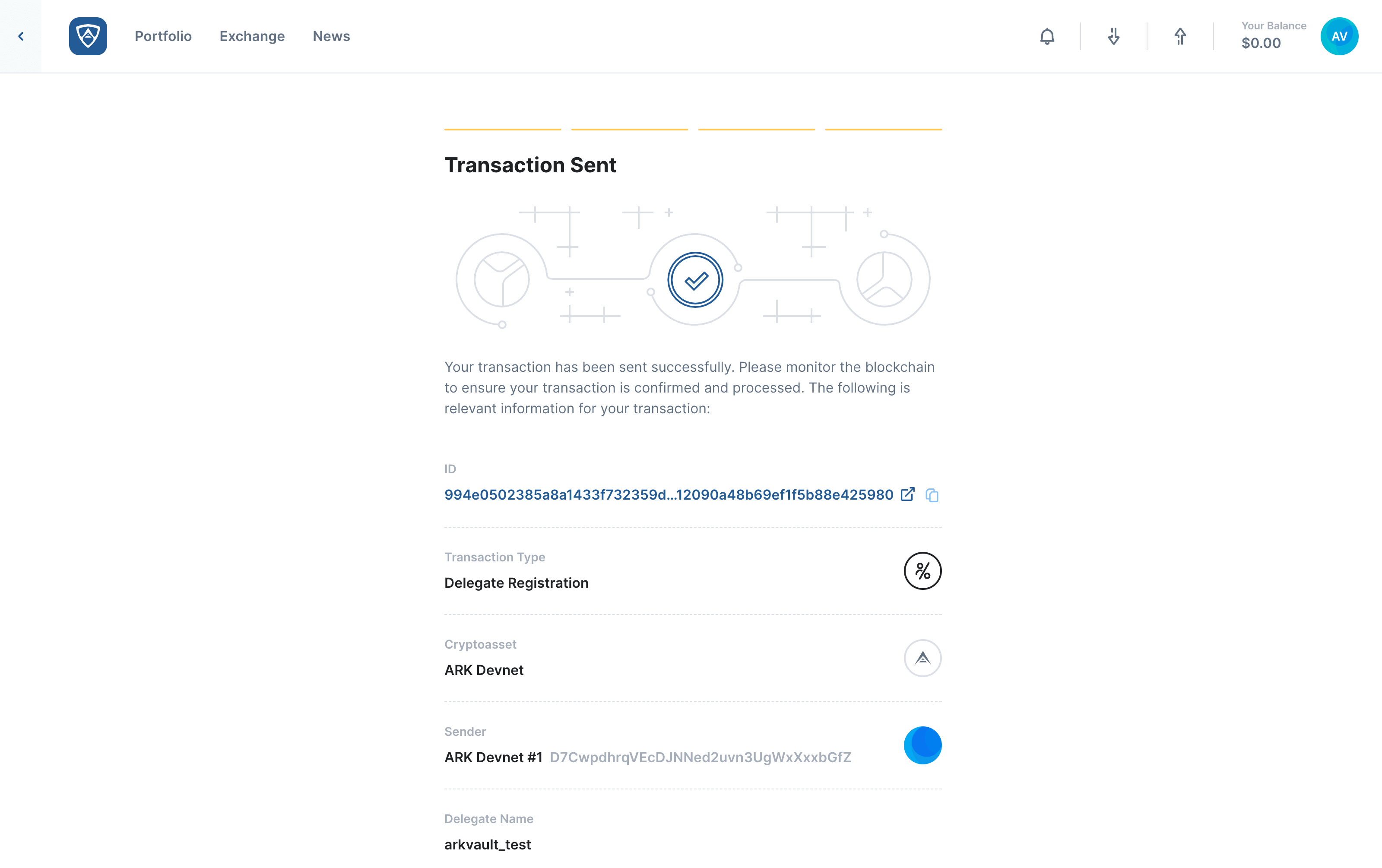
Resign a Delegate
Watch this helpful tutorial video on How to Resign a Delegate in ARKVault
If you no longer wish to participate in consensus and resign as a Delegate, you may send a Resign Delegate transaction. Note that this means you will no longer have the ability to enter a forging position or receive votes from other wallets. While viewing the Delegate wallet you wish to resign, click the kebab menu (three dots) that appears in the upper right corner of the page and select Resign Delegate from the dropdown menu.
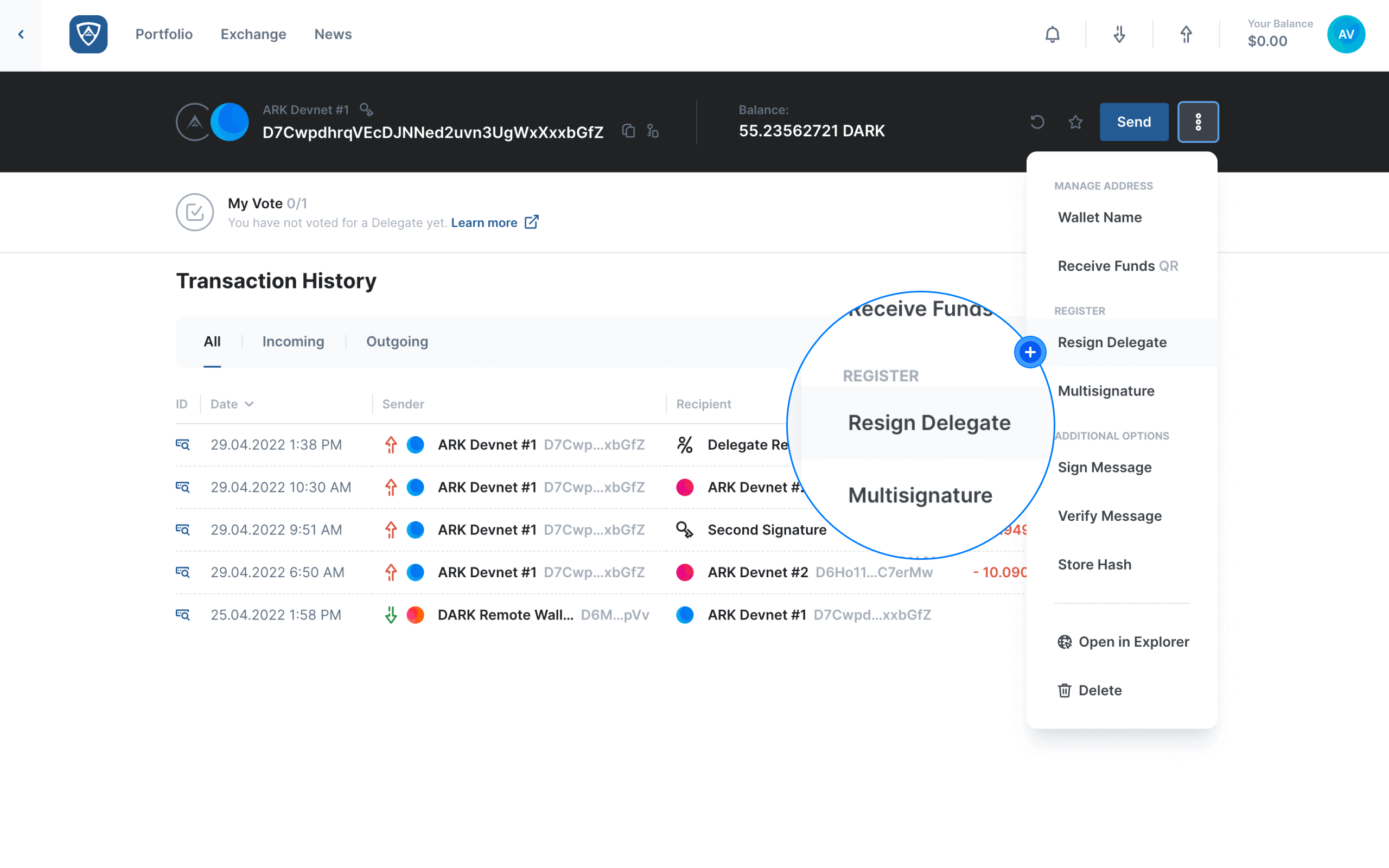
Warning
Resigning a Delegate is permanent, meaning that the wallet you used for your Delegate will not have the ability to register as a Delegate ever again. In addition, neither you nor any other party may use the same Delegate Name ever again.
Review Your Resignation
The Resign Delegate screen will then appear. Ensure that this is the Delegate you wish to resign and that you understand what the resignation entails. After selecting or entering a transaction fee, click the Continue button to proceed. Alternatively, if you do not wish to resign your Delegate at this time, click the Back button.
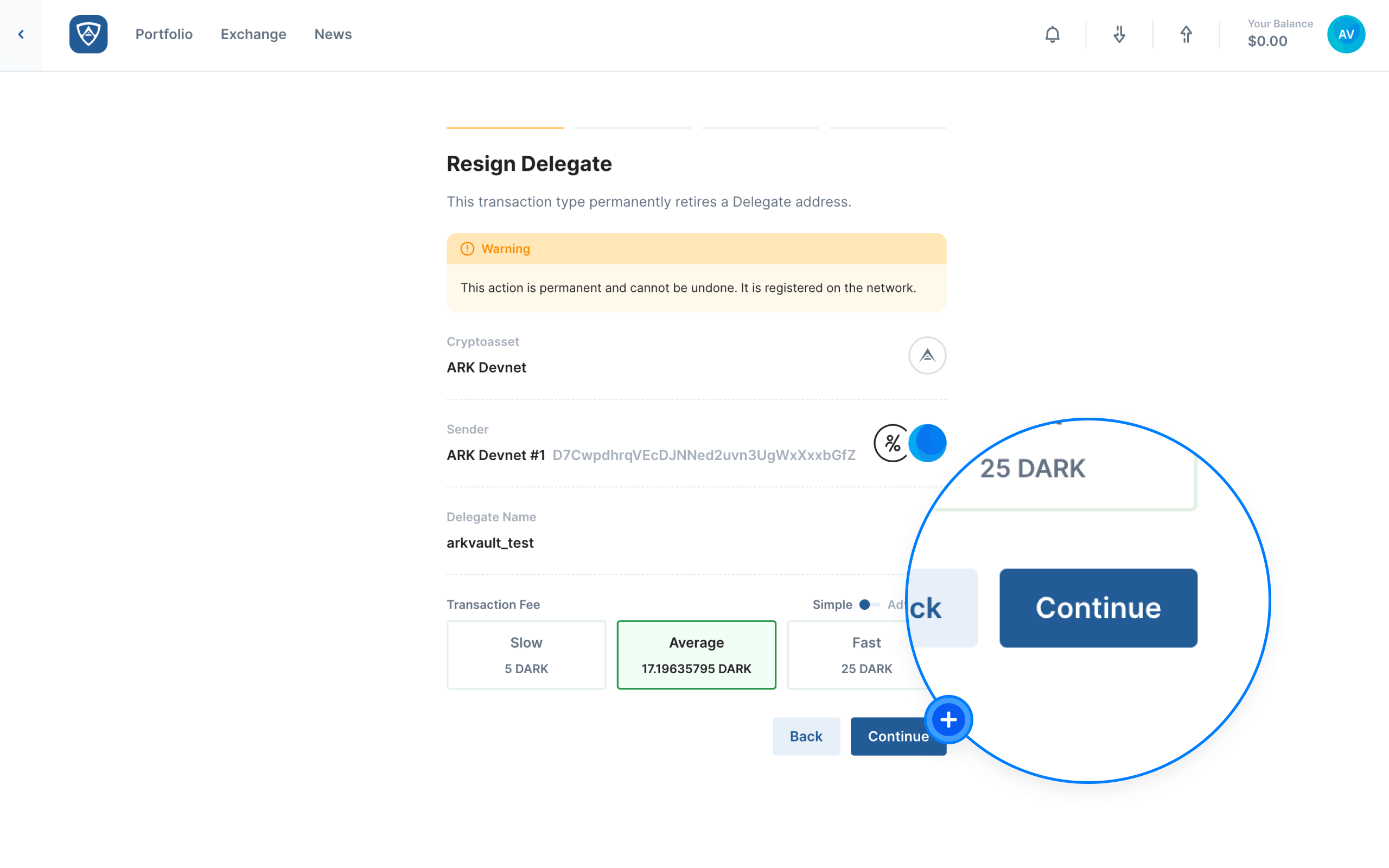
The Transaction Review screen will then appear providing you with a summary of the resignation transaction. If satisfied, click the Continue button to proceed. Alternatively, if you need to make adjustments, click the Back button.
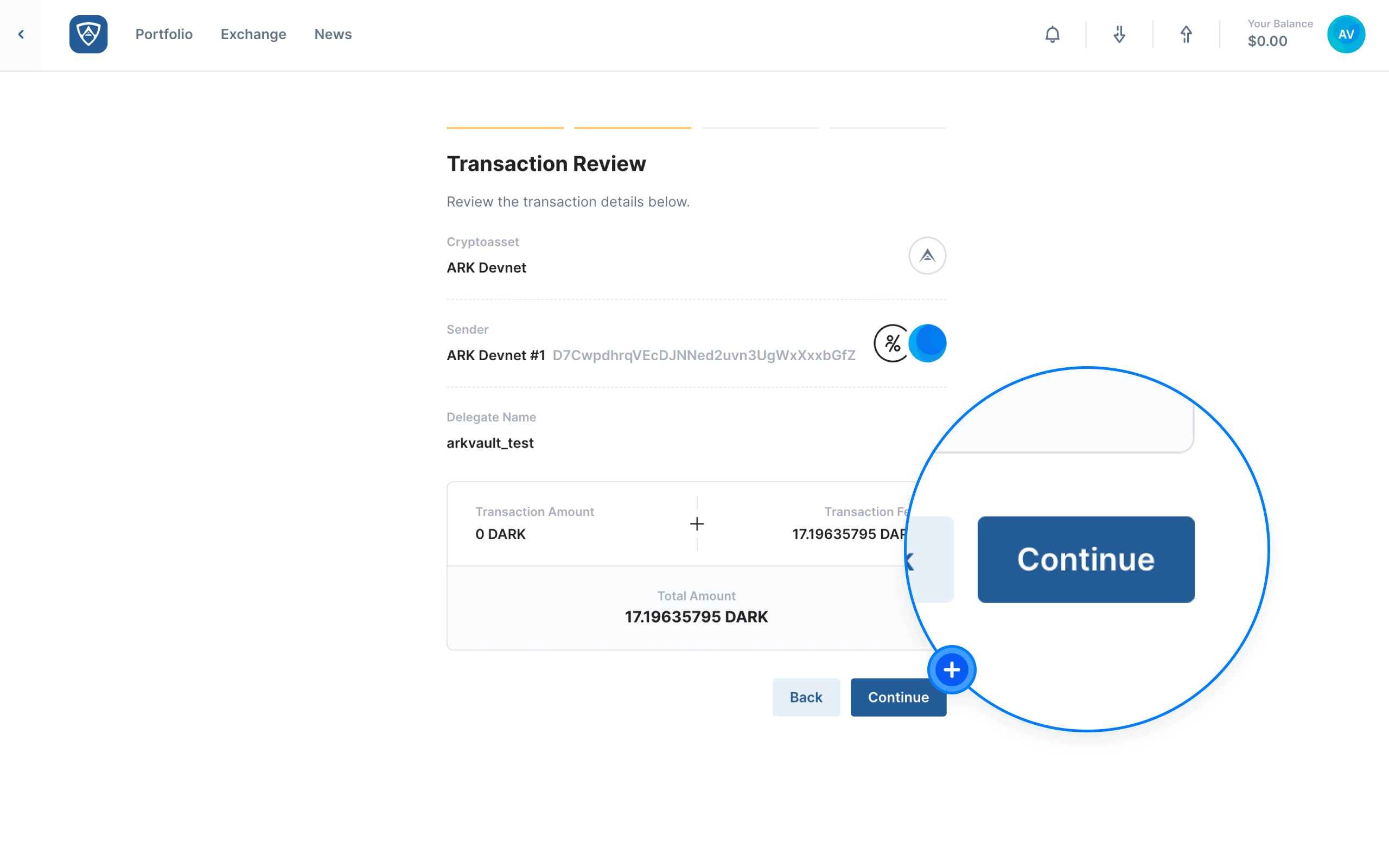
Help
Learn more about ARK transaction fees by visiting the Fees page.
Authenticate Your Resignation
The Authenticate screen will then appear prompting you to verify the transaction using your wallet’s credentials, such as a mnemonic passphrase or encryption password for example. Upon entering your credentials, click the Send button to complete the resignation process. Alternatively, if you need to make adjustments, click the Back button.

Complete the Resignation
The Transaction Sent screen will appear informing you that your transaction completed successfully and that your Delegate resignation is complete. After reviewing the details, you may continue or terminate your session accordingly.