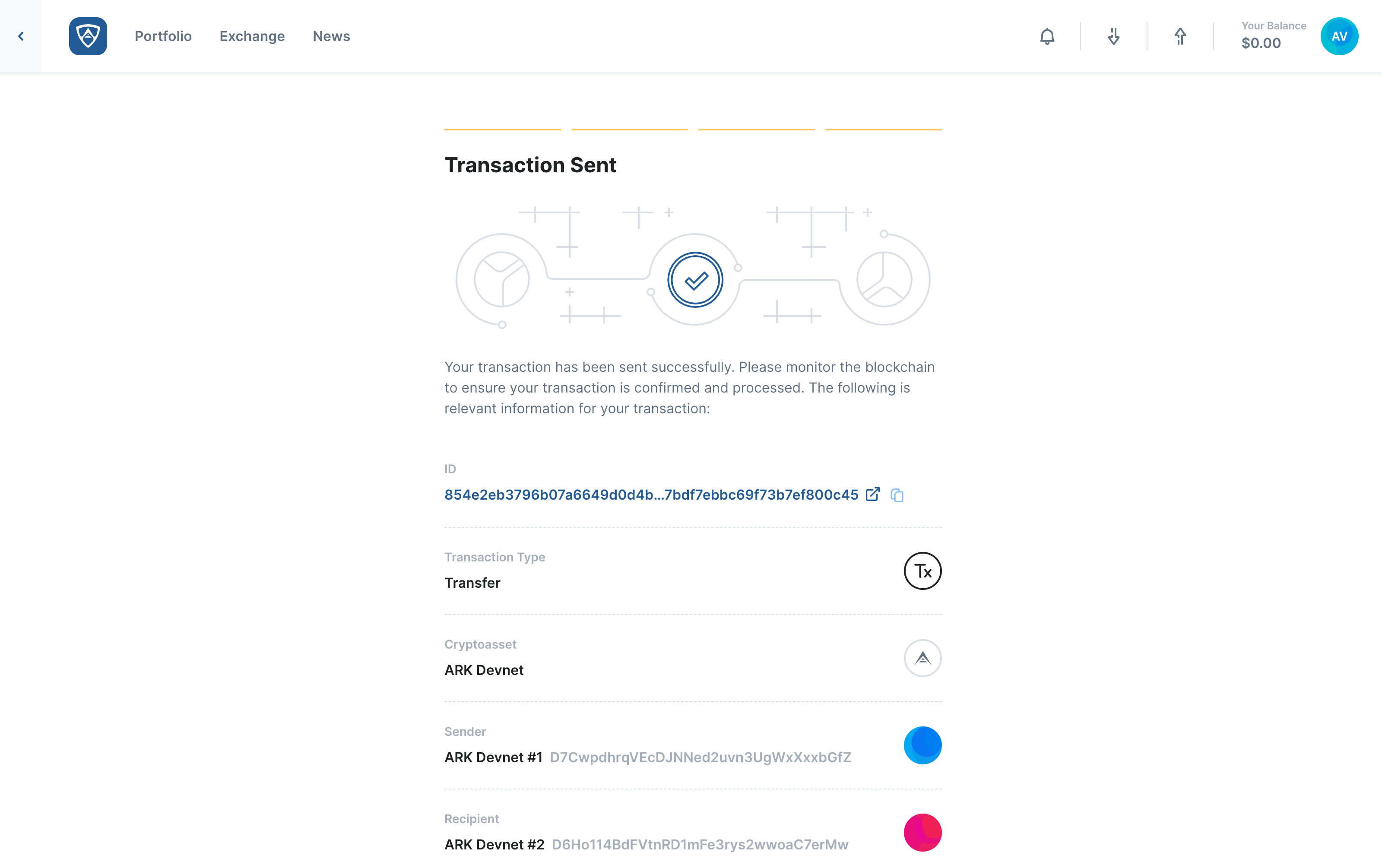Register a Second Signature
A second signature bolsters security by creating a second mnemonic passphrase for authentication. Once registered on-chain, you will need to use this second signature in order to sign transactions and messages. The following information will explain how to:
Create a Second Signature
Watch this helpful tutorial video on How to Create a Second Signature in ARKVault
While viewing the wallet from which you wish to transfer funds, click the kebab menu (three dots) that appears in the upper right corner of the page and select Second Signature from the dropdown menu.
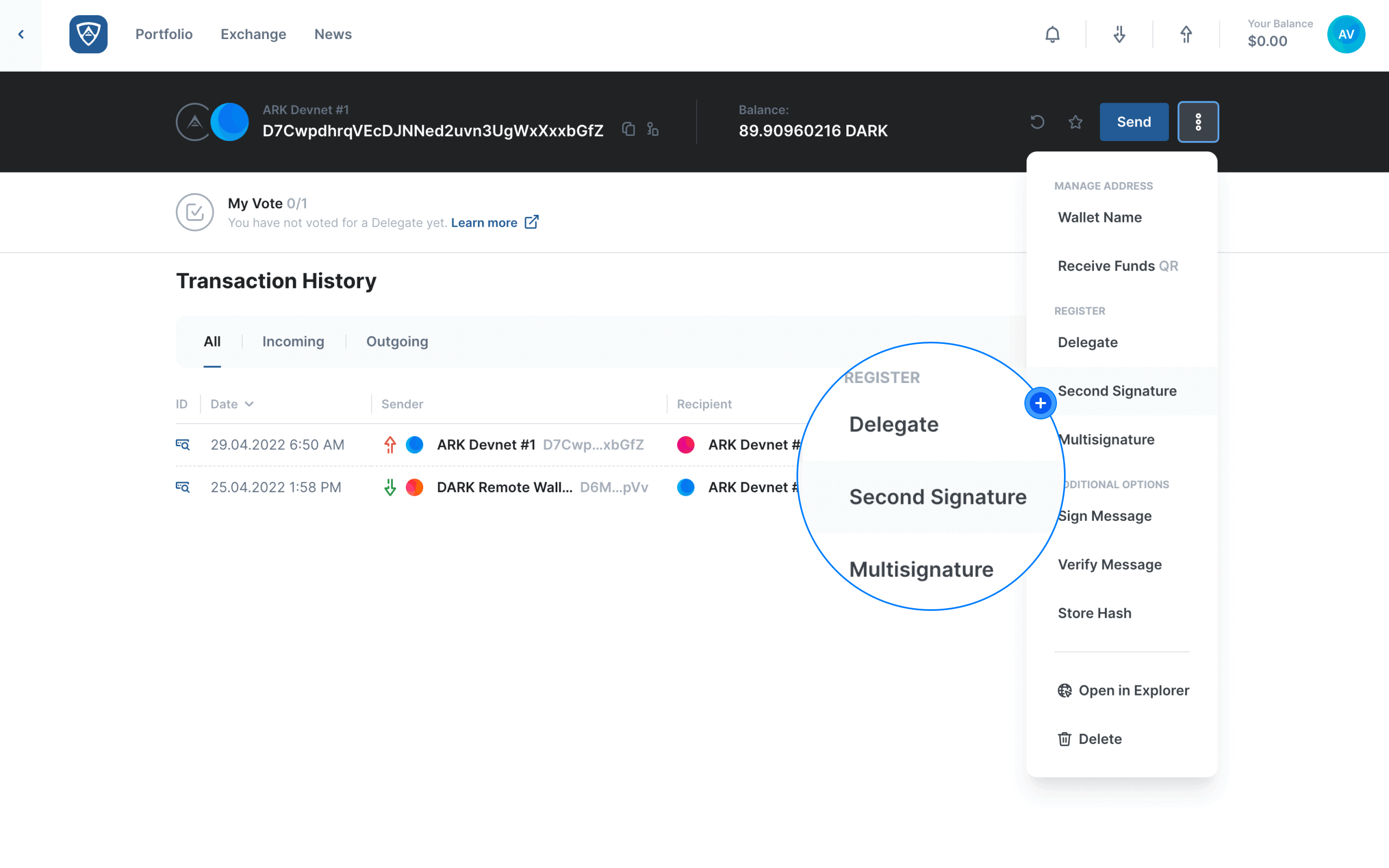
Removal of Encryption Password
If your wallet currently uses an encryption password in order to sign transactions and messages, the Wallet Encryption Removal modal will appear informing you that registering a second signature will remove your current wallet encryption password. If you accept this and wish to proceed, click the Continue button. Alternatively, if you wish to keep using your encryption password, click the Cancel button.
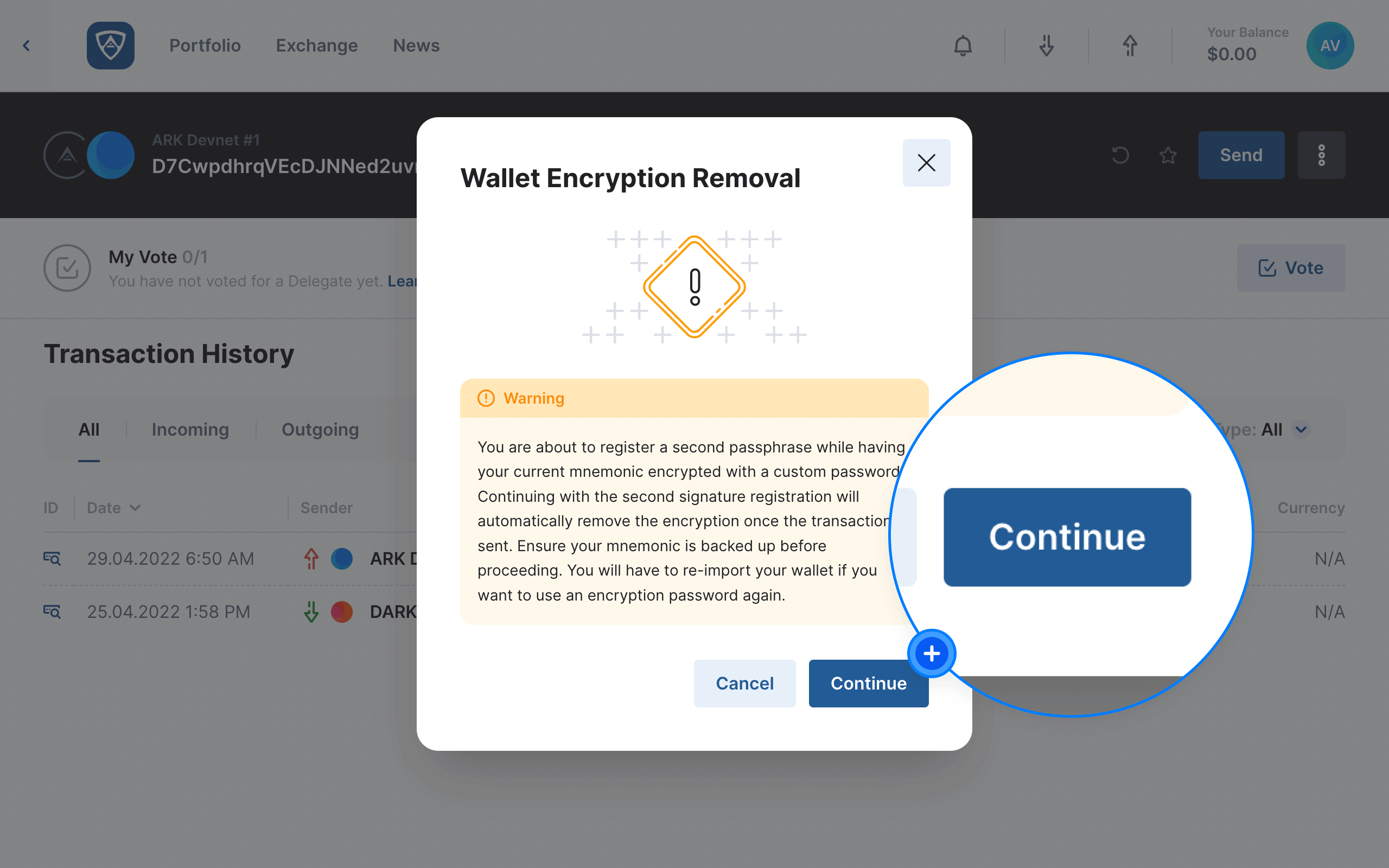
Confirm Registration Details
The Register Second Signature screen will then appear. Ensure that you review all the details and select either a Slow, Average or Fast transaction fee. You may also wish to switch to Advanced and enter a custom fee. When ready, click the Continue button to proceed. Alternatively, if you need to review details or make adjustments, click the Back button.
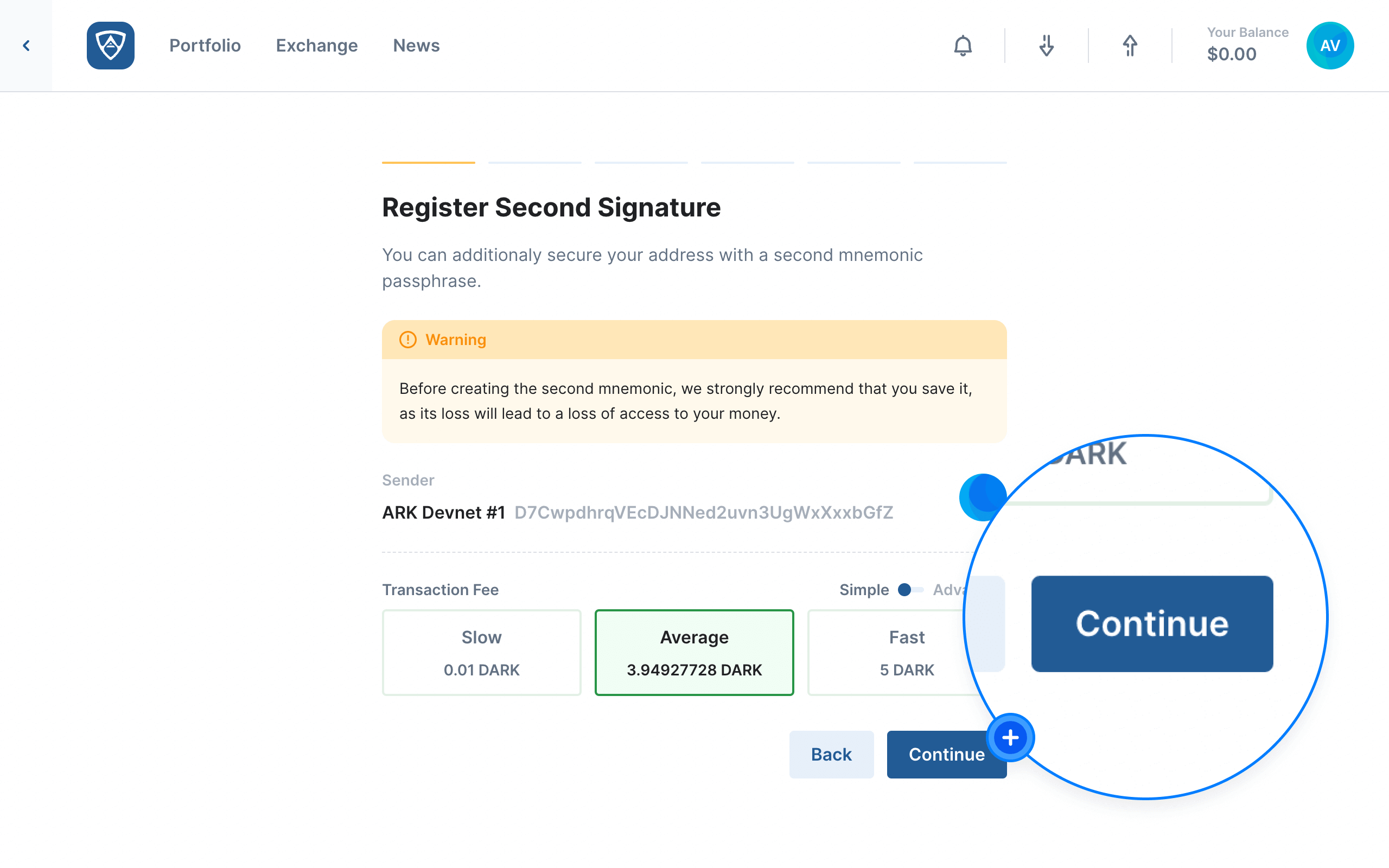
Help
Learn more about ARK transaction fees by visiting the Fees page.
Record Your Second Signature
The Your Second Signature screen will then appear and display your second 24-word mnemonic passphrase. You must carefully record this second passphrase, writing each word exactly as shown including the spaces between each word. One misspelled word or misplaced letter could lead to you losing access to your wallet and all its associated assets.
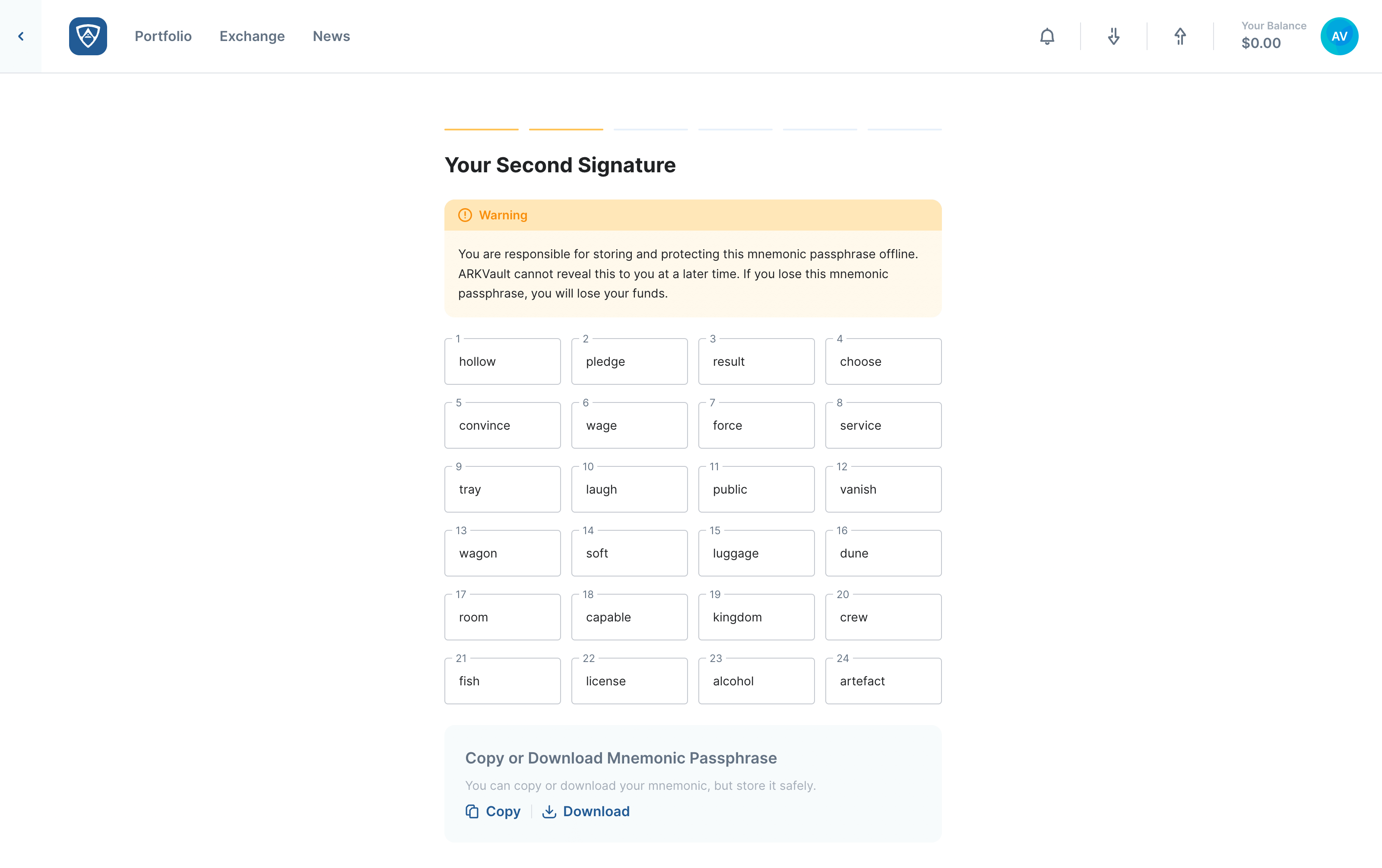
Help
It is best to secure your credentials by writing them down and storing them in a secure location. You may choose to copy or save your mnemonic passphrase if you so wish, but it is significantly safer to keep your credentials offline and off of digital devices.
Having recorded and reviewed your second signature for accuracy, click the Continue button to proceed.
Help
Visit the Secure a Wallet page for more information about securing your wallet’s credentials.
Confirm Your Second Mnemonic Passphrase
The Confirm Your Passphrase page will prompt you to confirm three randomly selected words from your second 24-word passphrase before allowing you to proceed further. By selecting the correct words, ARKVault will assume you have accurately recorded your passphrase, even if this is not necessarily the case.
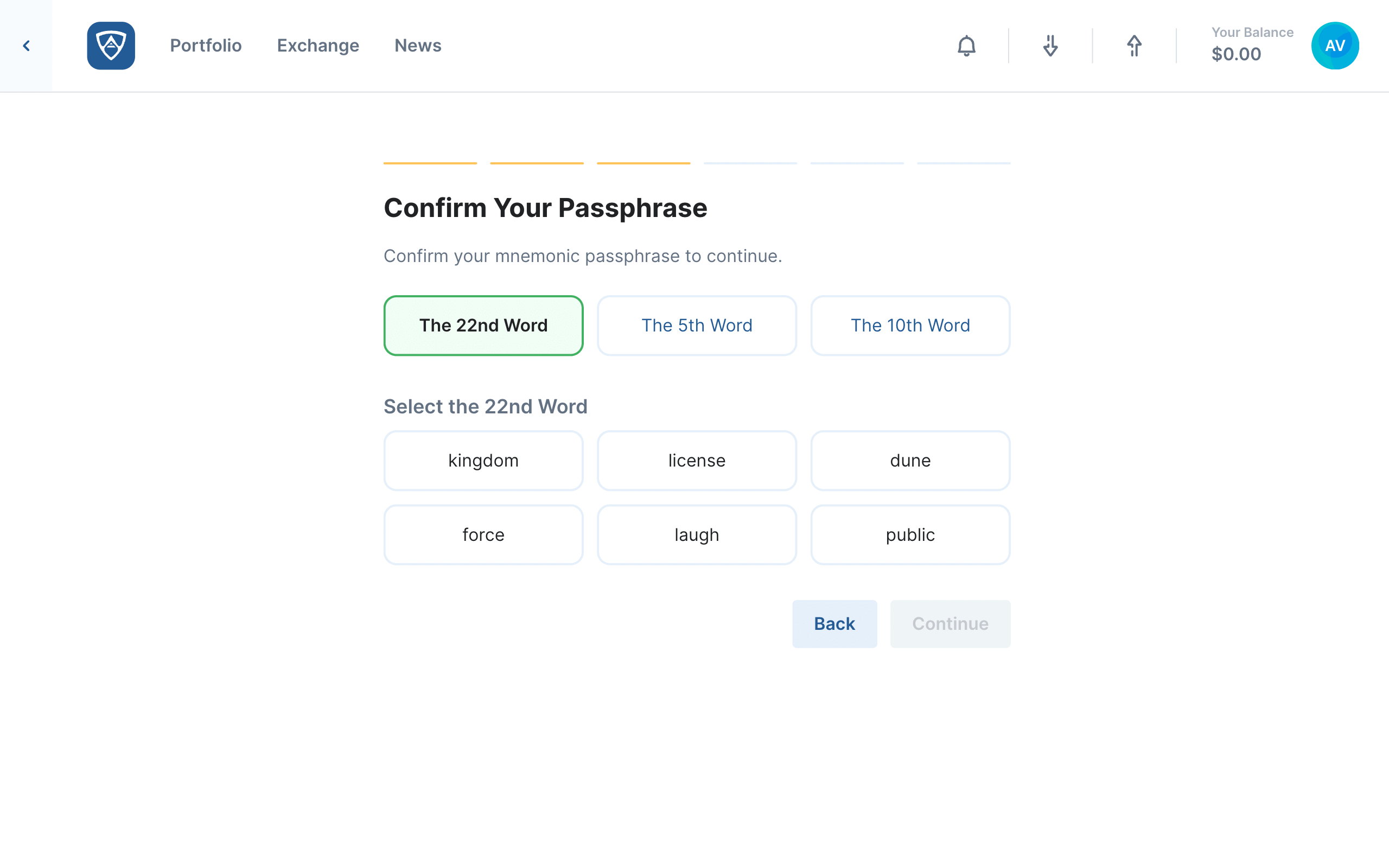
Help
If you receive an error when confirming your second passphrase, click the Back button and ensure you have recorded all 24 words correctly before attempting the confirmation process again.
Once each word is confirmed, click the Continue button. Alternatively, if you wish to check your passphrase again or make adjustments, click the Back button.
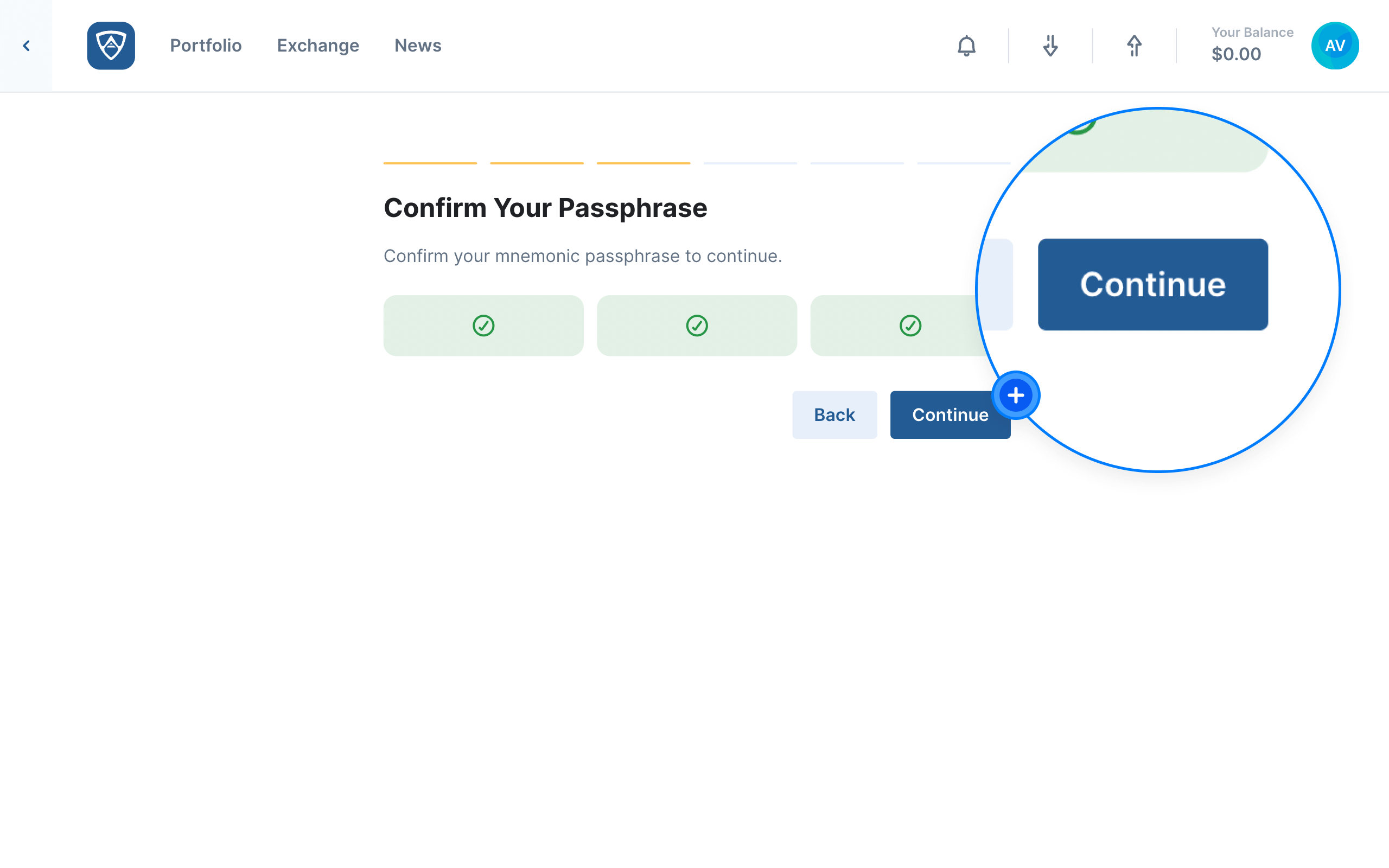
Review the Registration
The Transaction Review page will then appear. Review the details and ensure that no errors exist. When ready, click the Continue button to proceed. Alternatively, if you need to make adjustments, click the Back button.
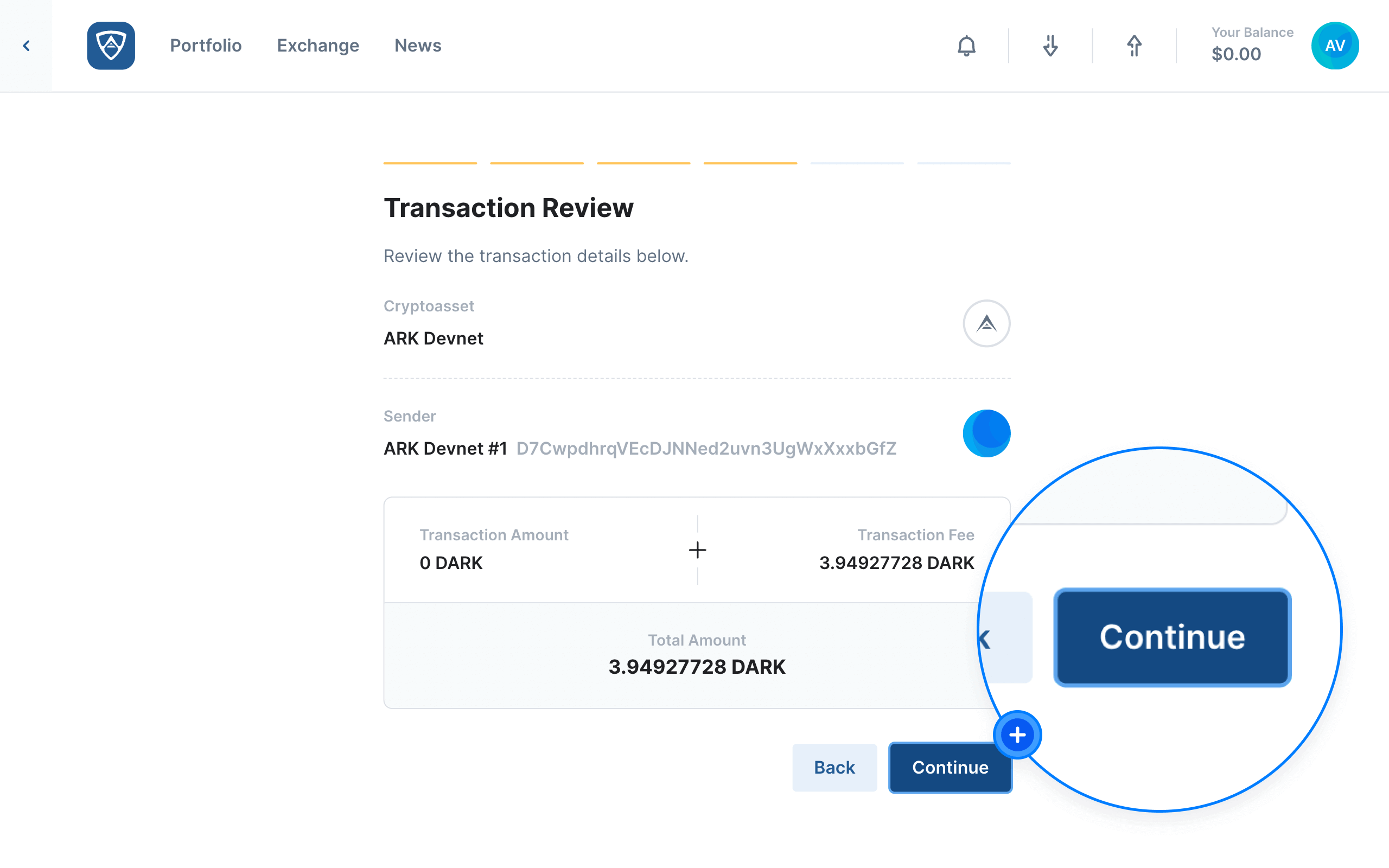
Authenticate the Registration
The Authenticate page will then appear. Here you will need to sign the transaction using your wallet’s credentials, such as a mnemonic passphrase or encryption password for example. Enter your credentials in the field provided and click the Send button to finalize the transaction.
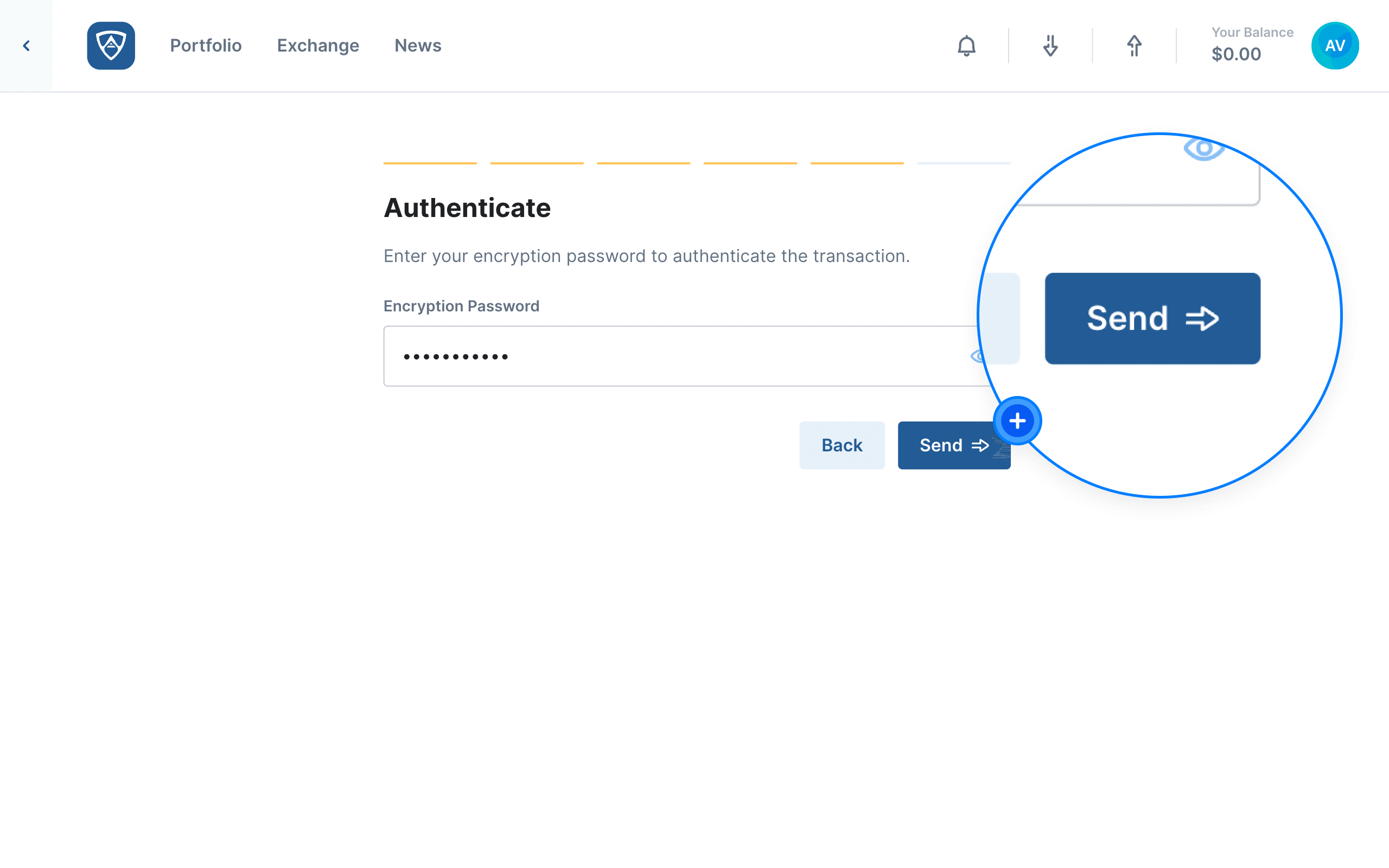
Complete the Transaction
The Transaction Sent page will appear confirming that your transaction completed successfully. After reviewing the details, you may continue or end your session accordingly.
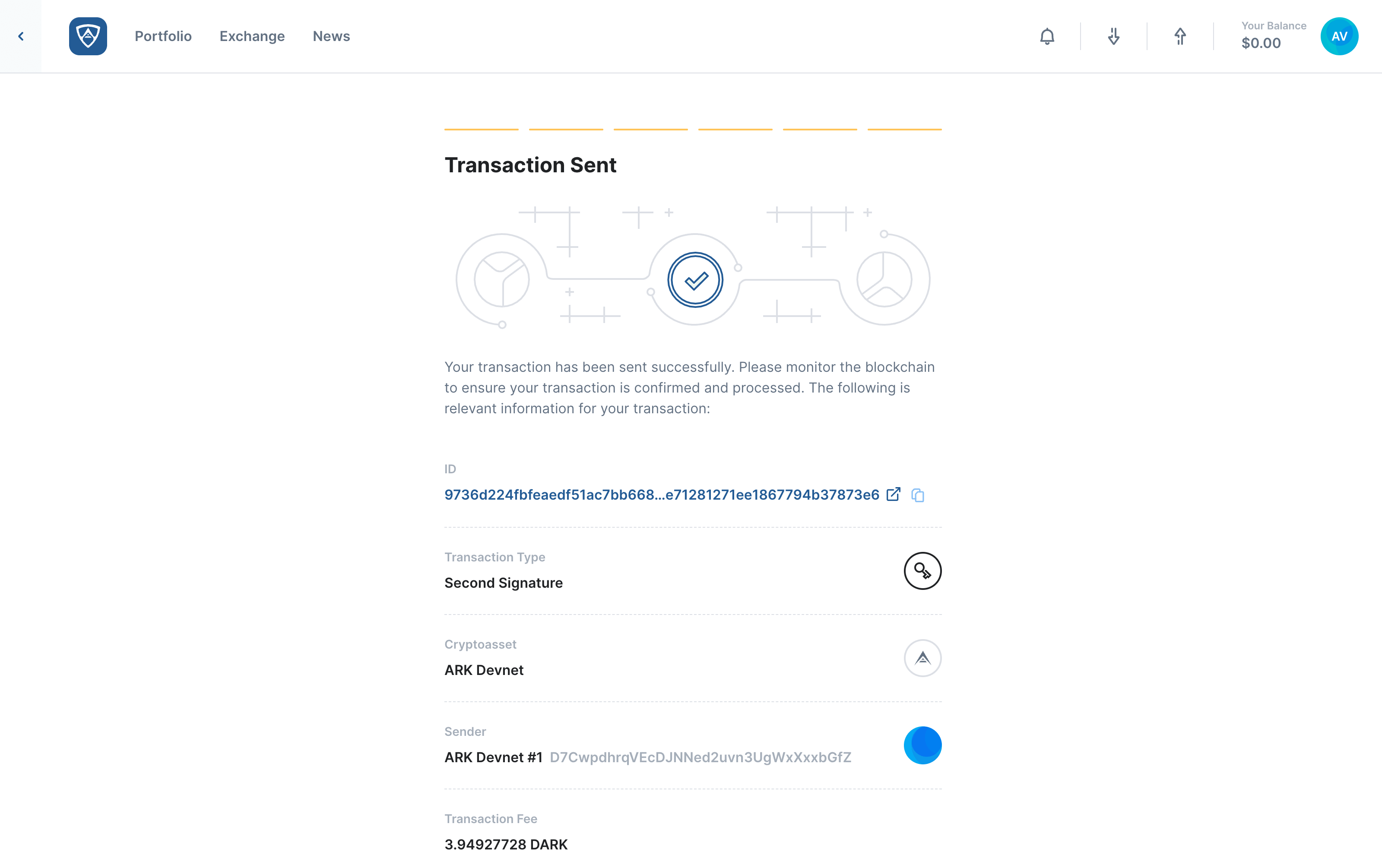
Information
Your second signature is necessary when importing a wallet or authenticating a transaction.
Use a Second Signature
Watch this helpful tutorial video on How to Use a Second Signature in ARKVault
While viewing the wallet that requires a second signature, click the Send button that appears in the upper right hand corner of the page. Fill in your transaction details on the following page, then review your inputs on the subsequent page before proceeding further.
| Transaction Details | Transaction Review |
|---|---|
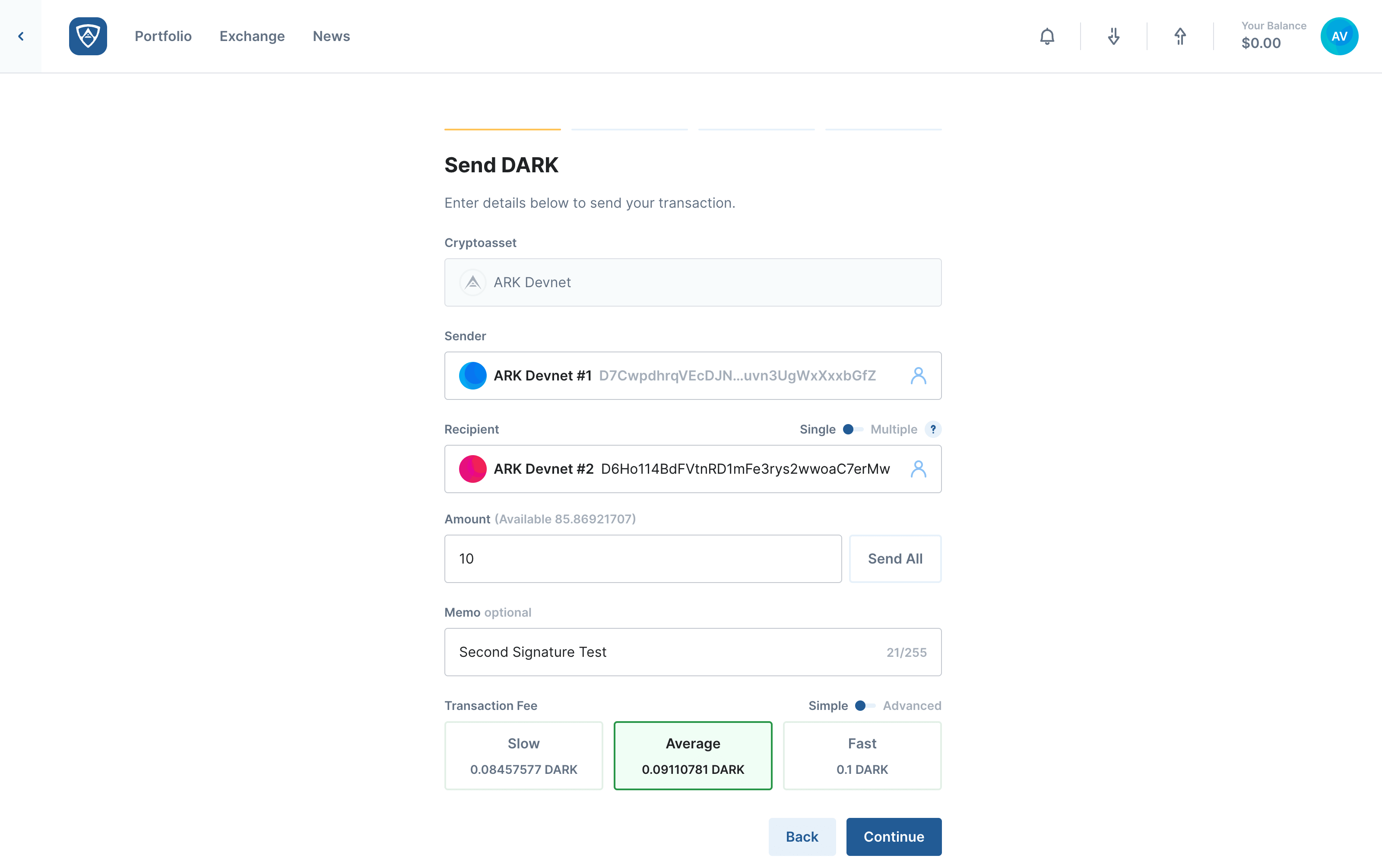 |
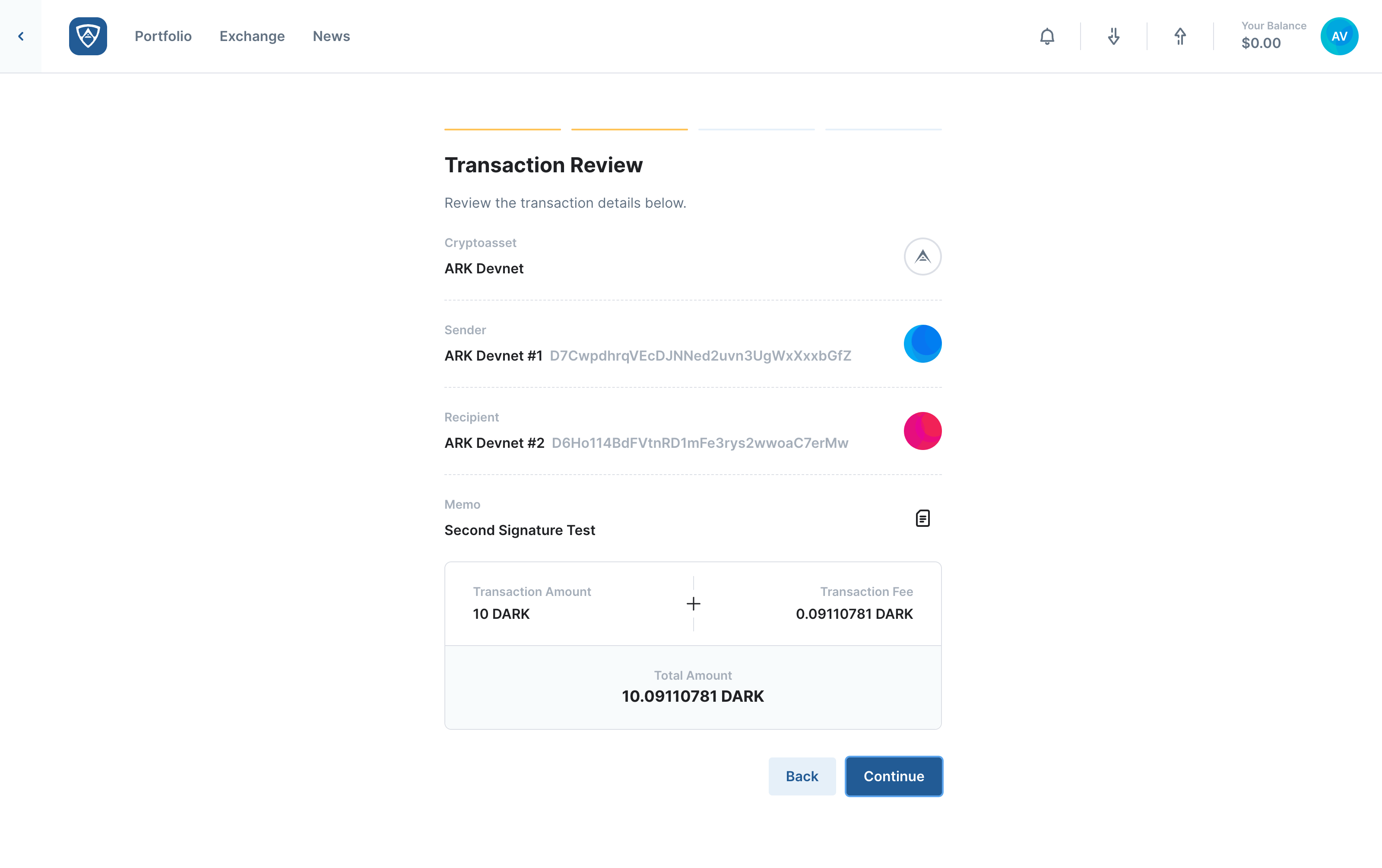 |
Help
Visit the Transfer Funds page for more information about making transactions.
Second Signature Authentication
During the authentication step, you will need to enter both your first and second mnemonic passphrases to sign the transaction. Once you have entered your credentials, click the Send button to complete the transaction. Alternatively, if you need to make adjustments, click the Back button.
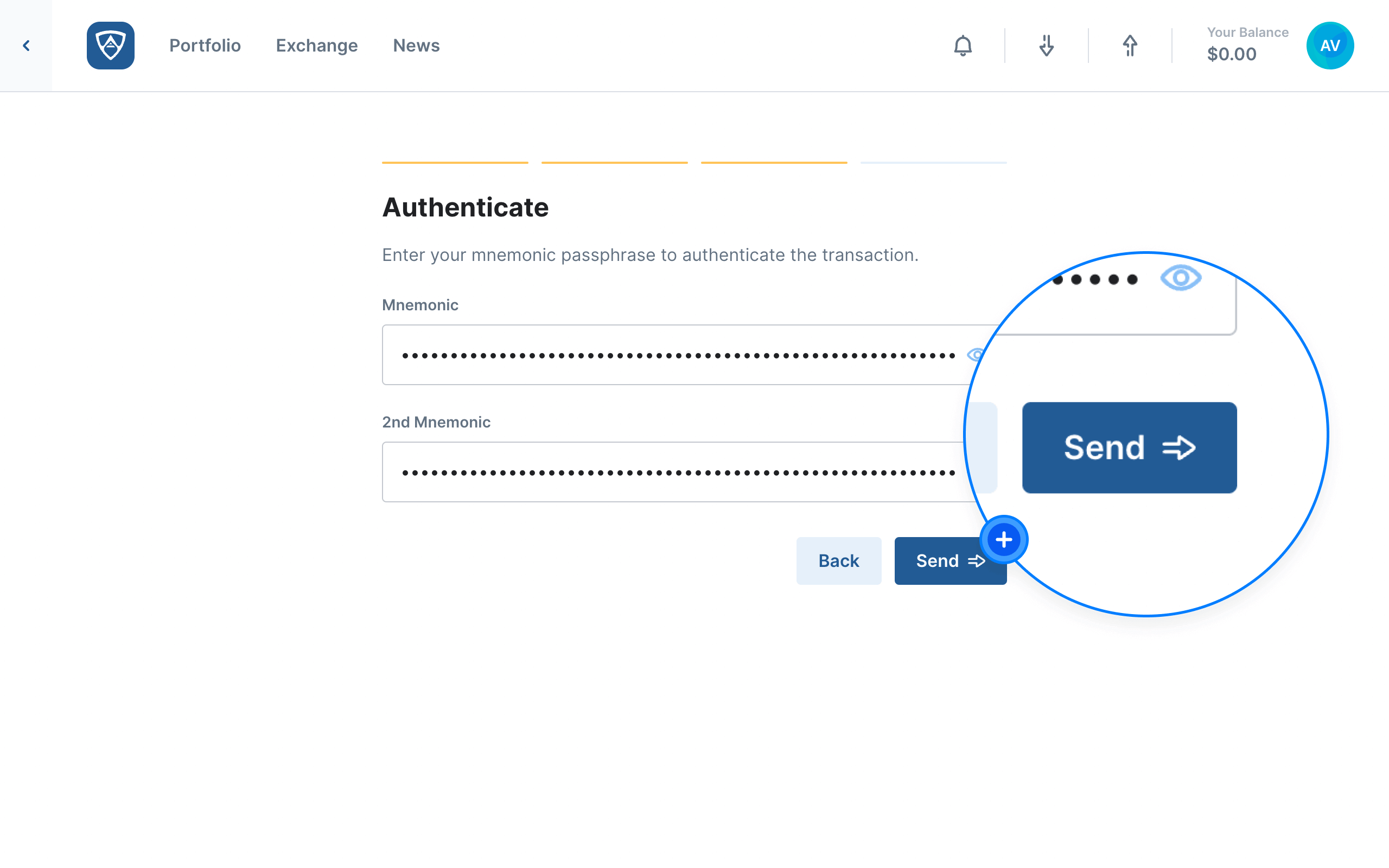
Finalize the Transaction
The Transaction Sent page will appear confirming that your transaction completed successfully. After reviewing the details, you may continue or end your session accordingly.