Register an IPFS Hash
ARKVault allows you to register an Interplanetary File System (IPFS) Hash on the ARK Public Network (APN). This is particularly useful for timestamping and sharing the file hash of important documents and/or images. The following information will explain how to:
- Initiate an IPFS Hash Transaction
- Enter the IPFS Hash
- Review the Transaction
- Authenticate the Transaction, and
- Complete the IPFS Transaction
Warning
Storing an IPFS hash is not the same as storing IPFS data. In order to store IPFS data, you will require an IPFS Node .
Watch this helpful tutorial video on How to Register an IPFS Hash in ARKVault
Initiate an IPFS Hash Transaction
While viewing the wallet from which you wish to register an IPFS hash, click the kebab menu (three dots) that appears in the upper right corner of the page and select Store Hash from the dropdown menu.

Enter the IPFS Hash
The IPFS page will then appear. Here you will need to enter the IPFS hash you wish to store in the field provided and select a fee for the transaction. You may select a Slow, Average or Fast fee, or you may switch to Advanced and enter a custom fee.
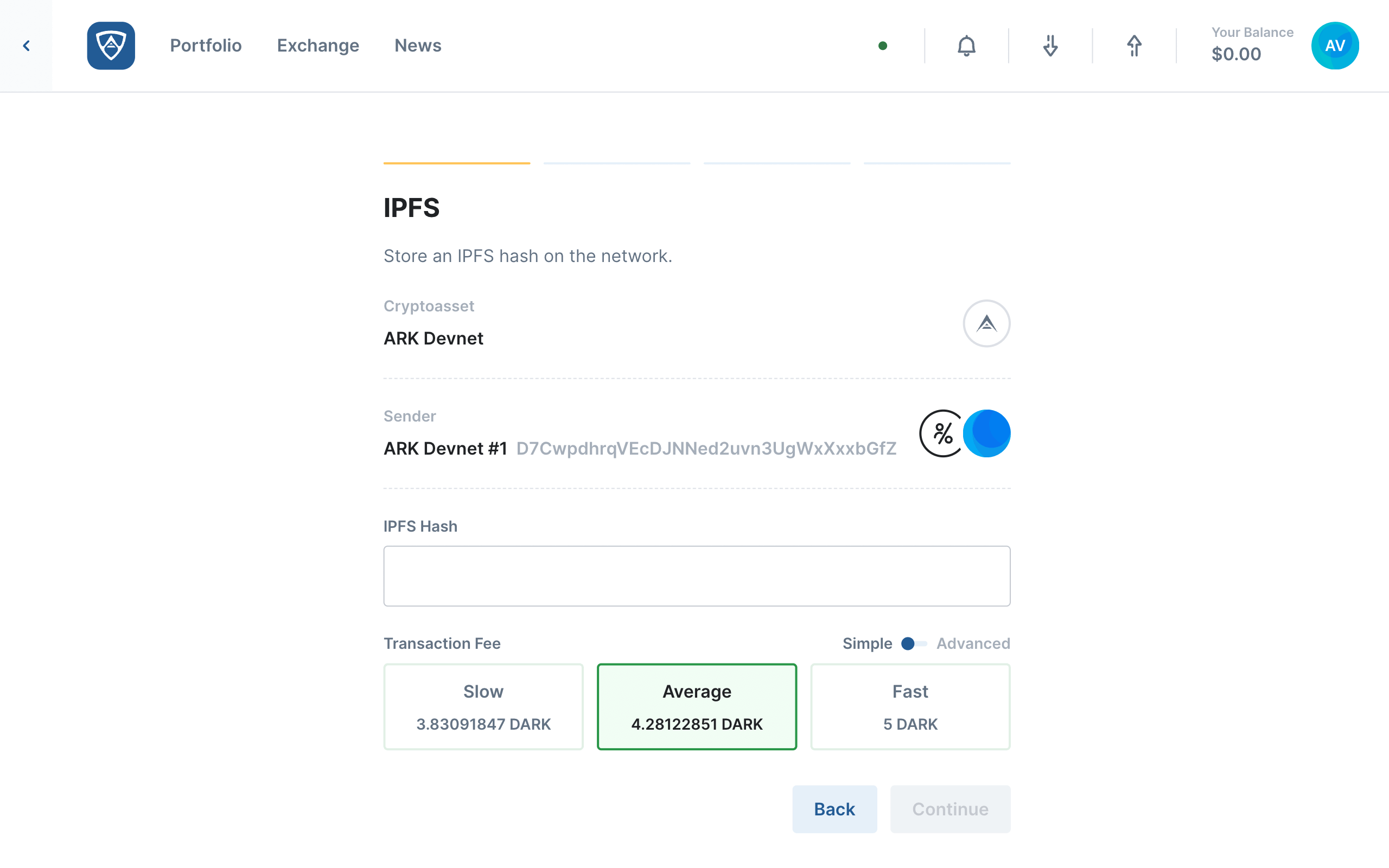
Once you have entered a valid IPFS hash and selected a fee, click the Continue button to proceed. Alternatively, if you need to make adjustments, click the Back button.
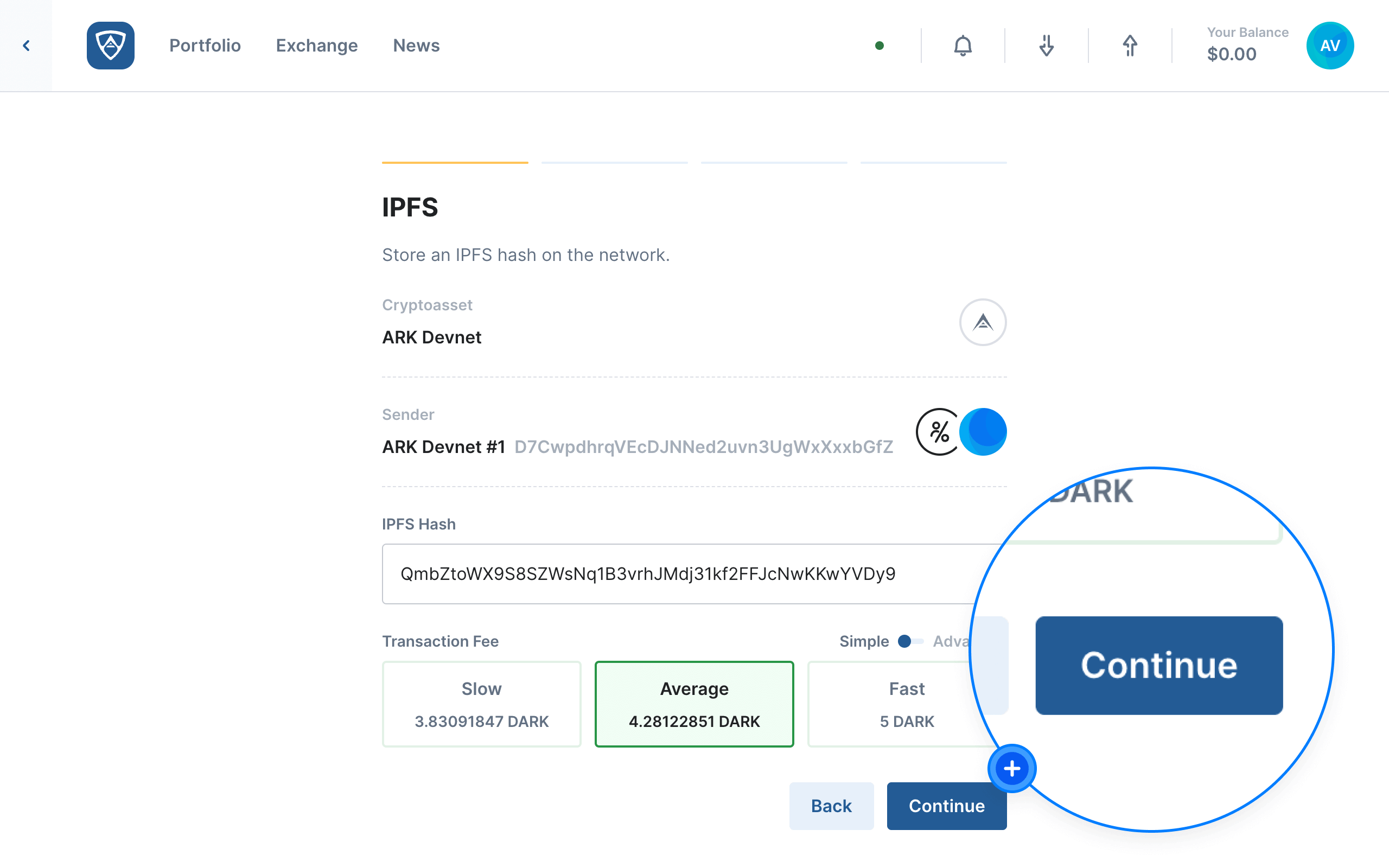
Help
Learn more about ARK transaction fees by visiting the Fees page.
Review the Transaction
The Transaction Review screen will then appear. Check all the details and ensure that everything is correct. When ready, click the Continue button to proceed. Alternatively, if you need to make adjustments, click the Back button.
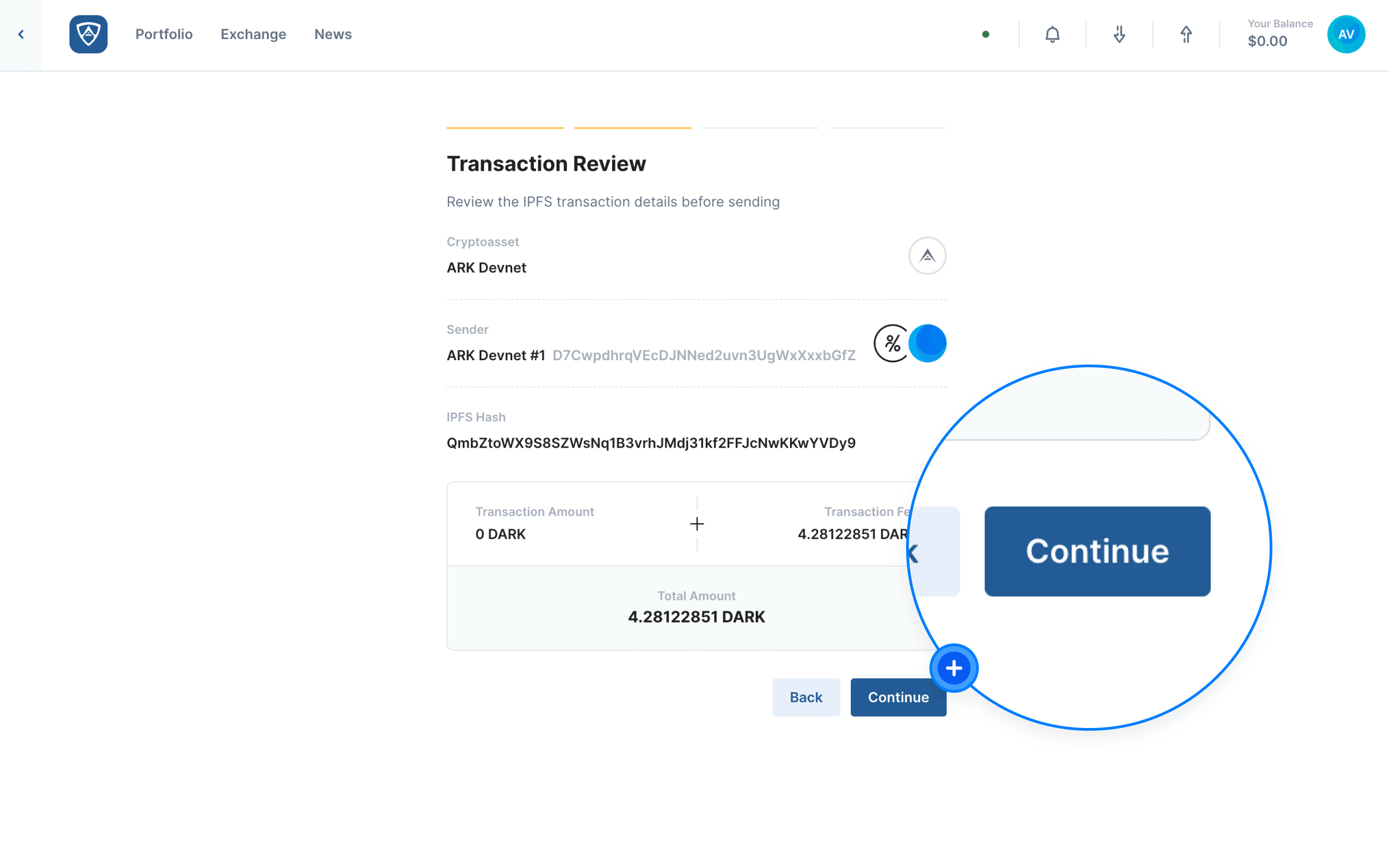
Authenticate the Transaction
The Authenticate screen will then appear. You will need to sign the transaction using your wallet’s credentials, such as a mnemonic recovery phrase or encryption password for example. Upon entering the required credentials, click the Send button to finalize the transaction. Alternatively, if you need to make adjustments, click the Back button.
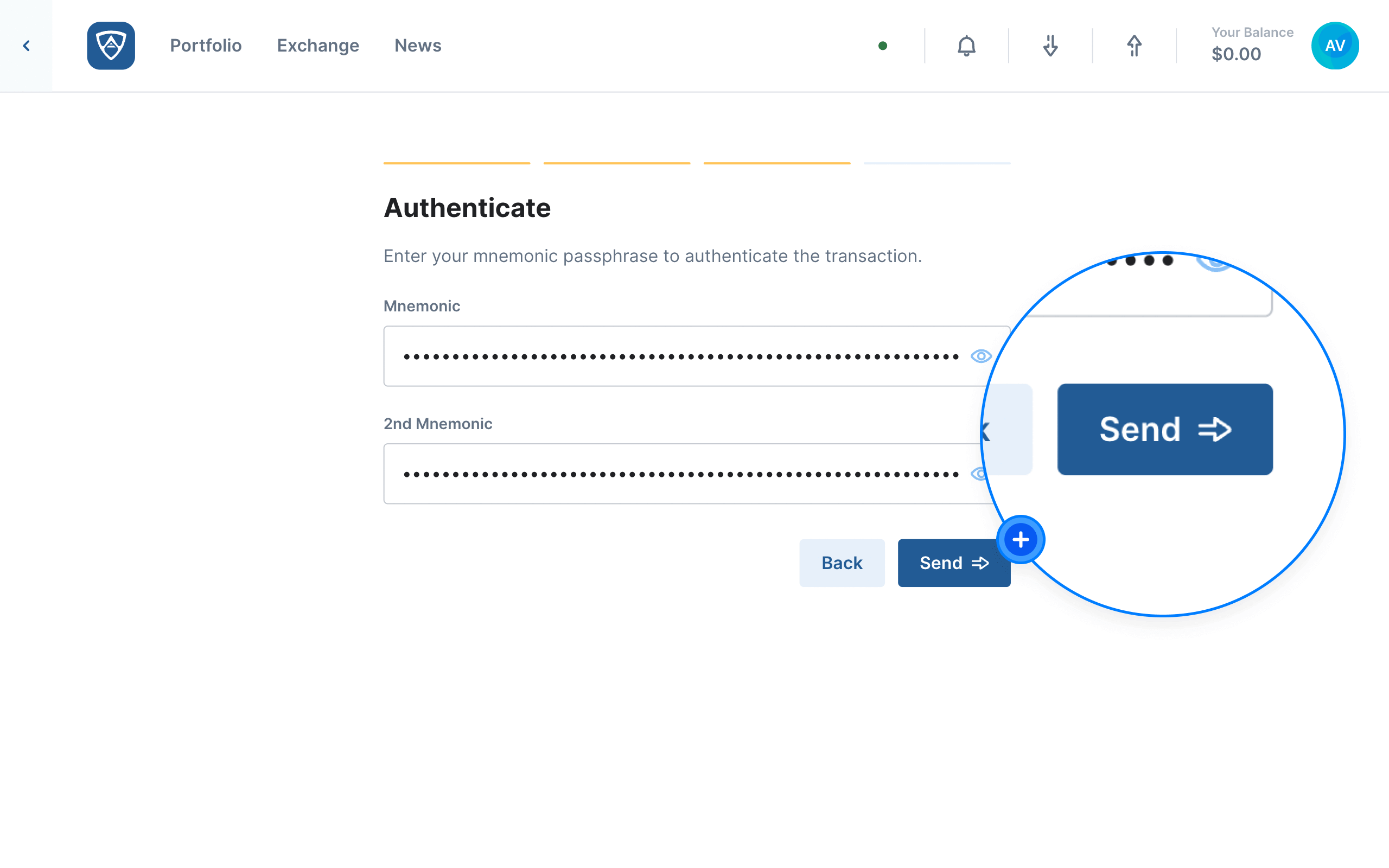
IPFS Transaction Error
If your IPFS transaction results in an error, the Transaction Error screen will appear. In some cases, an IPFS hash may already exist on the blockchain, meaning that you cannot register it a second time. You can click the Retry button if you wish, but if this does not resolve your issue, you may need to check your IPFS hash again. If you continue to have issues with your IPFS transaction, please Contact Us directly for assistance.
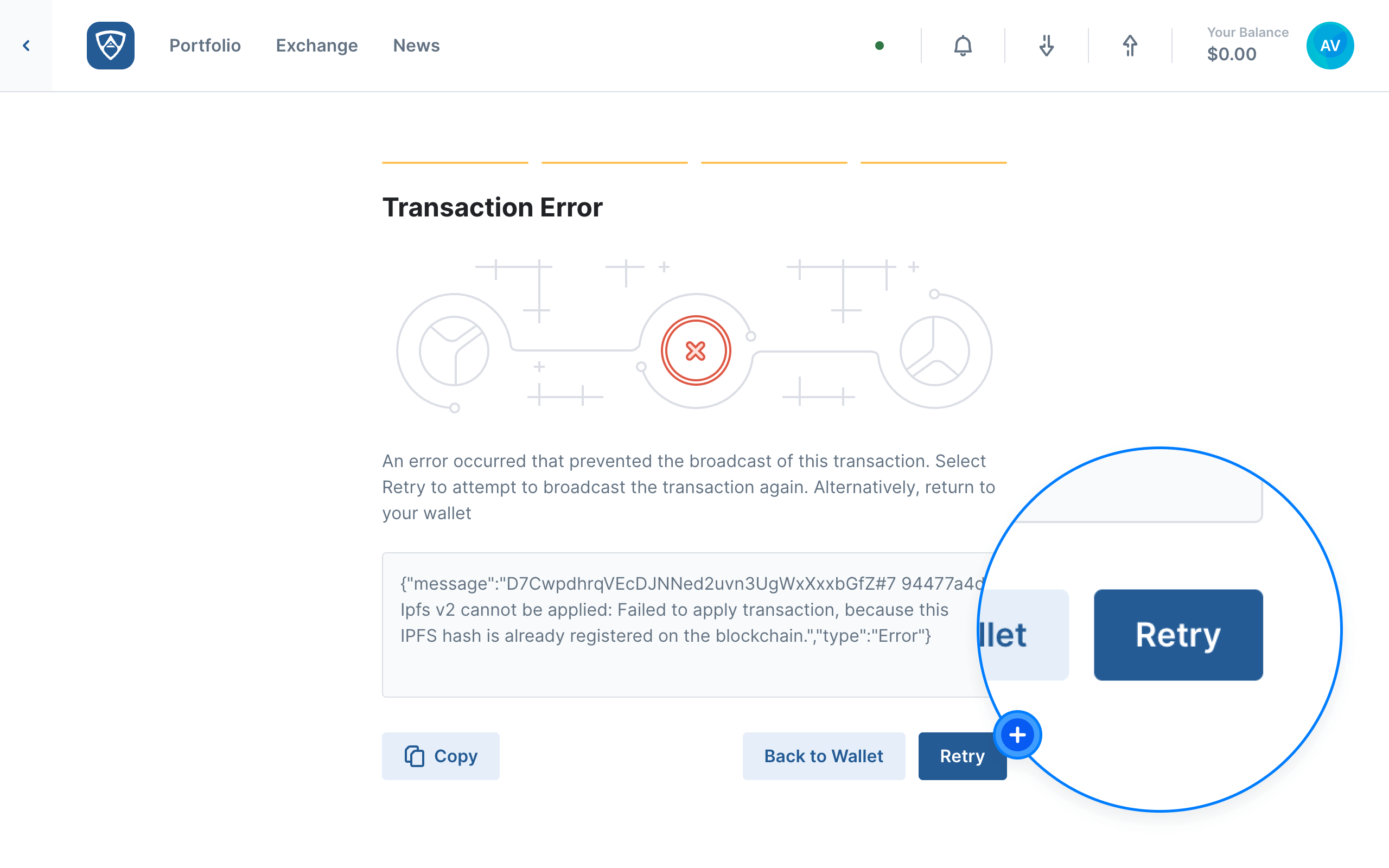
Complete the IPFS Transaction
If your IPFS transaction is successful, the Transaction Sent screen will appear. After reviewing the details, you may continue or terminate your session accordingly.
