Manage Contacts
‘My Contacts’ lists the network addresses of people and/or services that you wish to save and use whenever required. Every user-created contact is entirely unique and included as part of any backups you generate. The following information will explain how to:
Add a Contact
Watch this helpful tutorial video on How to Add a Contact in ARKVault
Information
Adding contacts allows you to store addresses that you interact with on a regular basis. It is also possible to create contacts with multiple addresses across several different networks.
Click on the profile icon in the upper right corner of the Portfolio Dashboard and select Contacts from the dropdown menu. The My Contacts page will appear soon thereafter.
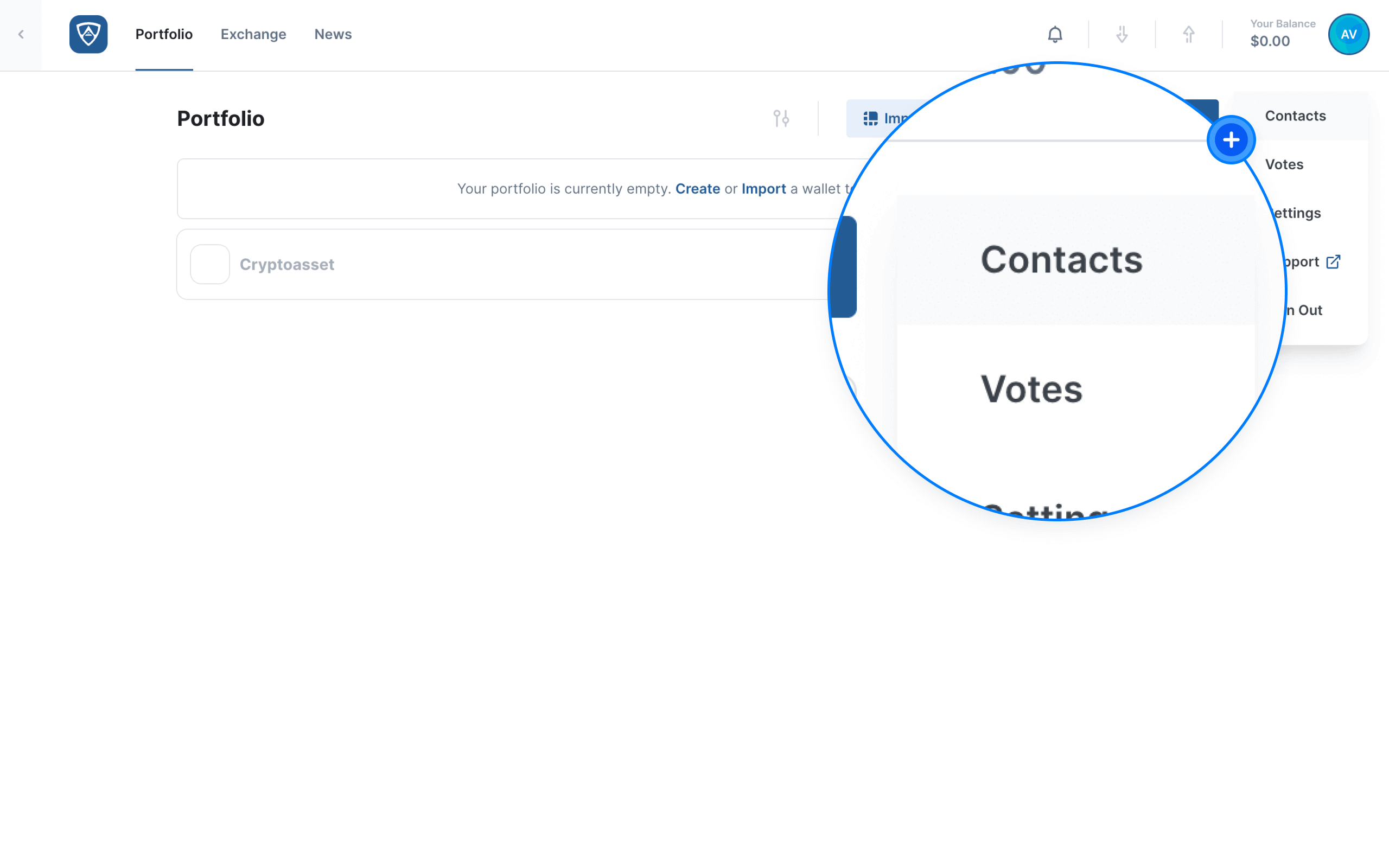
Click the Add Contact button in order to create a new contact.
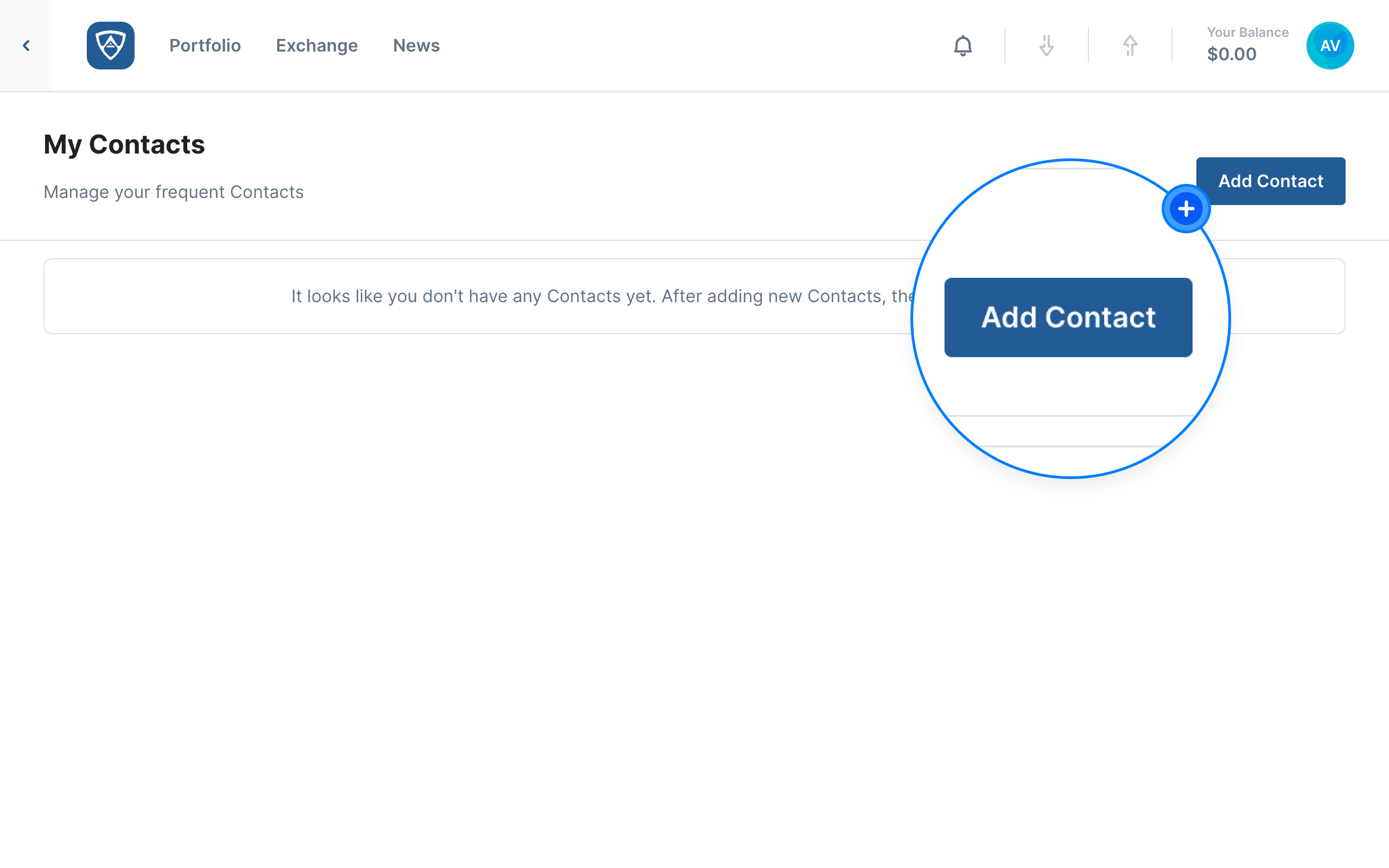
Enter Details
You will then need to enter the details for your new contact.
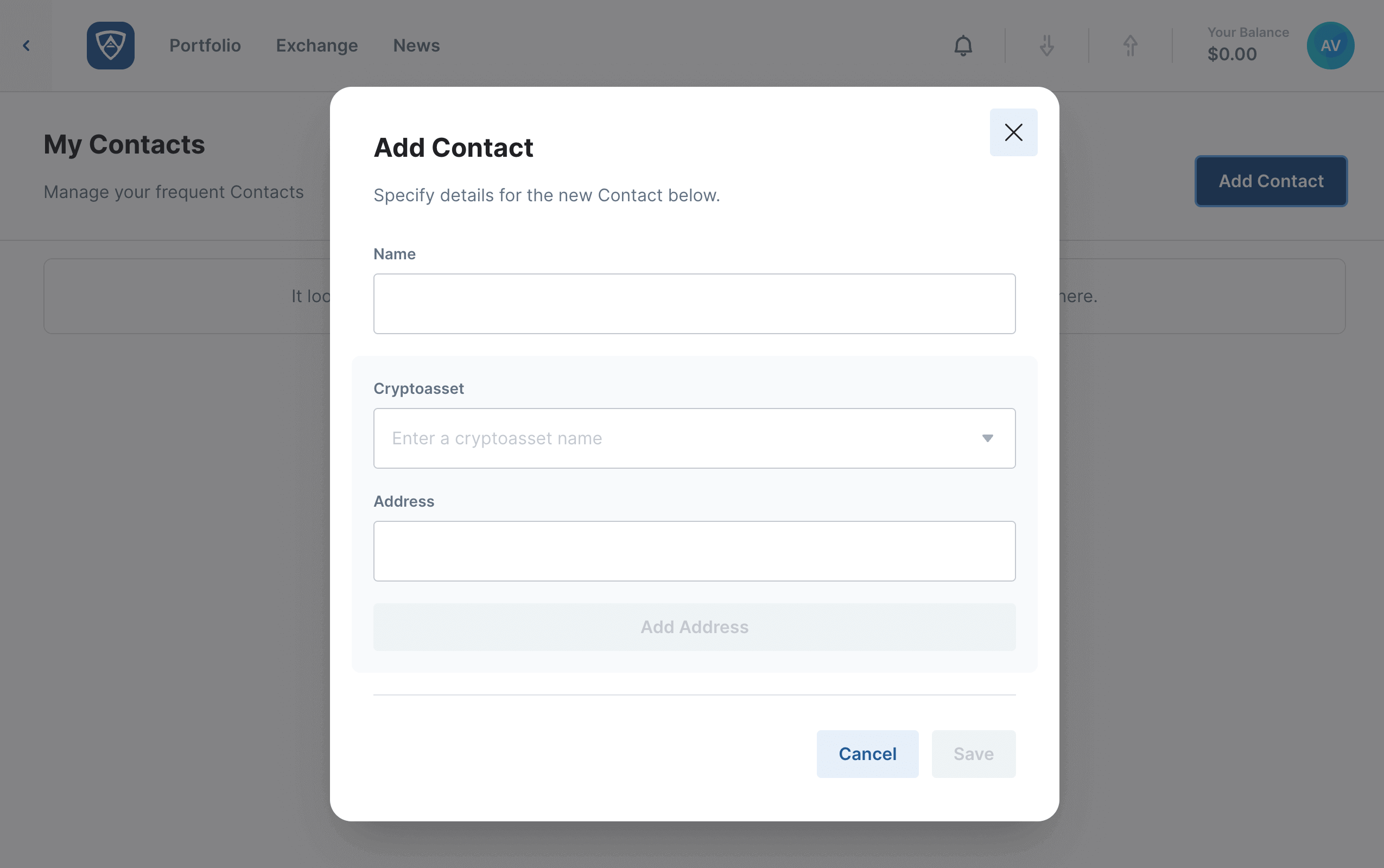
Name:
- Choose a name or handle for your new contact
- It must contain a minimum of 1 and a maximum of 42 characters
- The entered name will appear on your My Contacts page and will also appear as a potential recipient when sending transactions on networks for which this contact has an associated address
Cryptoasset - Select a cryptoasset that corresponds with the address you wish to add to a given contact.
Address - The network-associated address for your new contact that must correspond with the selected cryptoasset.
Help
Add as many cryptoasset addresses for this contact as you would like. Take note that you may only add 1 address per cryptoasset type for a single contact.
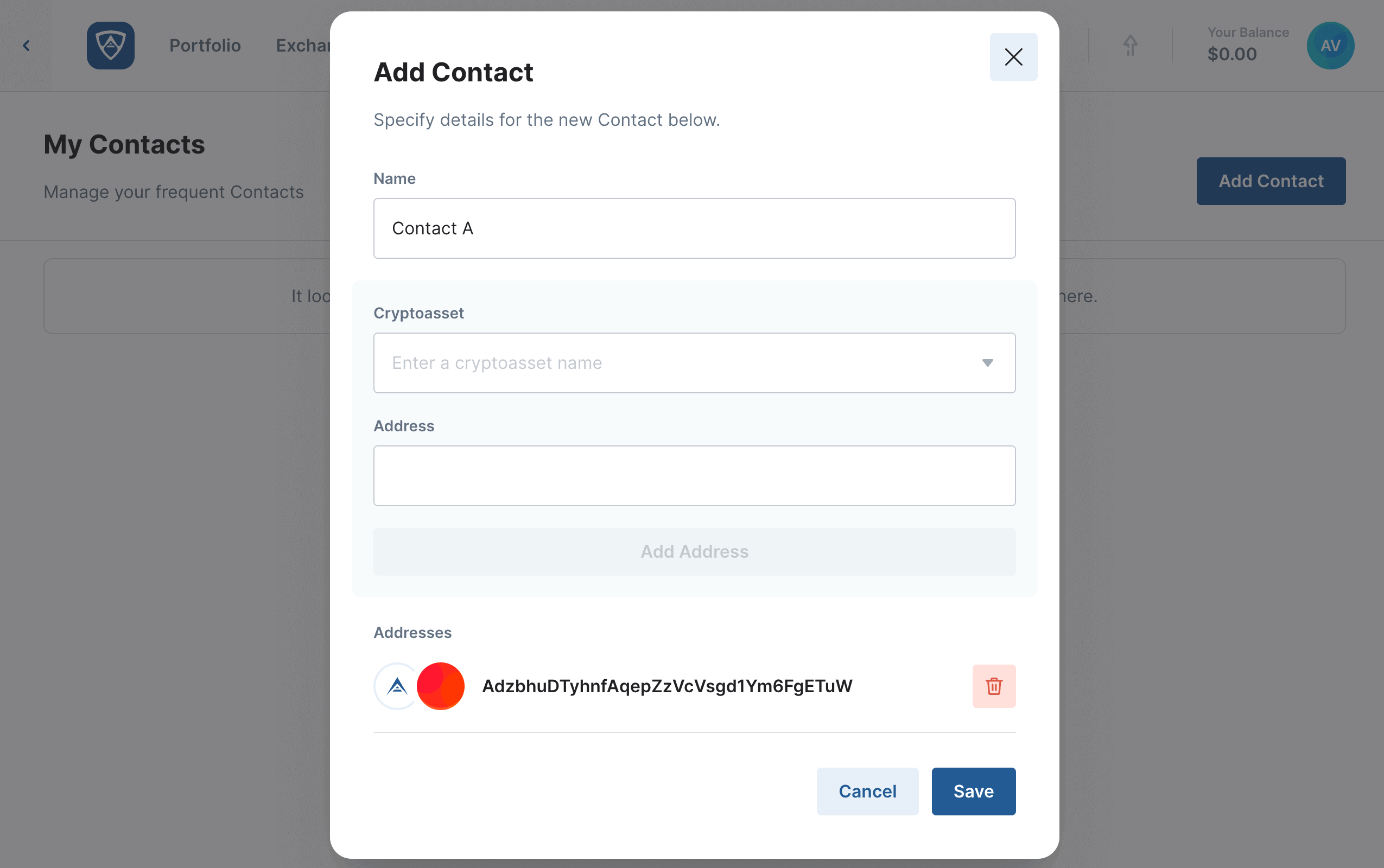
Upon entering the necessary details and adding the addresses you wish to associate with your contact, click the Save button.
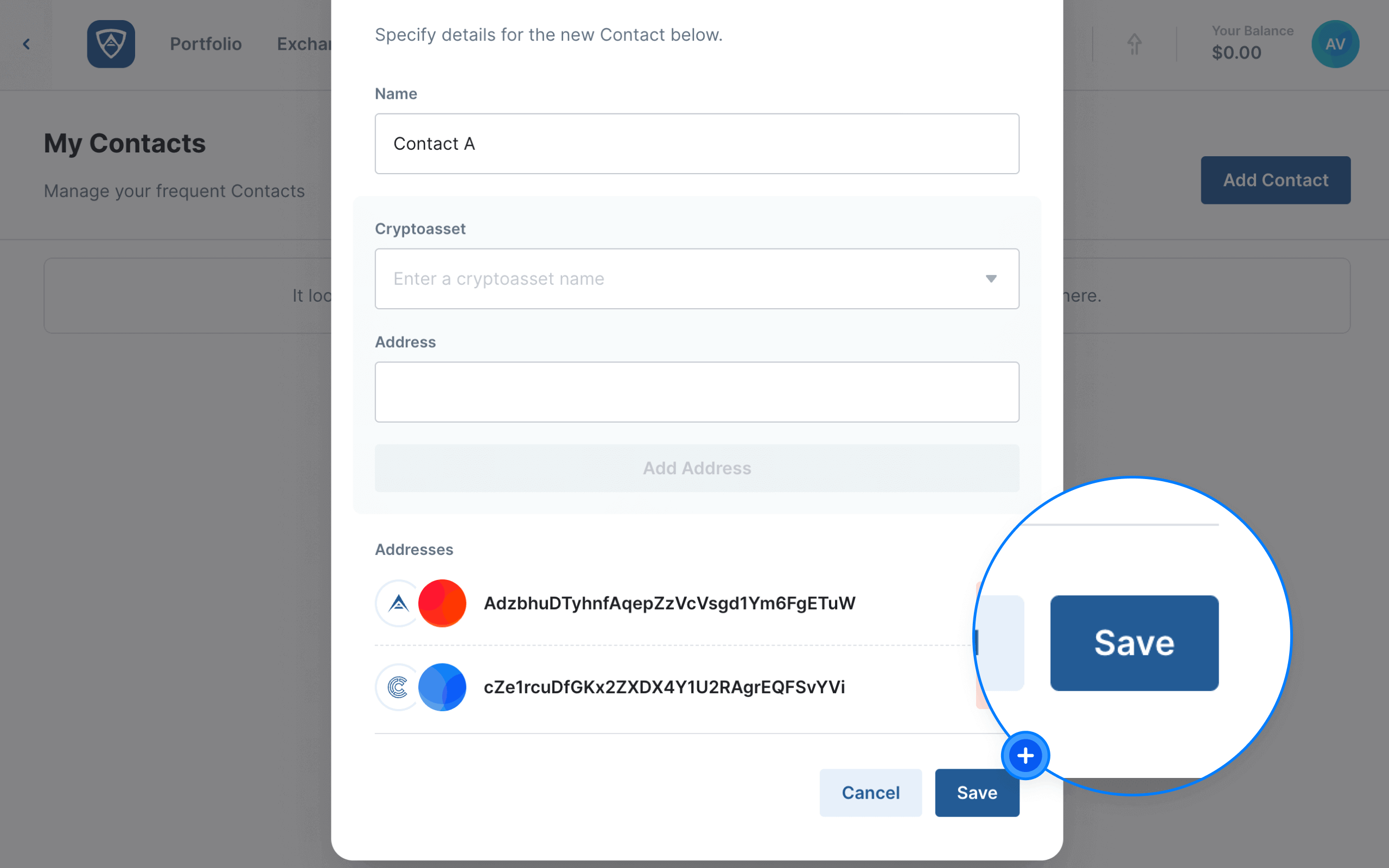
Success
Your new contact and the addresses associated with it will now appear on the My Contacts page.
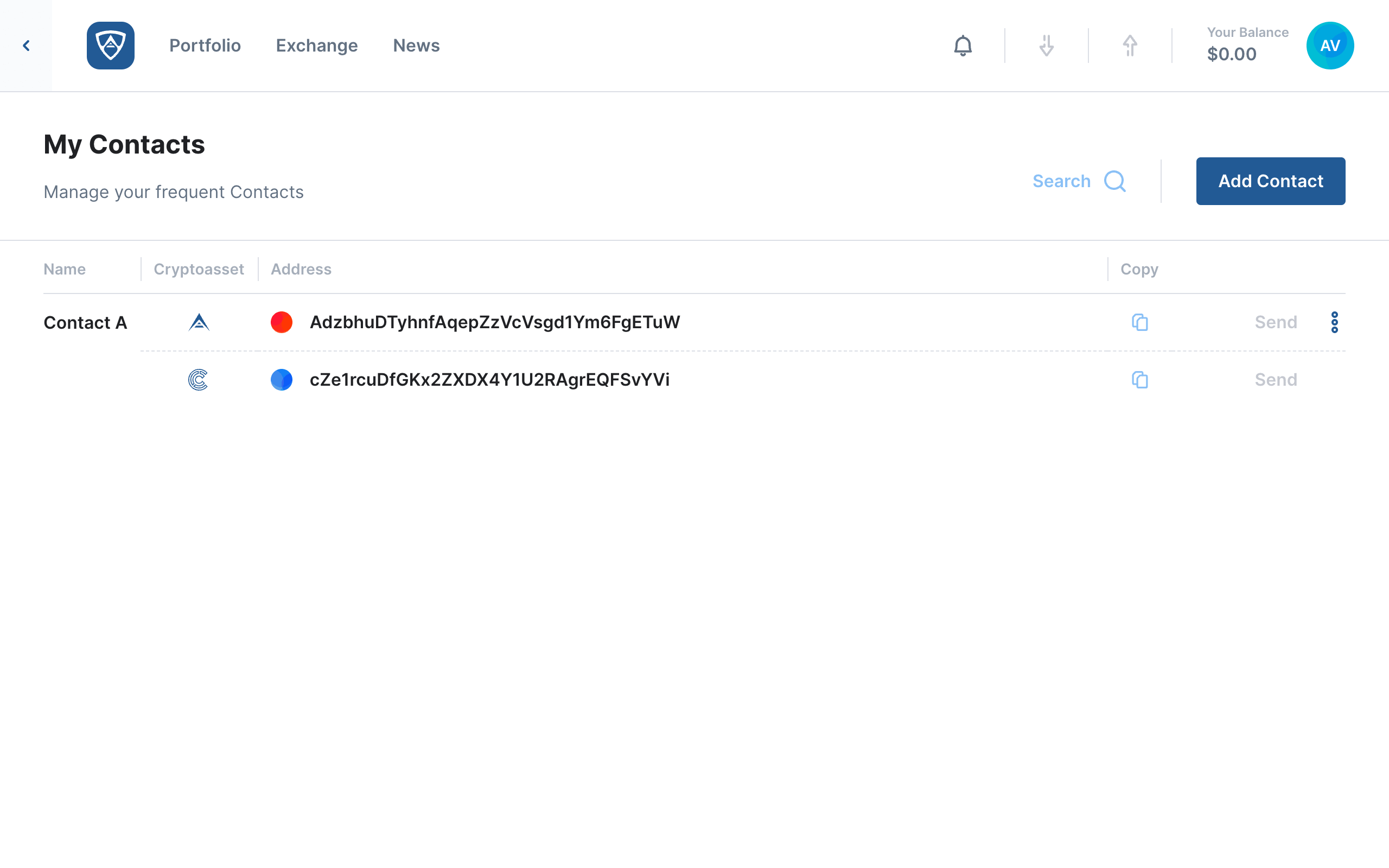
Delete a Contact
Watch this helpful tutorial video on How to Delete a Contact in ARKVault
To permanently delete a contact, click on the profile icon in the upper right corner of the page and select Contacts from the dropdown menu. On the My Contacts page, click the kebab menu (three dots) that appears to the right of a given contact and select Delete from the dropdown menu.
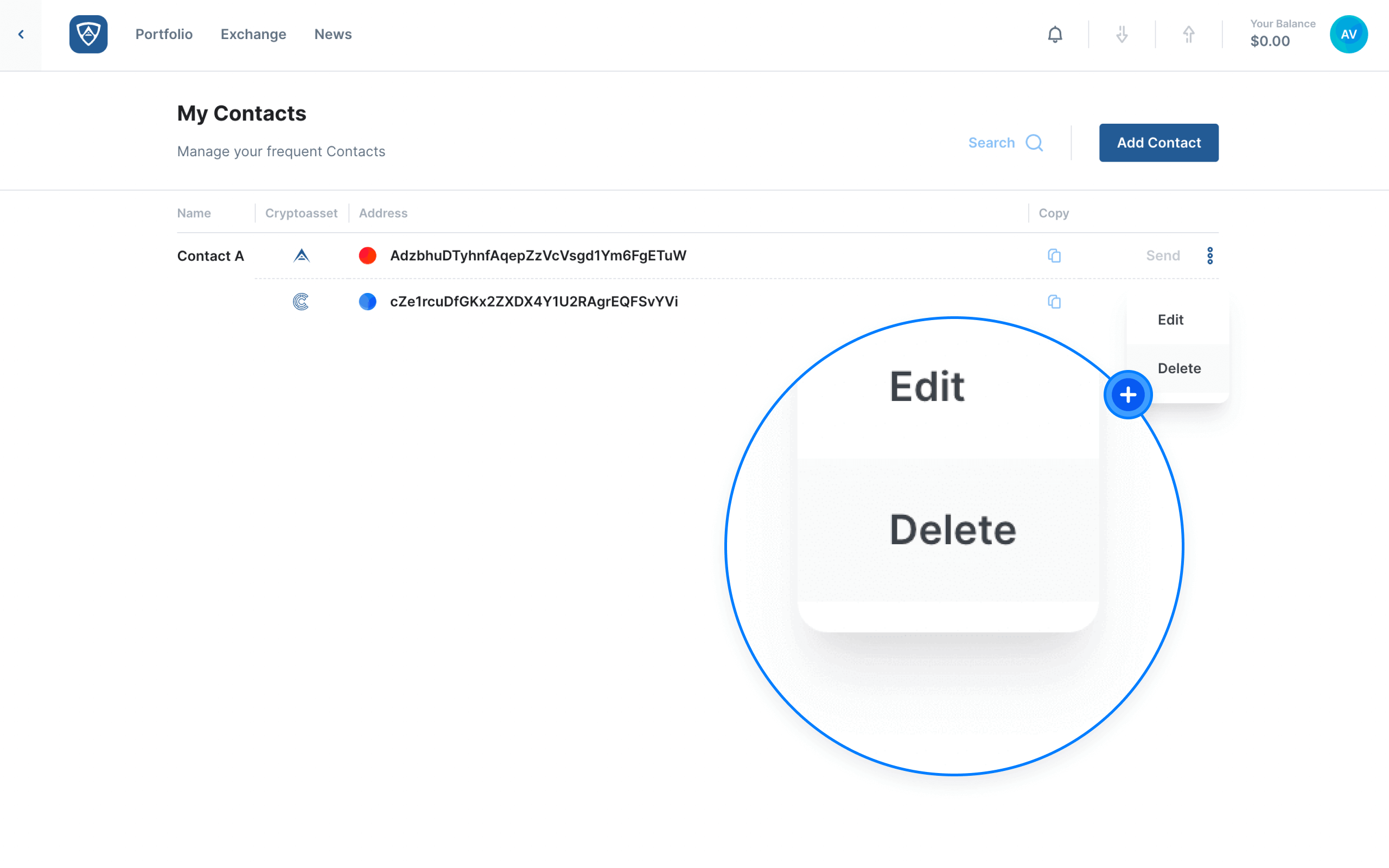
The Delete Contact modal will then appear asking you to confirm your choice. If you wish to permanently remove the selected profile, click Delete to confirm the deletion. Alternatively, if you selected the profile in error, click Cancel.
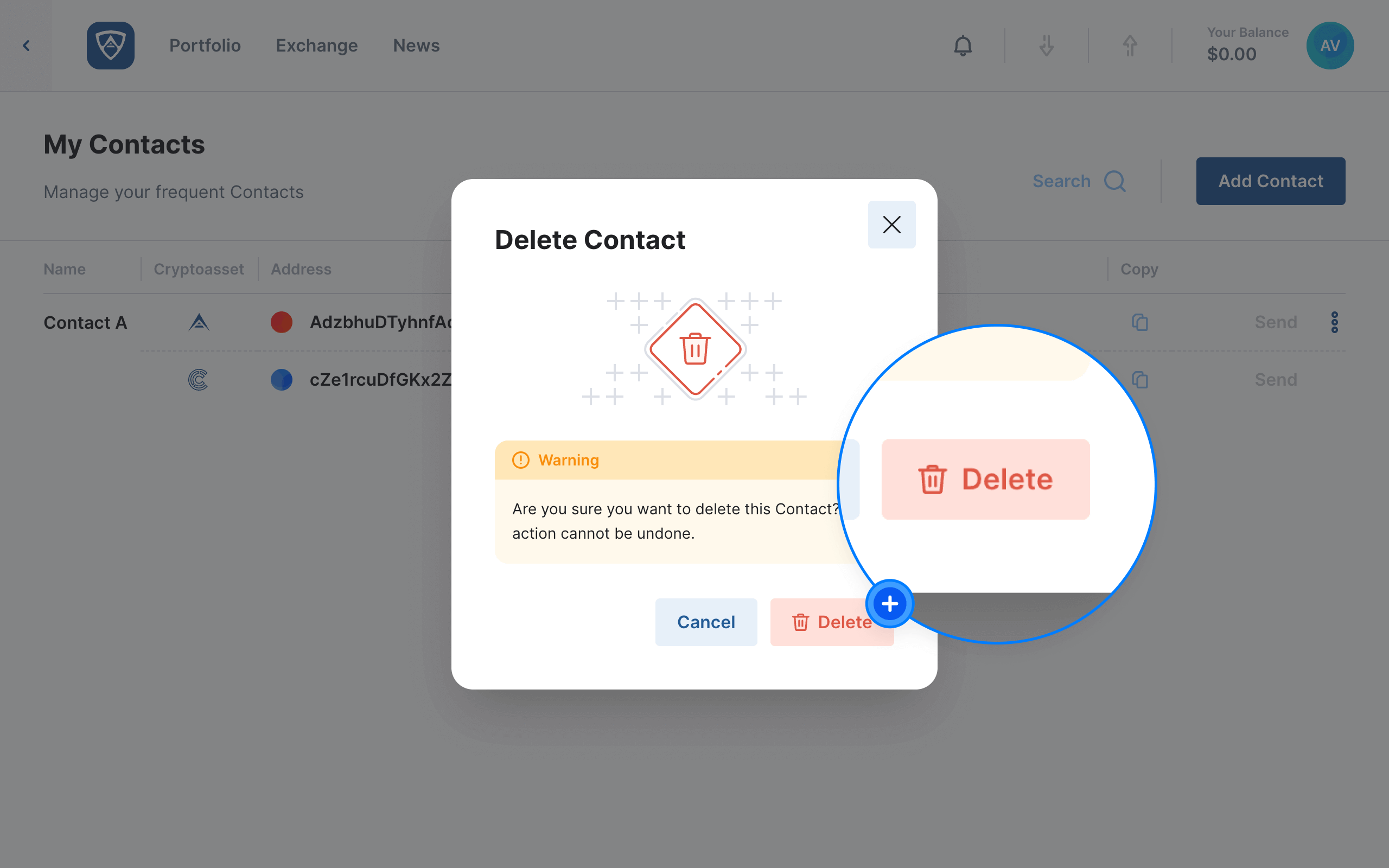
Success
The deleted contact will no longer appear in your contacts list.
Transfer Funds to a Contact
Watch this helpful tutorial video on How to Transfer Funds to a Contact in ARKVault
To initiate a transaction via the My Contacts page, click the Send button that appears to the right of the address of the contact to which you wish to transfer funds.
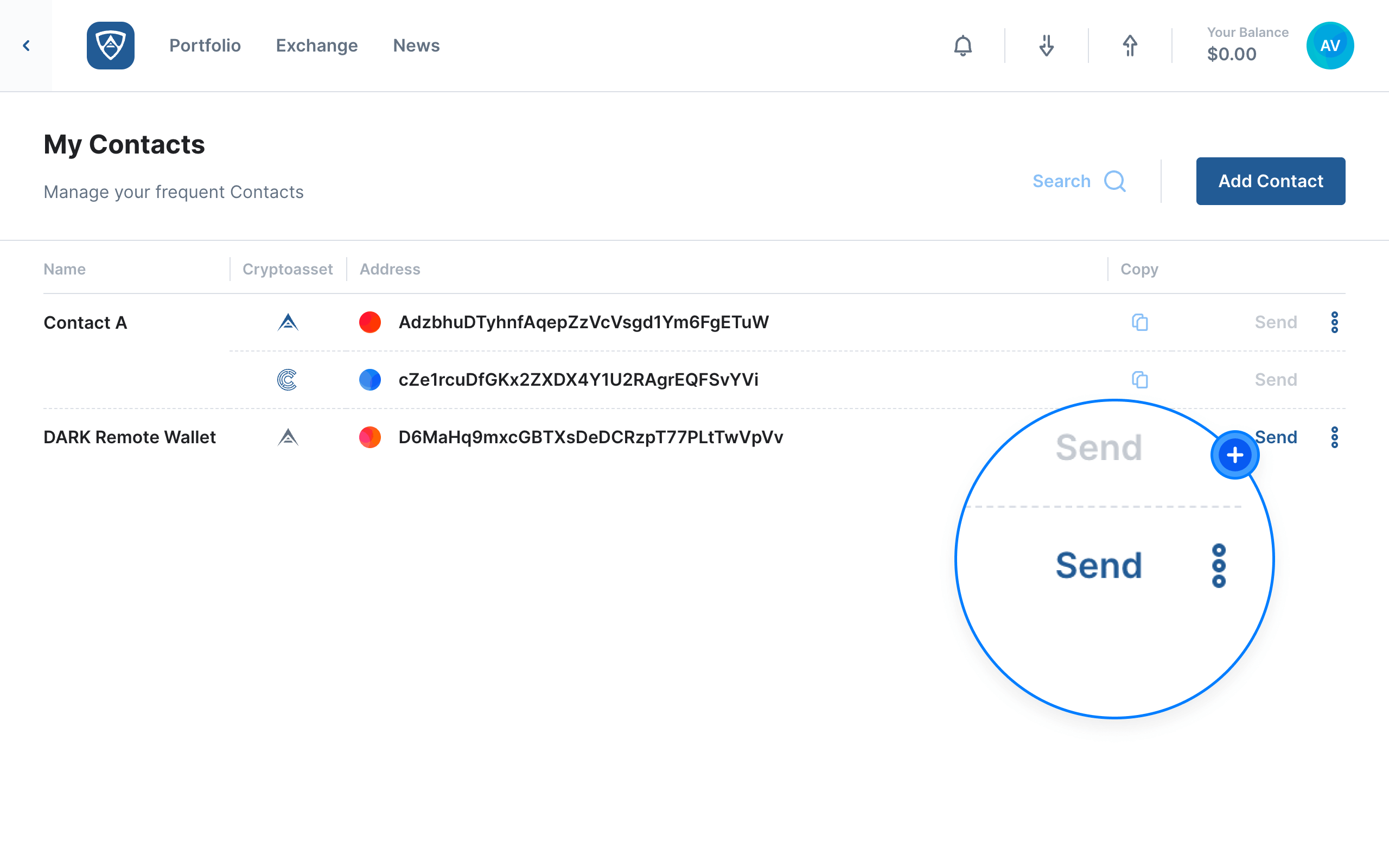
When entering the necessary details for a transaction, your contact will appear as a potential recipient. If your contact fails to appear, ensure that you have entered an address for the cryptoasset network you wish to make use of. Upon entering the details, click the Continue button and finalize the transfer of funds.
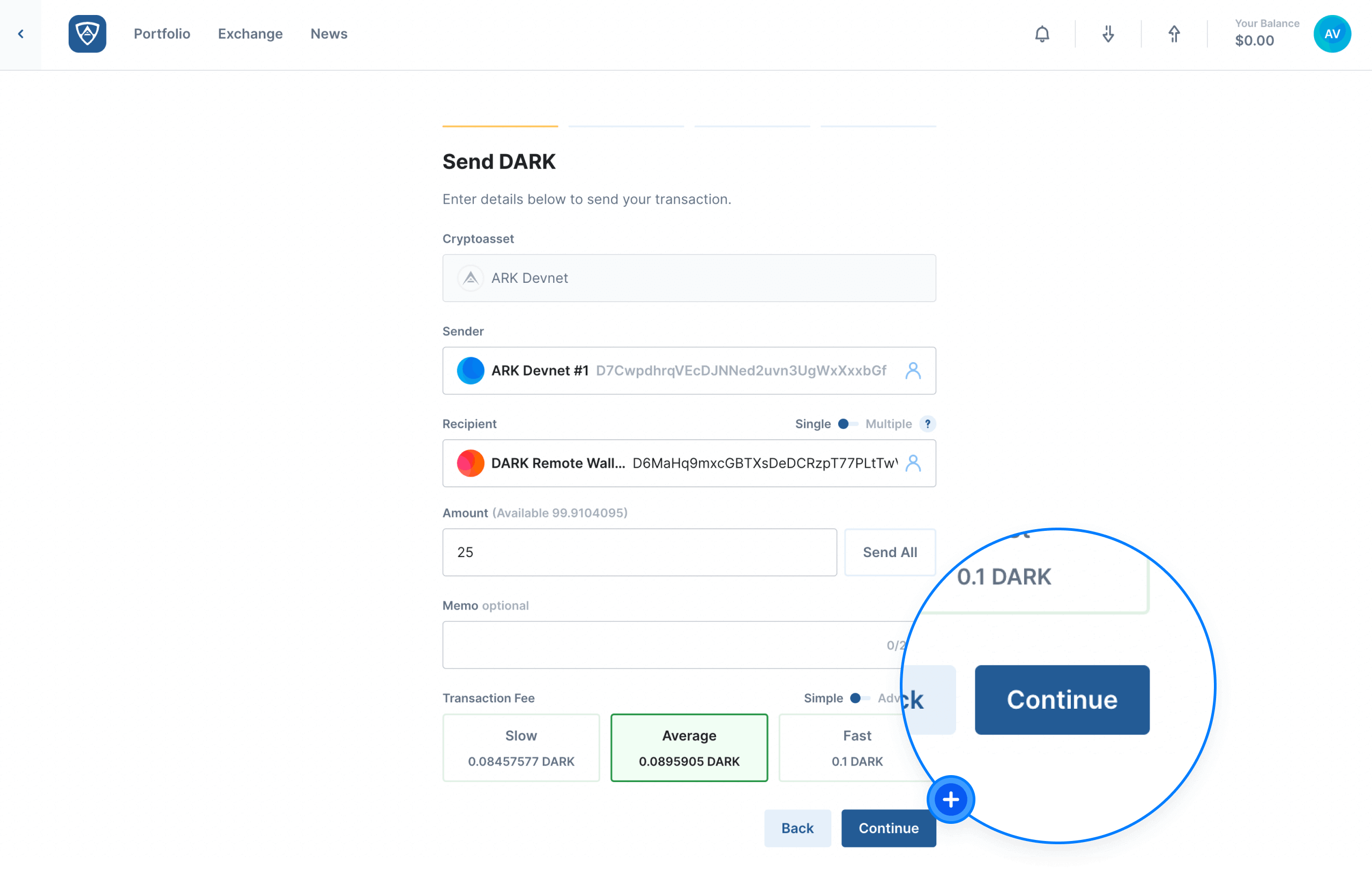
Success
If successful, a modal will appear confirming that the transaction completed without any errors.