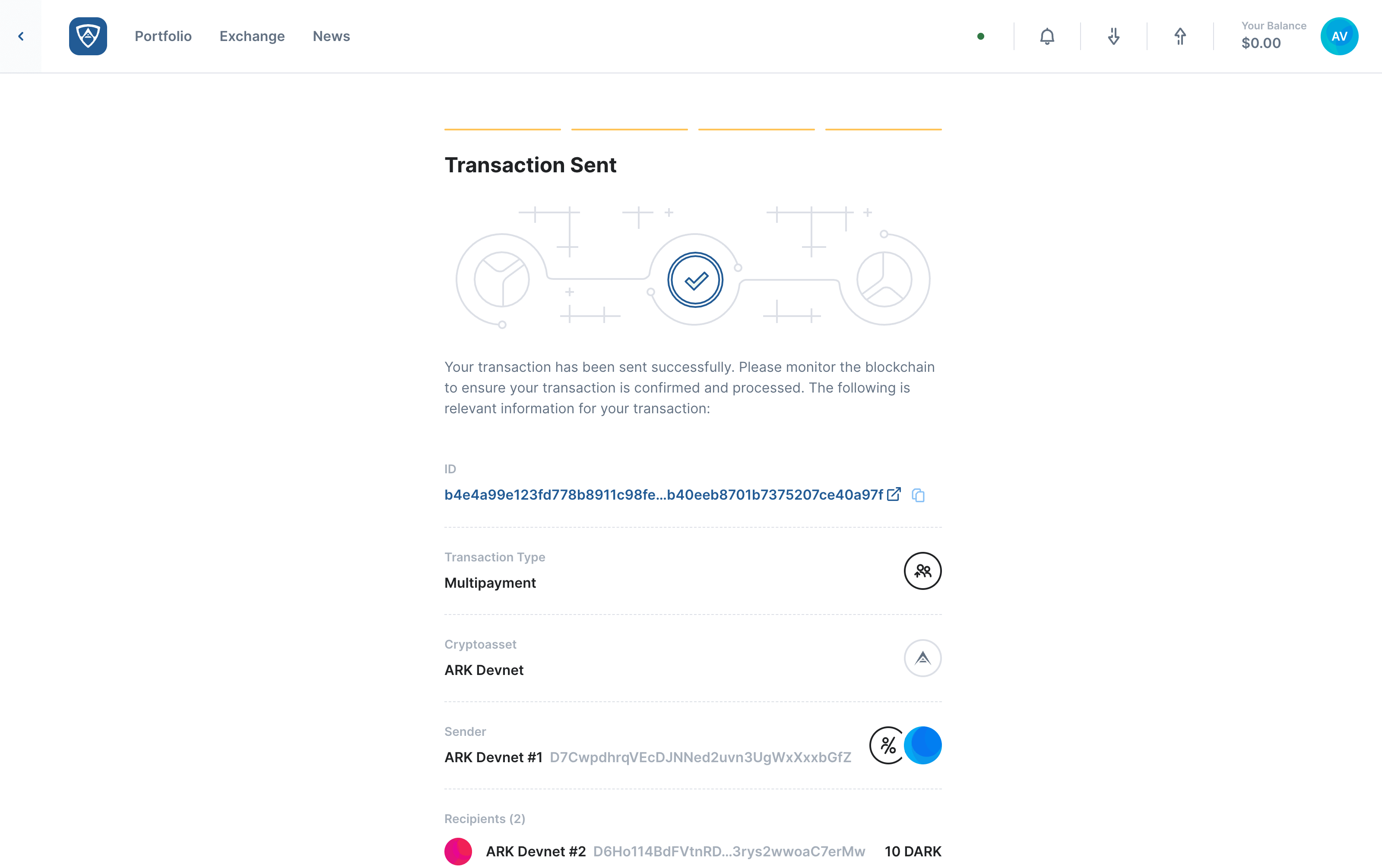Send a Multi-Payment
Multi-payment transactions reduce fees by including multiple recipients in a single transaction. This effectively reduces network congestion, thus providing a net benefit to forging Delegates. The following information will explain how to:
- Initiate a Multi-Payment Transaction
- Enter the Multi-Payment Details
- Add Recipients
- Set the Fee
- Review the Multi-Payment
- Authenticate the Multi-Payment, and
- Complete the Multi-Payment
Watch this helpful tutorial video on How to Send a Multi-Payment in ARKVault
Initiate a Multi-Payment Transaction
While viewing the wallet from which you wish to make a multi-payment, click the Send button located in the upper right corner of ARKVault.
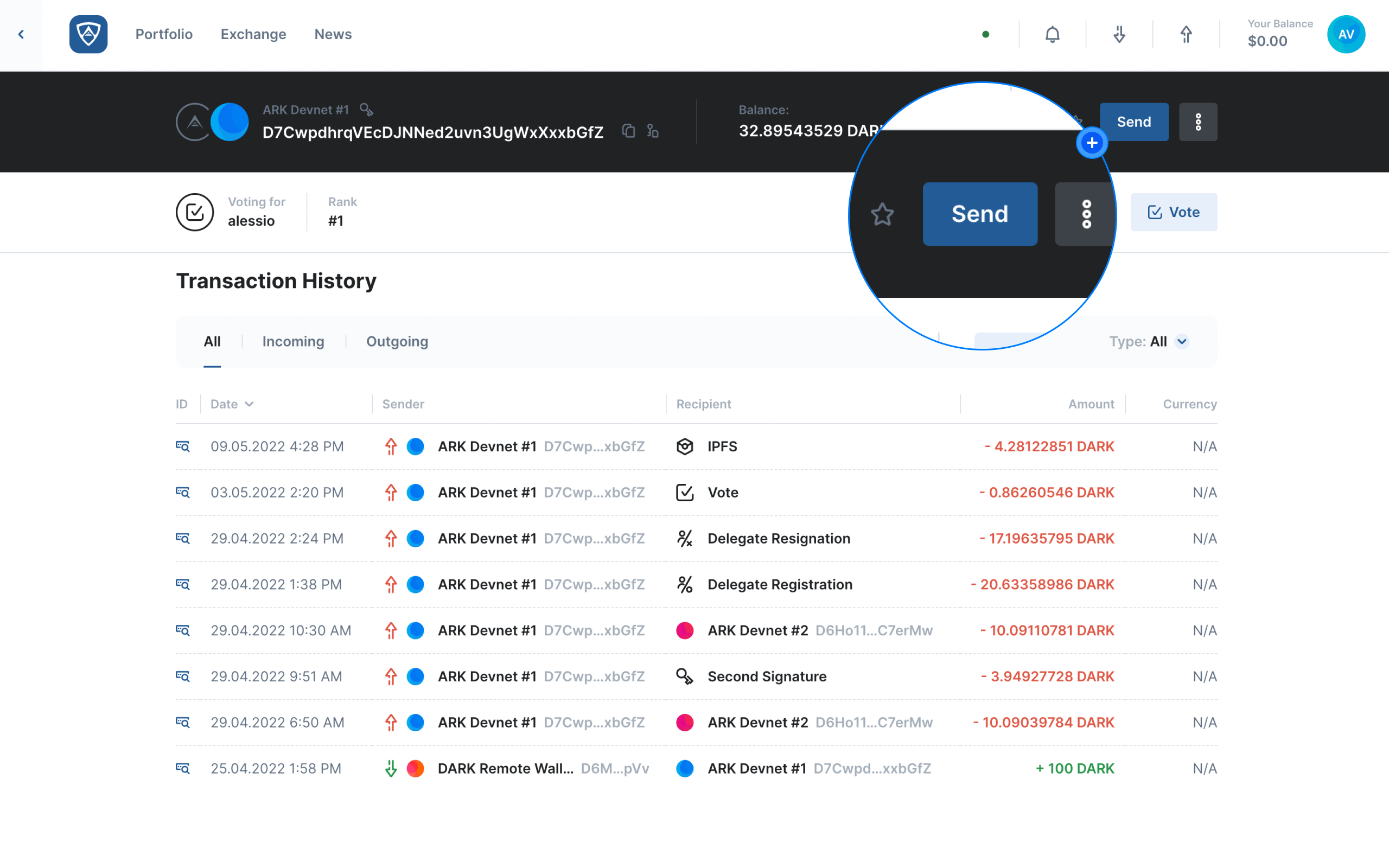
Enter the Multi-Payment Details
The Send screen will then appear. Before proceeding, you will notice a switch to the right of the Recipient field that reads Single/Multiple. Ensure that you toggle this so that Multiple is selected. You may then begin filling out the required fields in order to send your multi-payment transaction.
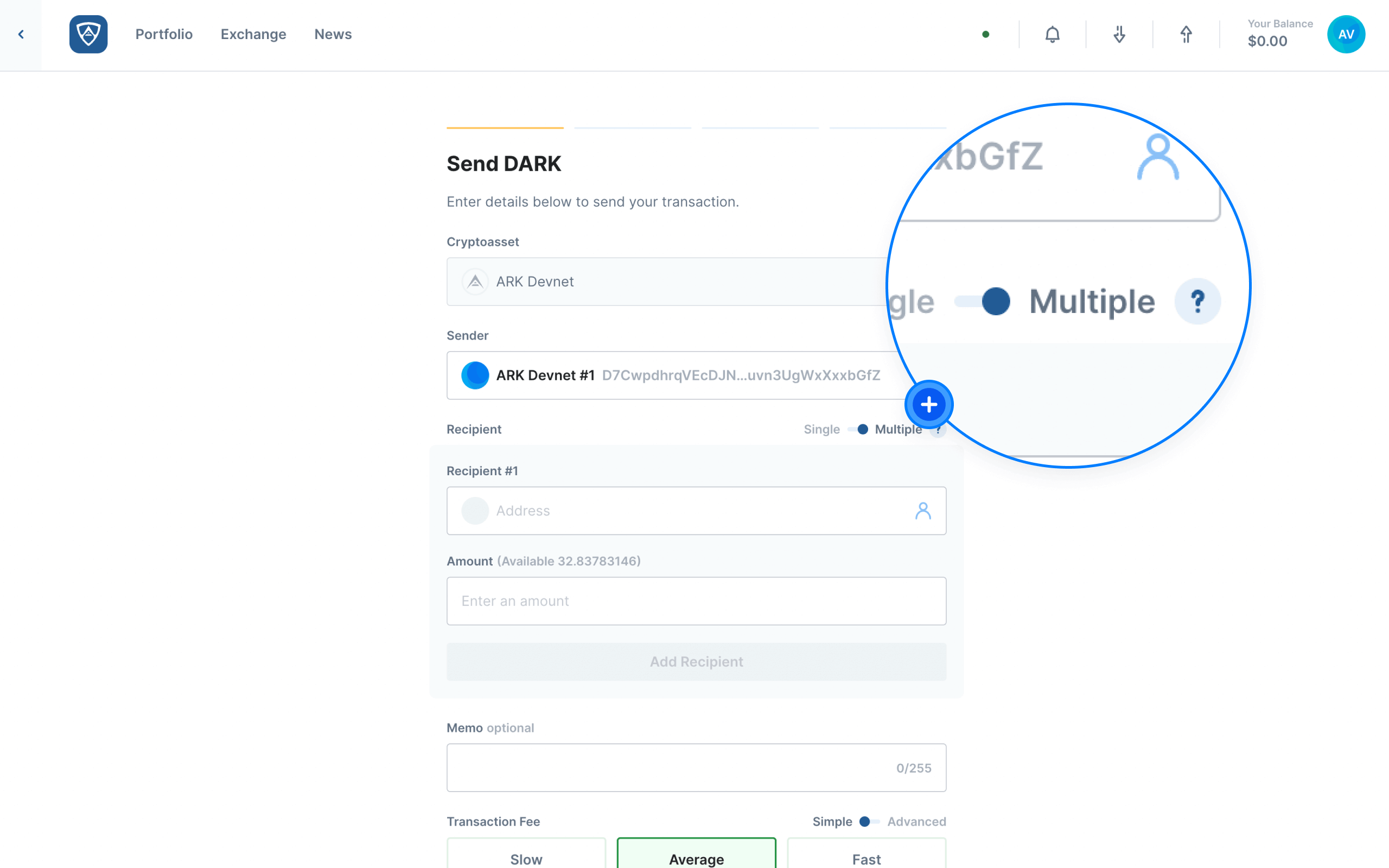
Recipient:
- This is where you will enter the addresses of the wallets to which you wish to transfer funds
- Recipient #1 - Enter the first address to which you wish to transfer funds in this field
- Amount - The amount of ARK you wish to send to the first recipient
- Ensure that you enter the correct recipient addresses as sending to incorrect addresses typically results in a loss of funds
- You must include a minimum of 2 recipients in a multi-payment transaction
- You may include up to 64 recipients in a single multi-payment transaction
Help
Find out how to transfer funds to a single recipient by visiting the Transfer page.
Memo:
- This is also known as the VendorField
- It is an optional field that permits up to 255 characters
- You may enter a public message here if you so wish
- You may only enter one memo per transaction. This means all recipients have the ability to see the attached message
Transaction Fee:
- This is the cost of transferring funds and is rewarded to the Delegate who forges your transaction
- You may select a Slow, Average or Fast fee. Alternatively, you may switch to Advanced and enter a custom amount if desired
- The benefit of a multi-payment fee is that it covers the cost of the transaction regardless of how many recipients you include
Help
Learn more about ARK transaction fees by visiting the Fees page.
Add Recipients
Add Recipient #1 - Enter the wallet address (or select a recipient) in the field provided as well as the amount of ARK you wish to transfer to them. When ready, click the Add Recipient button.
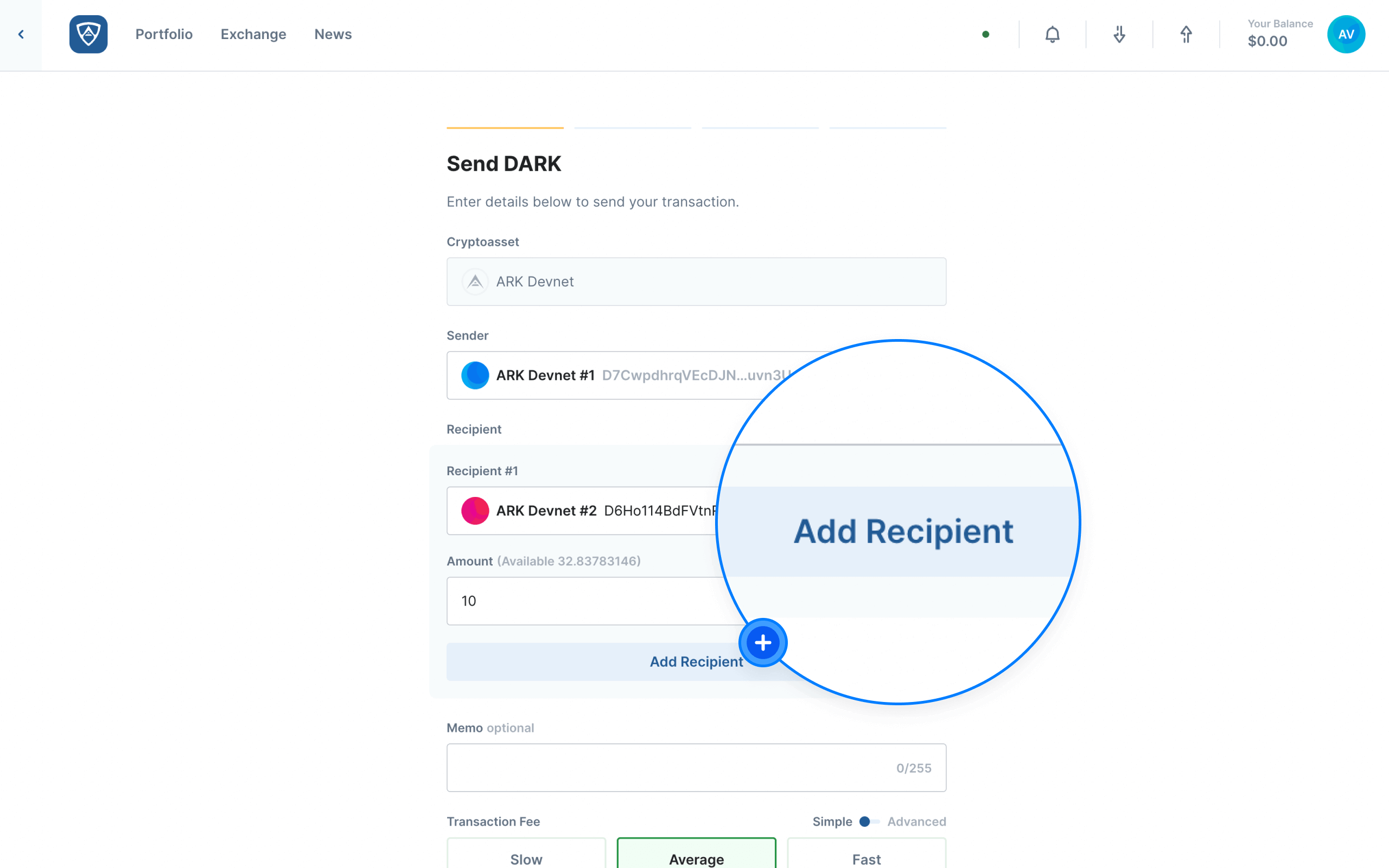
You will notice the recipient name, wallet address and ARK amount now appear beneath the Recipient block under the heading Recipient #1. Furthermore, the Recipient block now contains the same fields as before, but the text above the Recipient field now reads Recipient #2.
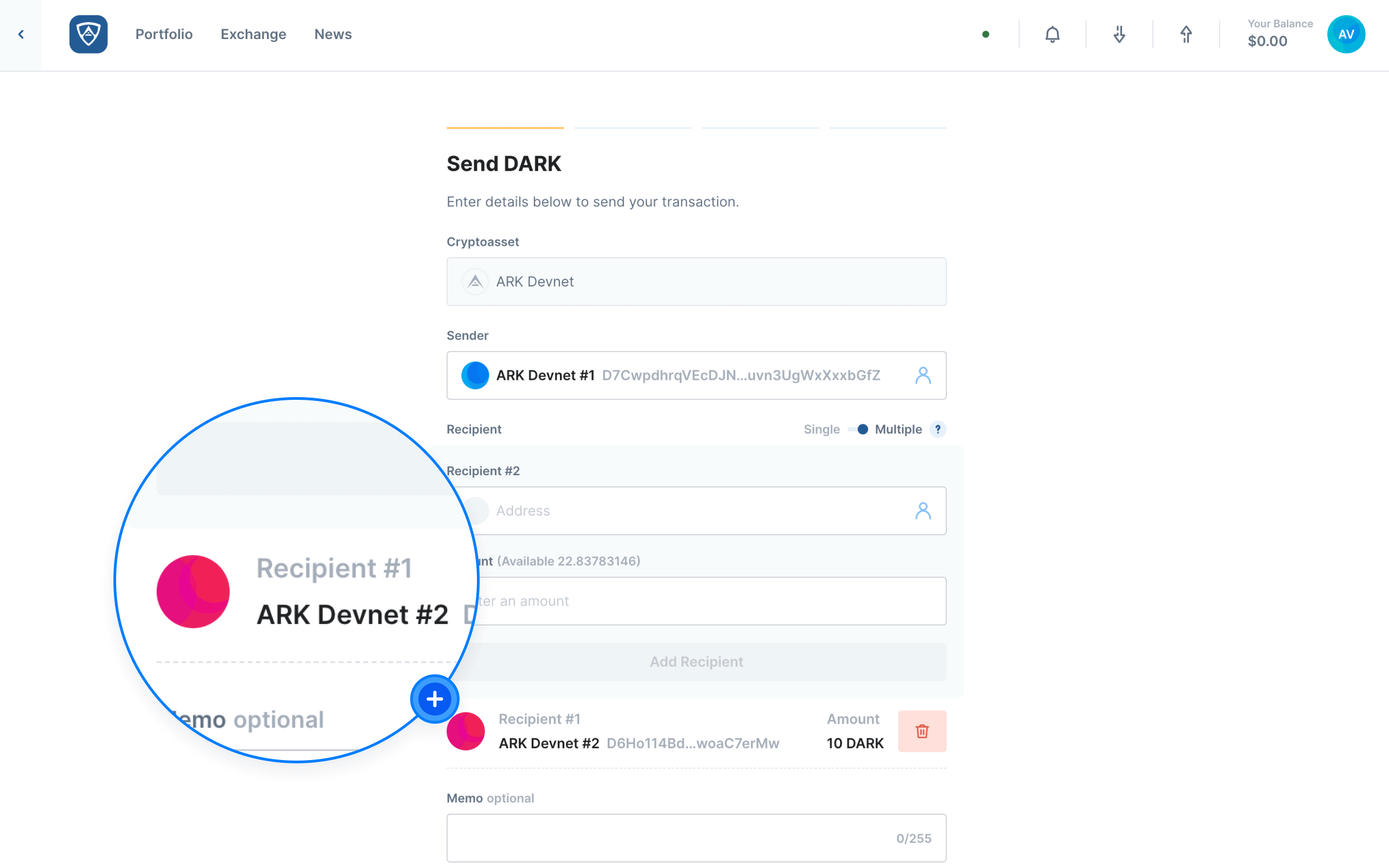
Add Recipient #2 - Enter or select the wallet address of the second recipient and enter the amount of ARK you wish to transfer. When ready, click the Add Recipient button.
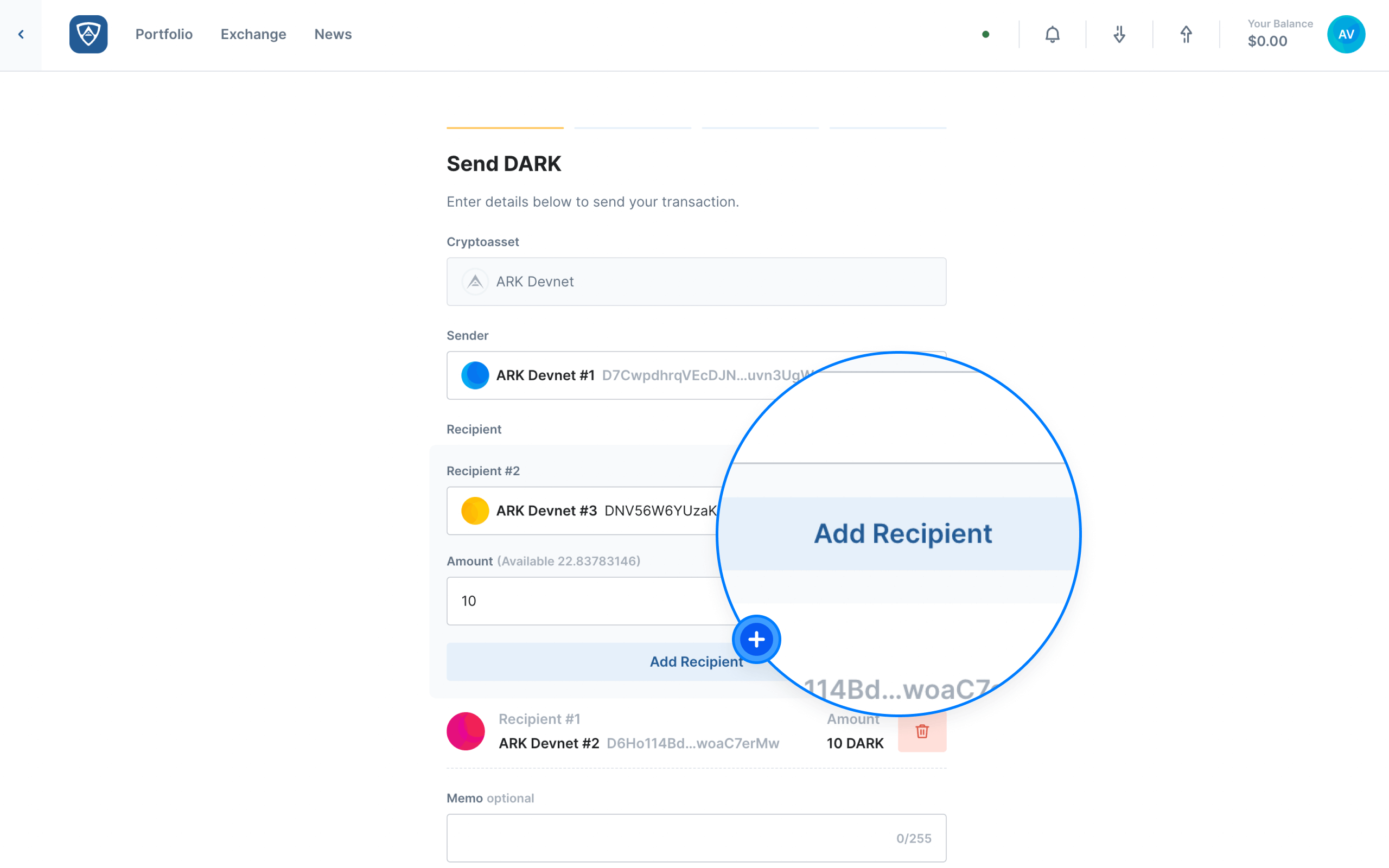
Help
Repeat the process of adding recipients as many times as required. Remember that you may transfer funds to a maximum of 64 recipients in a single multi-payment transaction.
Set the Fee
Having added all the necessary recipients, you will need to select or set a transaction fee. You may select a Slow, Average or Fast fee. Alternatively, you may switch to Advanced and enter a custom amount if desired. When ready, click the Continue button to proceed. Alternatively, if you wish to abandon the multi-payment or navigate back to your wallet, click the Back button.
Review the Multi-Payment
The Transaction Review screen will then appear listing all the wallet addresses to which you wish to transfer funds as well as the total cost of the transaction including the network fee. Check all the details and ensure that everything is correct. If all is in order, click the Continue button to proceed. Alternatively, if you need to make adjustments, click the Back button.
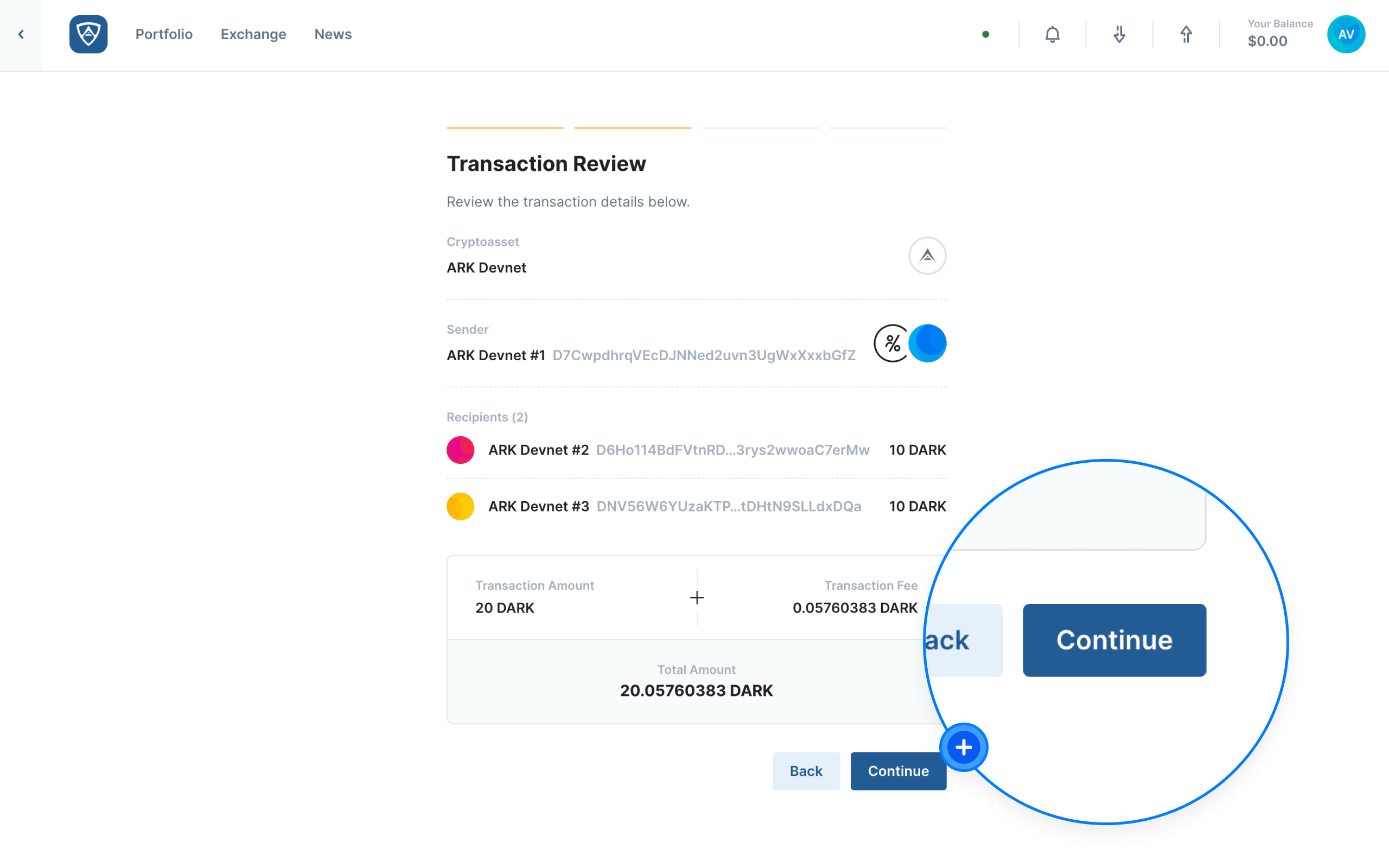
Authenticate the Multi-Payment
The Authenticate screen will then appear. You will need to sign the multi-payment transaction using your wallet’s credentials, such as a mnemonic recovery phrase or encryption password for example. Upon entering the required credentials, click the Send button to finalize the transaction. Alternatively, if you need to make adjustments, click the Back button.
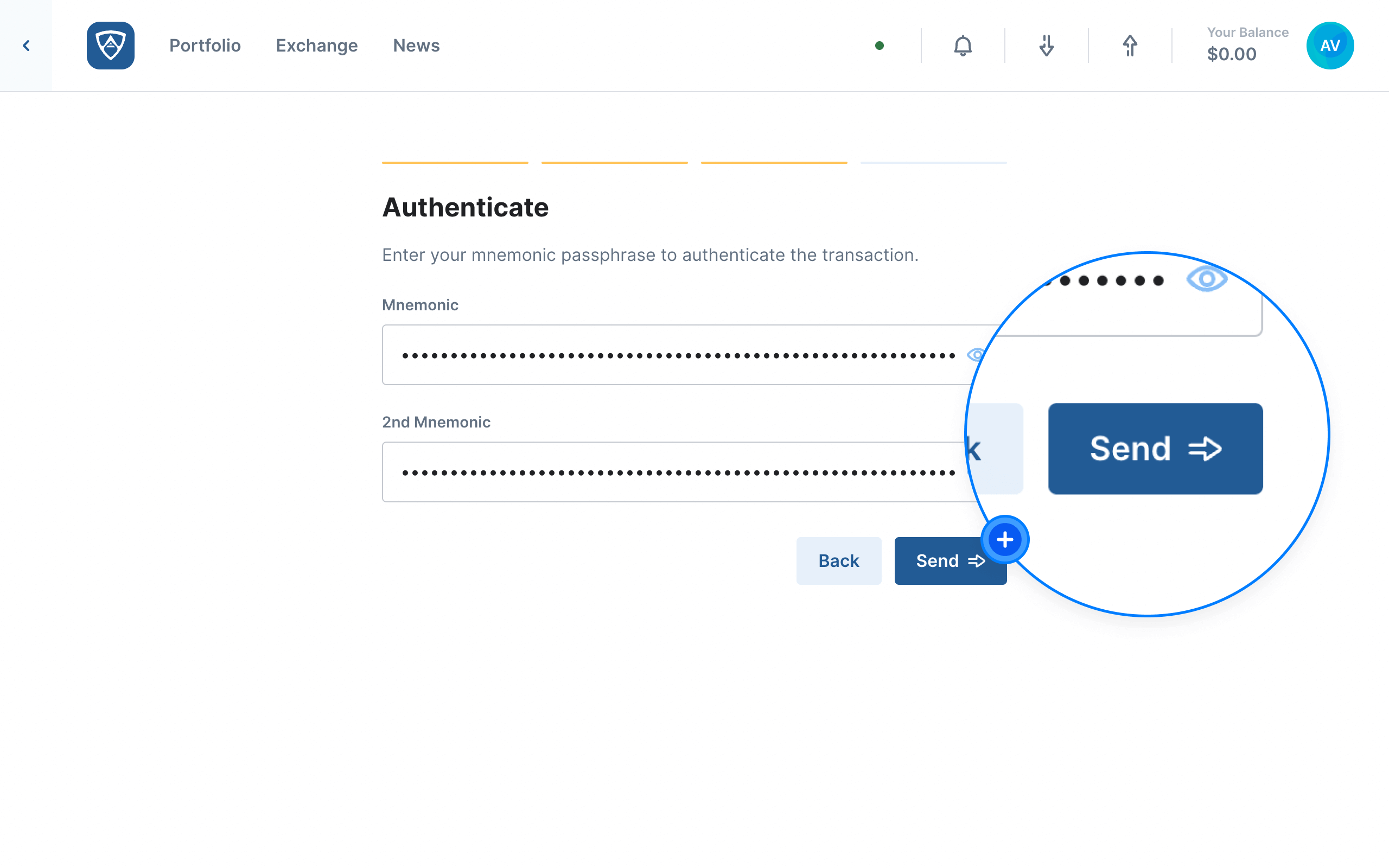
Complete the Multi-Payment
The Transaction Sent screen will appear listing all the wallet addresses to which you sent funds and confirming that your multi-payment transaction completed successfully. You may then review the details of the transaction before continuing or ending your session.