Import a Profile
ARKVault allows you to easily restore a profile’s settings and wallets using a single backup file. This is particularly useful when migrating from the ARK Desktop Wallet or another device. The following information will explain how to:
- Import an ARKVault Backup
- Import an ARK Desktop Wallet Backup
- Confirm Your Details, and
- Complete the Importation Process
Information
Visit the Export a Profile page to learn how to create a backup file.
Watch this helpful tutorial video on How to Import a Profile in ARKVault
Click on ‘Import it here.’
To import a profile backup, click Import it here. located at the bottom of the profile sign-in page.
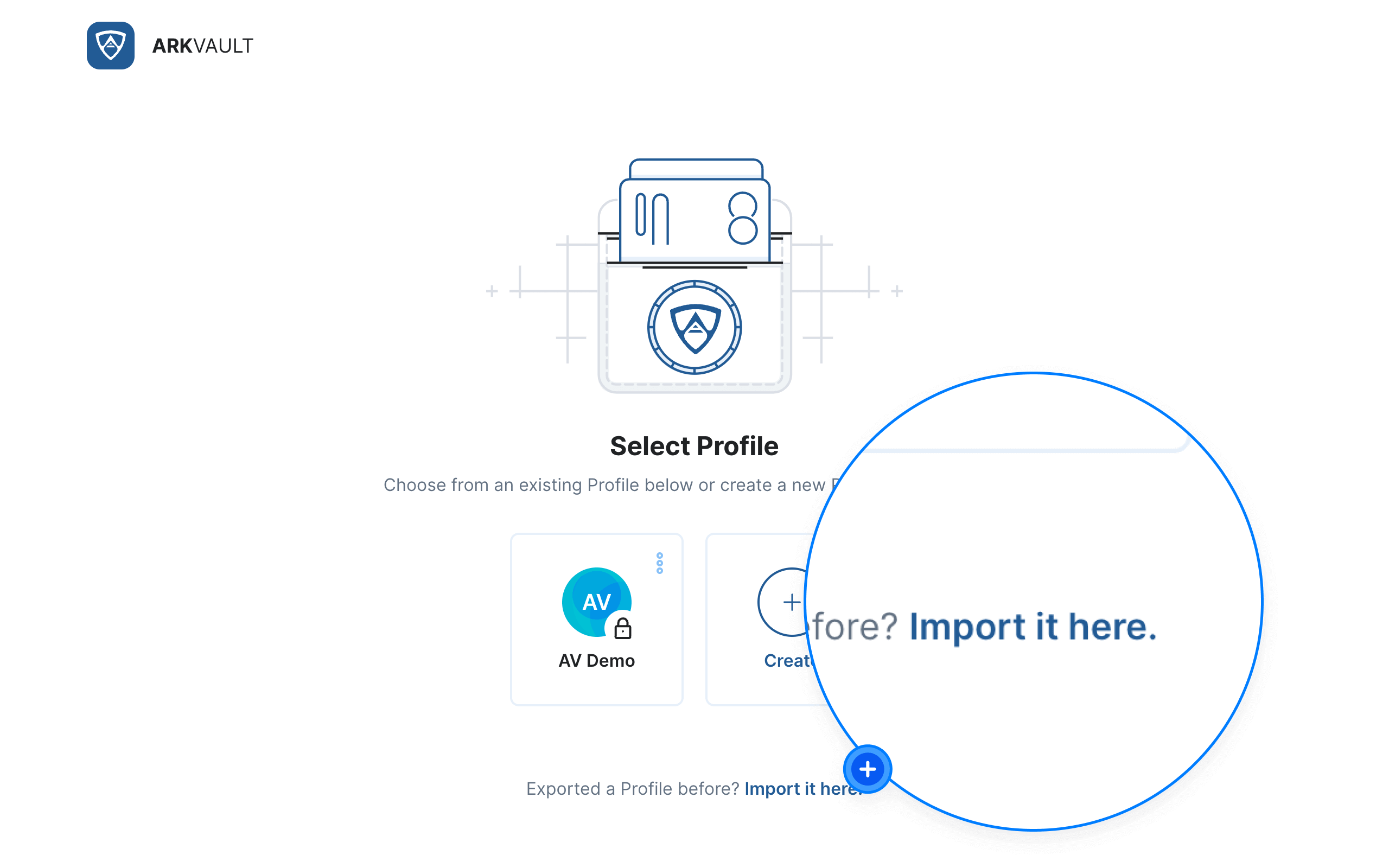
Import Types
ARKVault allows you to import two types of backup files:
.wwe- ARKVault’s profile format.json- ARK Desktop Wallet’s legacy profile format
Import an ARKVault Backup
If you exported your profile using ARKVault, click and drag your .wwe file to the outlined section below. Alternatively, click on Browse Files to select the backup file manually.
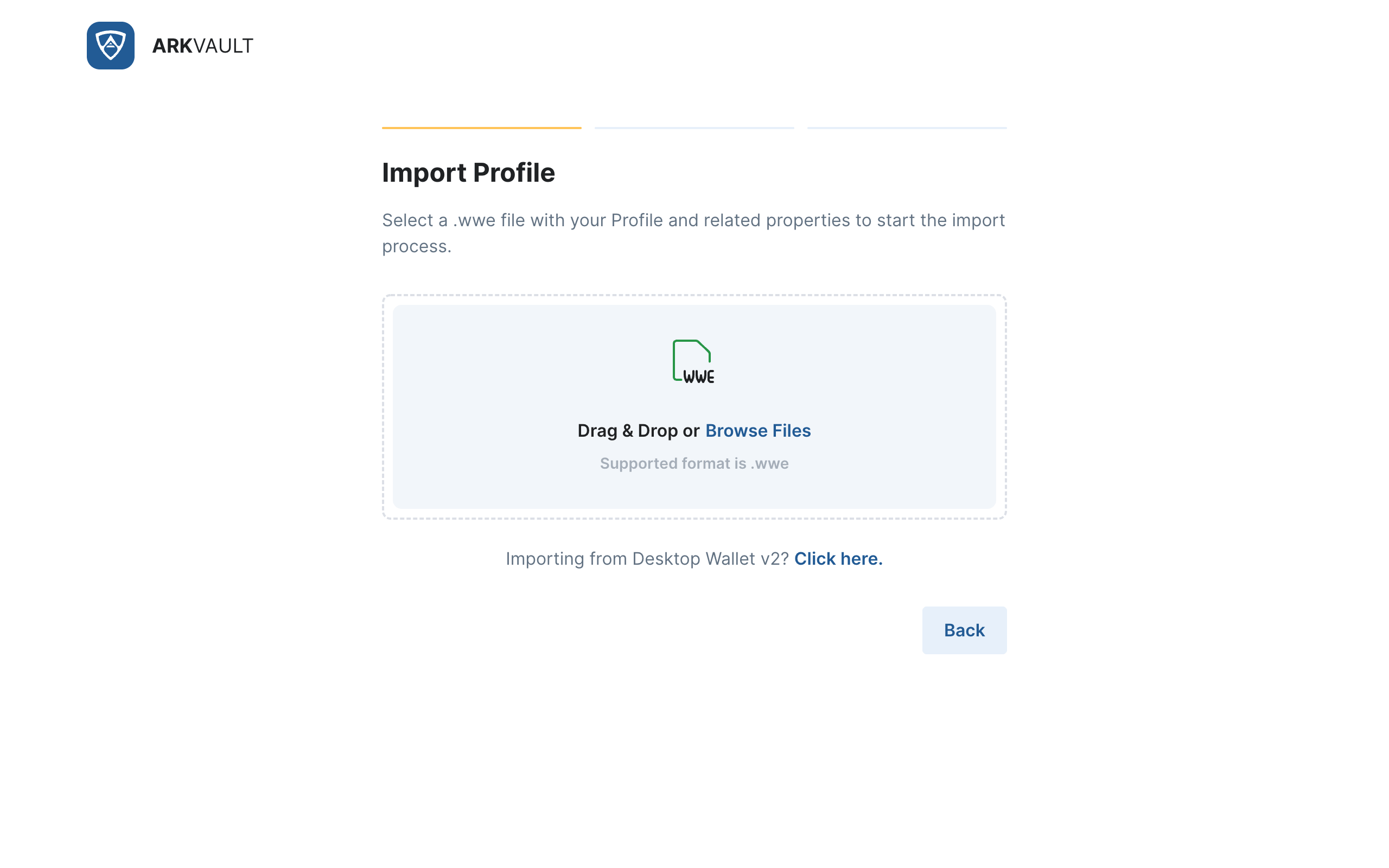
Import an ARK Desktop Wallet Backup
If you exported your profile using the ARK Desktop Wallet, select Click here. located beneath the drag and drop field.
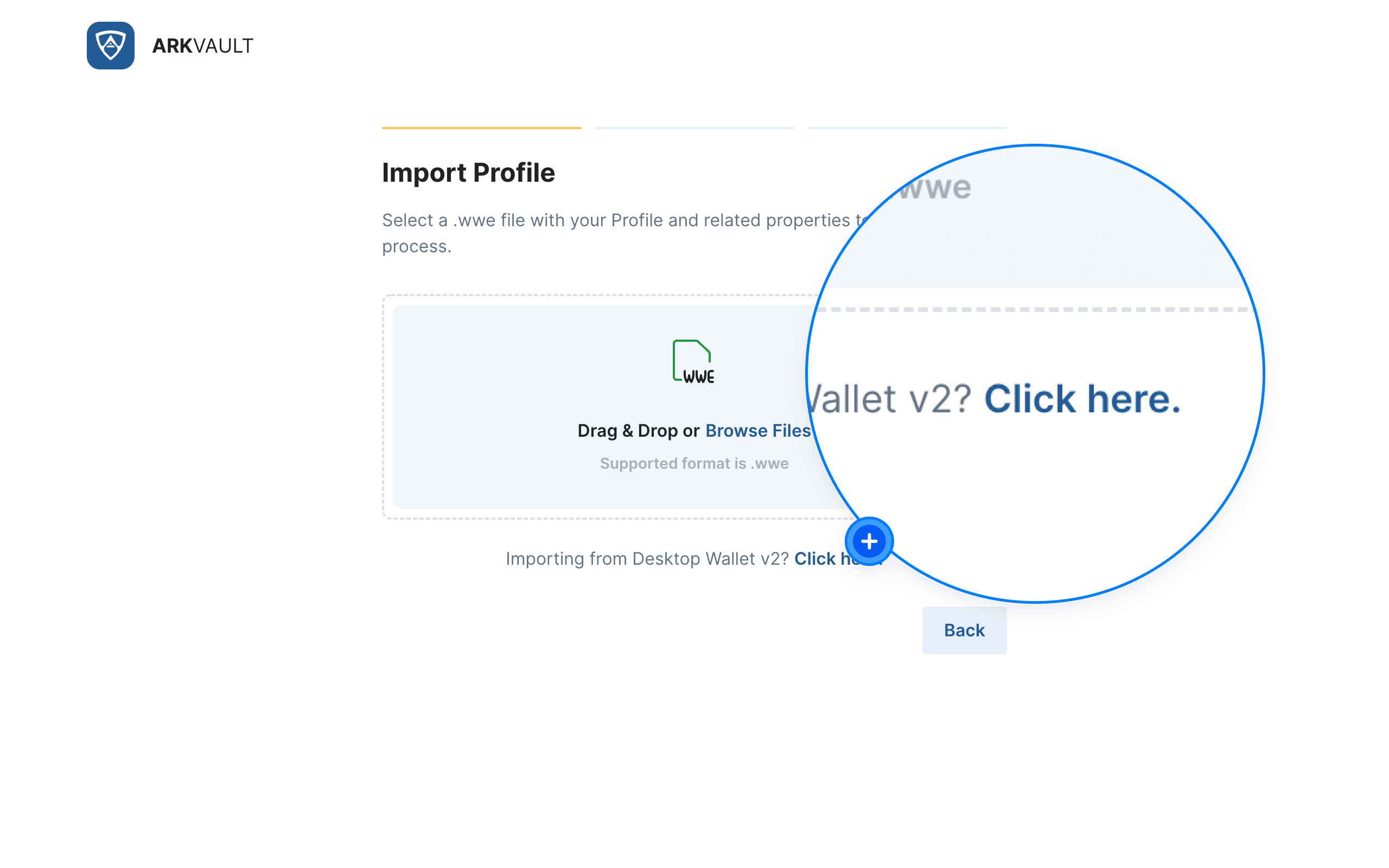
You may then click and drag your .json file to the outlined section below. Alternatively, you may click on Browse Files to select the backup file manually.
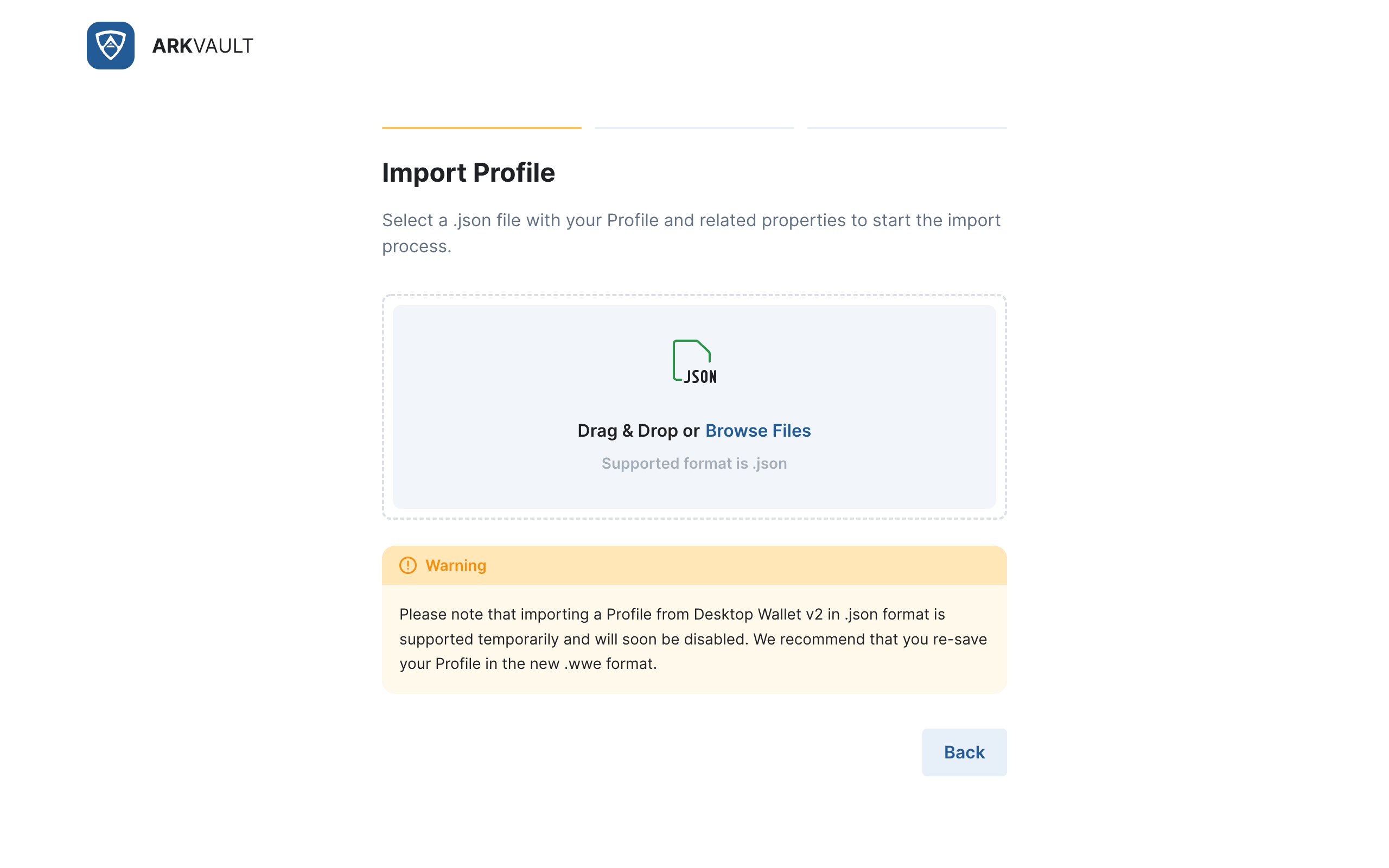
Attention
The ability to import a .json backup from the ARK Desktop Wallet is only temporarily available. We therefore recommend that you re-export your profile in the new .wwe format using ARKVault and back up this file for safekeeping.
Please wait while the import processes before proceeding further.
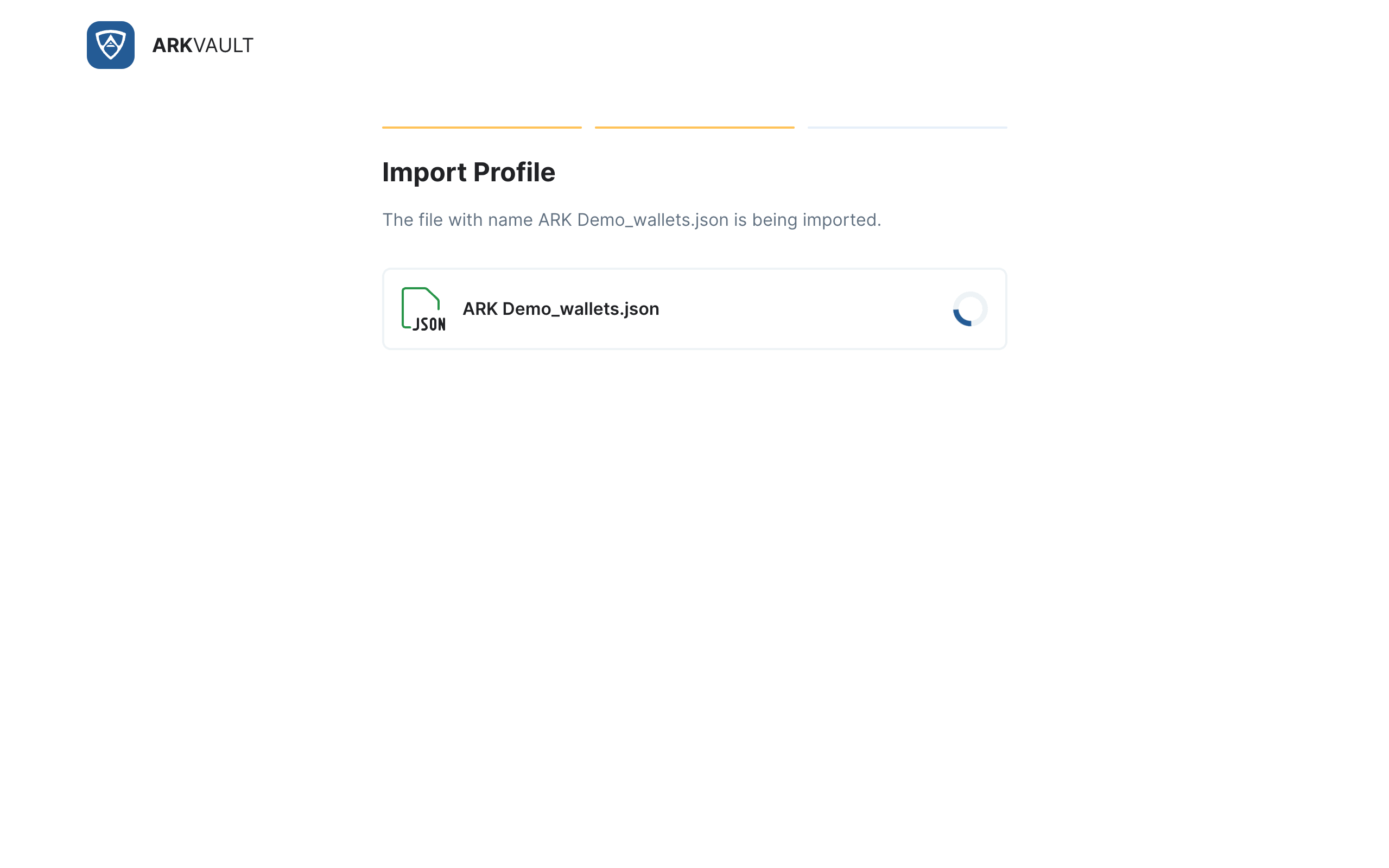
Confirm Your Details
Protected Backups
If your profile backup is password protected, you will need to enter it in order to access your profile.
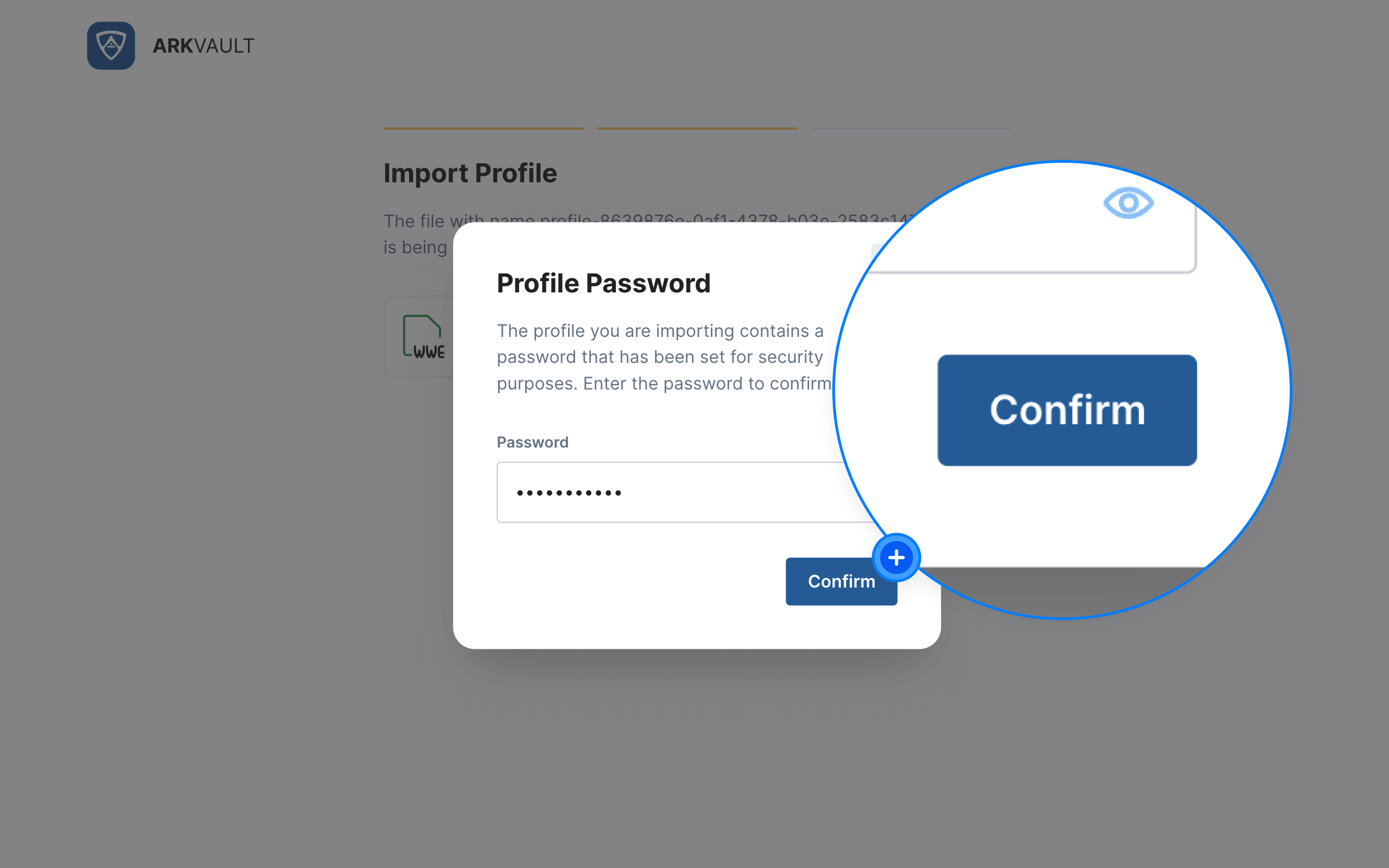
Attention
In the event that you forget the password for your profile, there is no way to recover it. You will need to create a new profile and re-import your wallets in order to continue using ARKVault.
Enter a name for your imported profile and click on Create when ready.
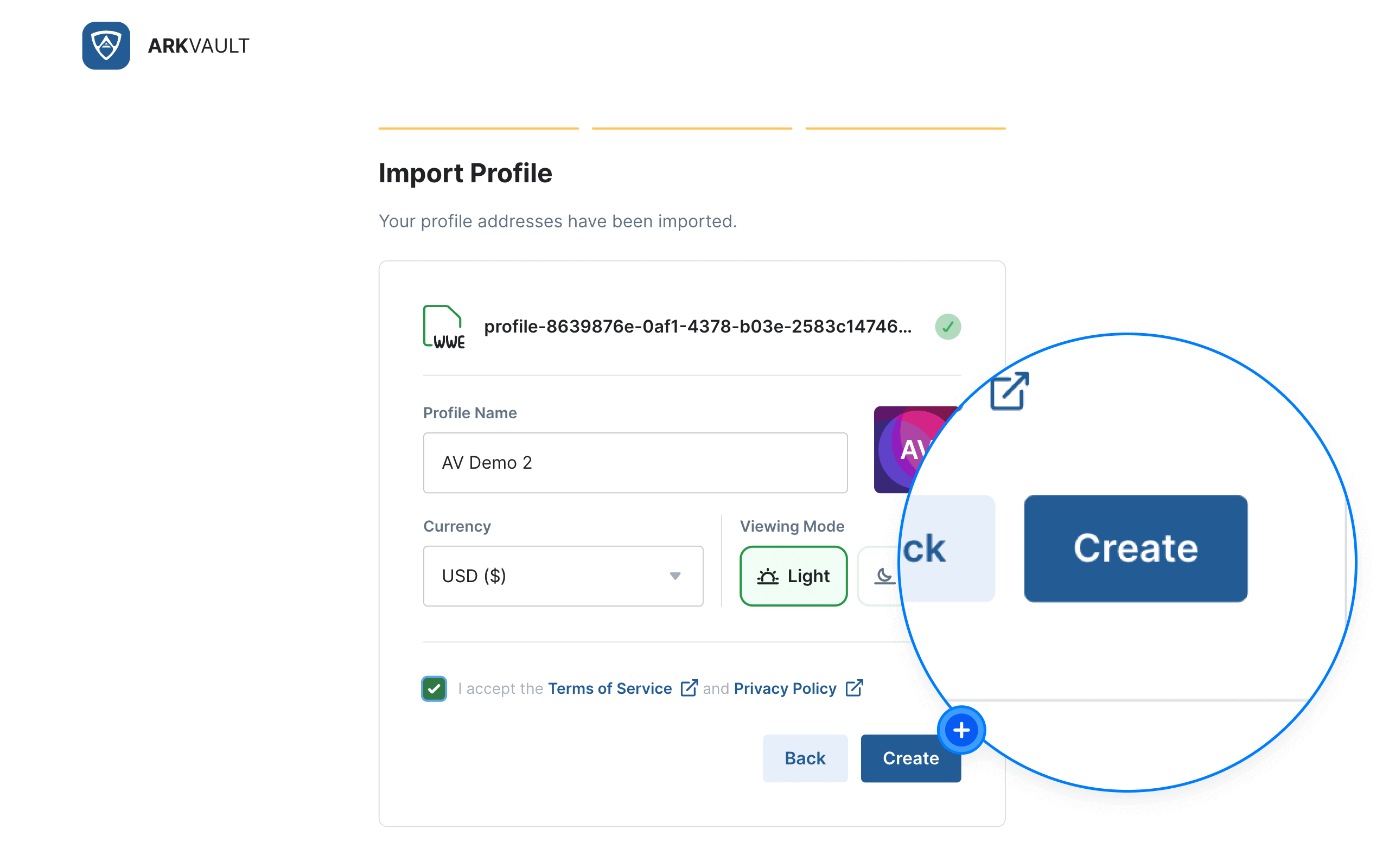
Backups Without Protection
If your profile backup is not password protected, you will need to enter a name for your profile and set a new password for it if you so desire.
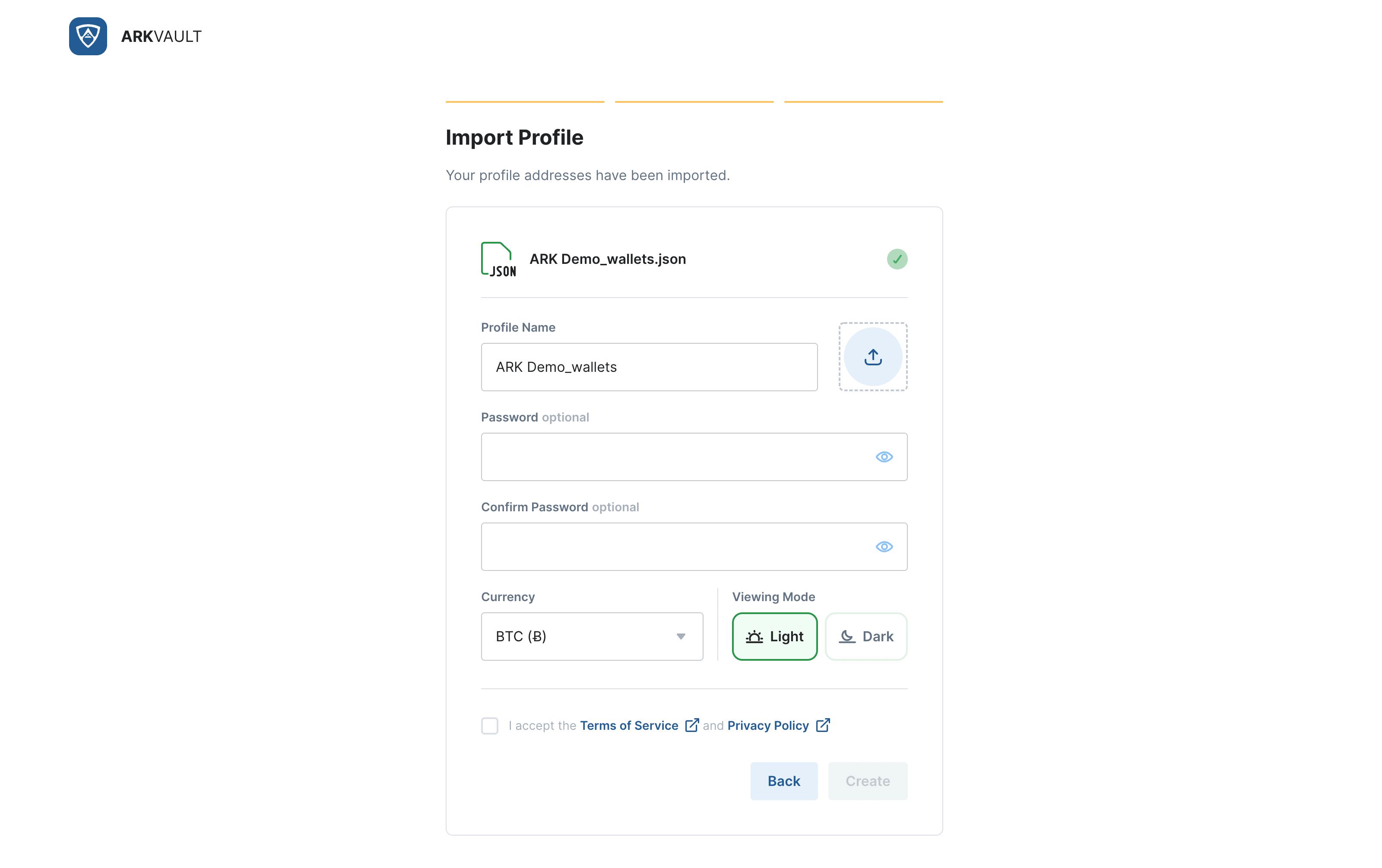
Upon completion, click on Create in order to finalize the process.
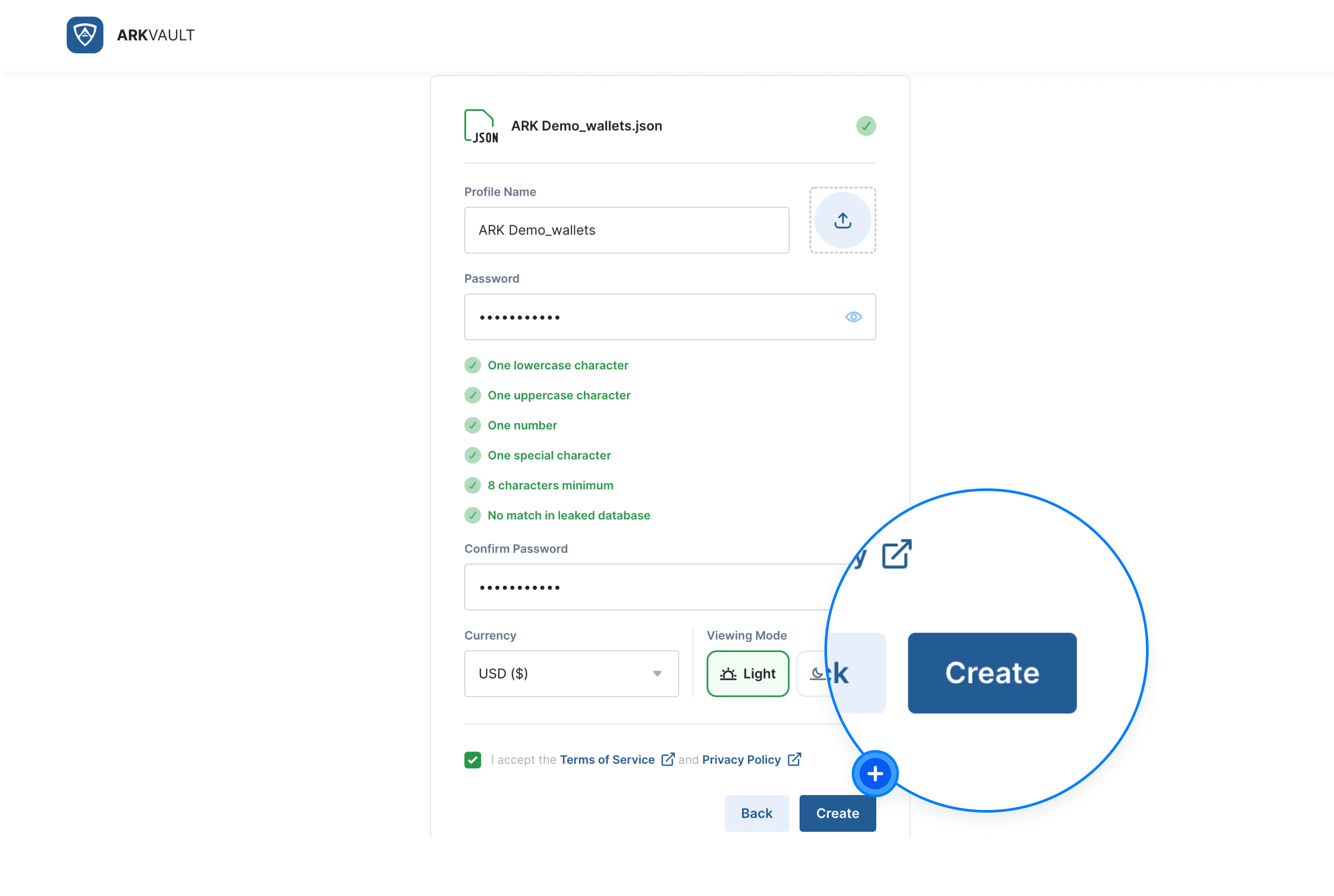
Import Error
In the rare event that you encounter an issue when importing your profile, an error message like the one below will appear. In most instances, this is because your backup profile is corrupt. Click on Retry to re-attempt the import. If the problem persists, please Contact Us so that we can assist you accordingly.
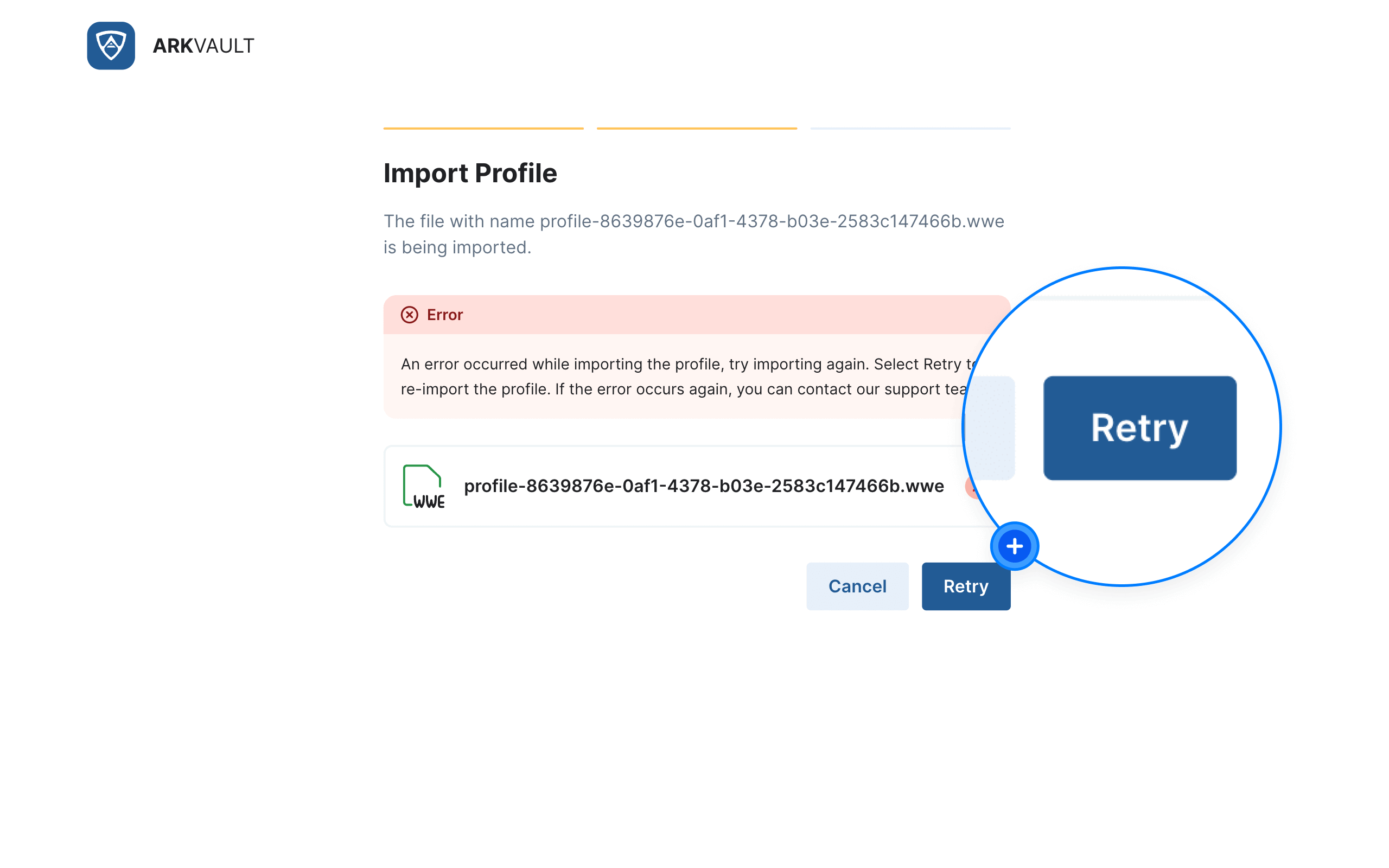
Complete the Importation Process
Upon successfully importing your profile, the Sign-in page will appear along with your imported profile.
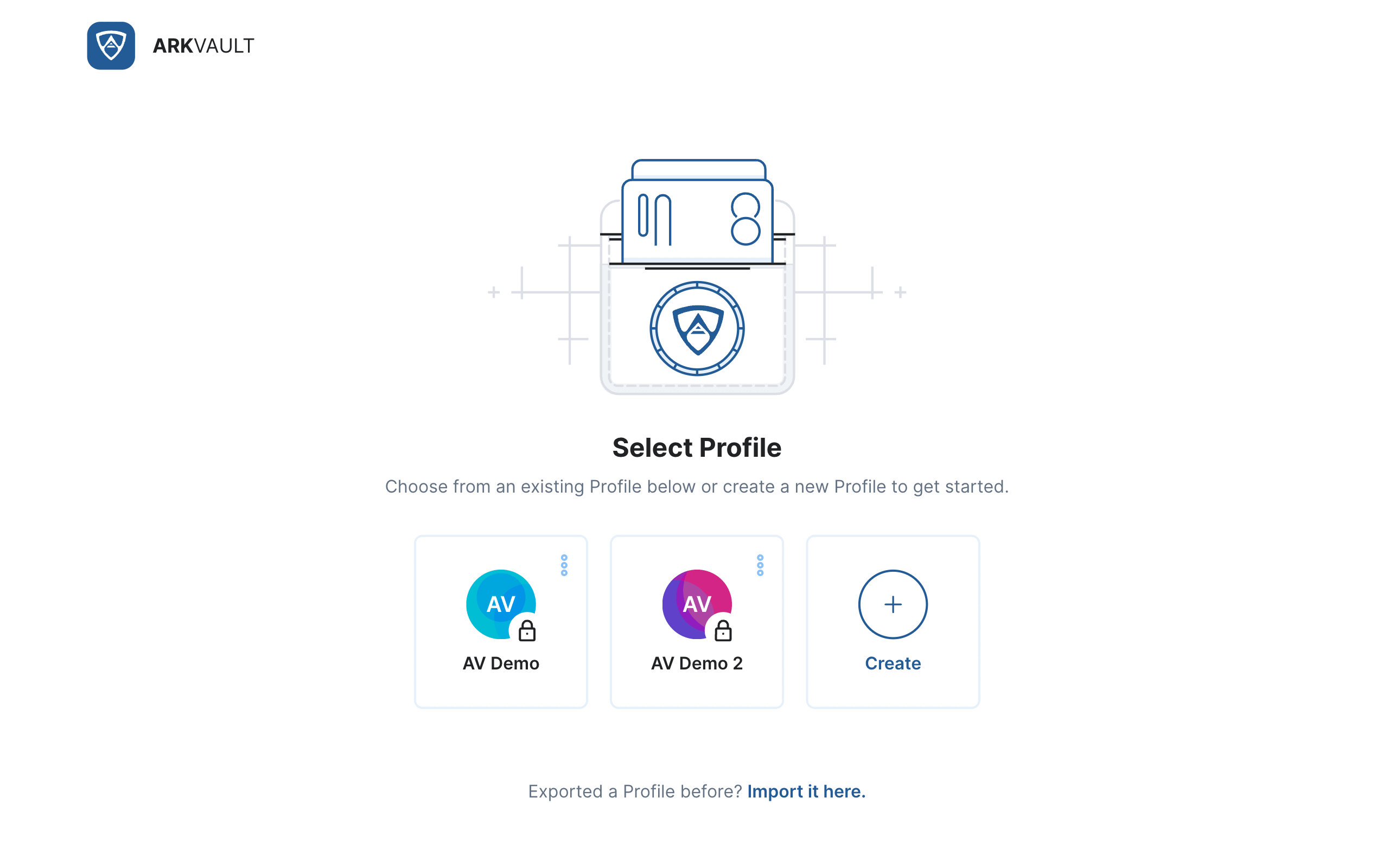
Help
Visit the Sign In page to learn how to access your newly imported profile.